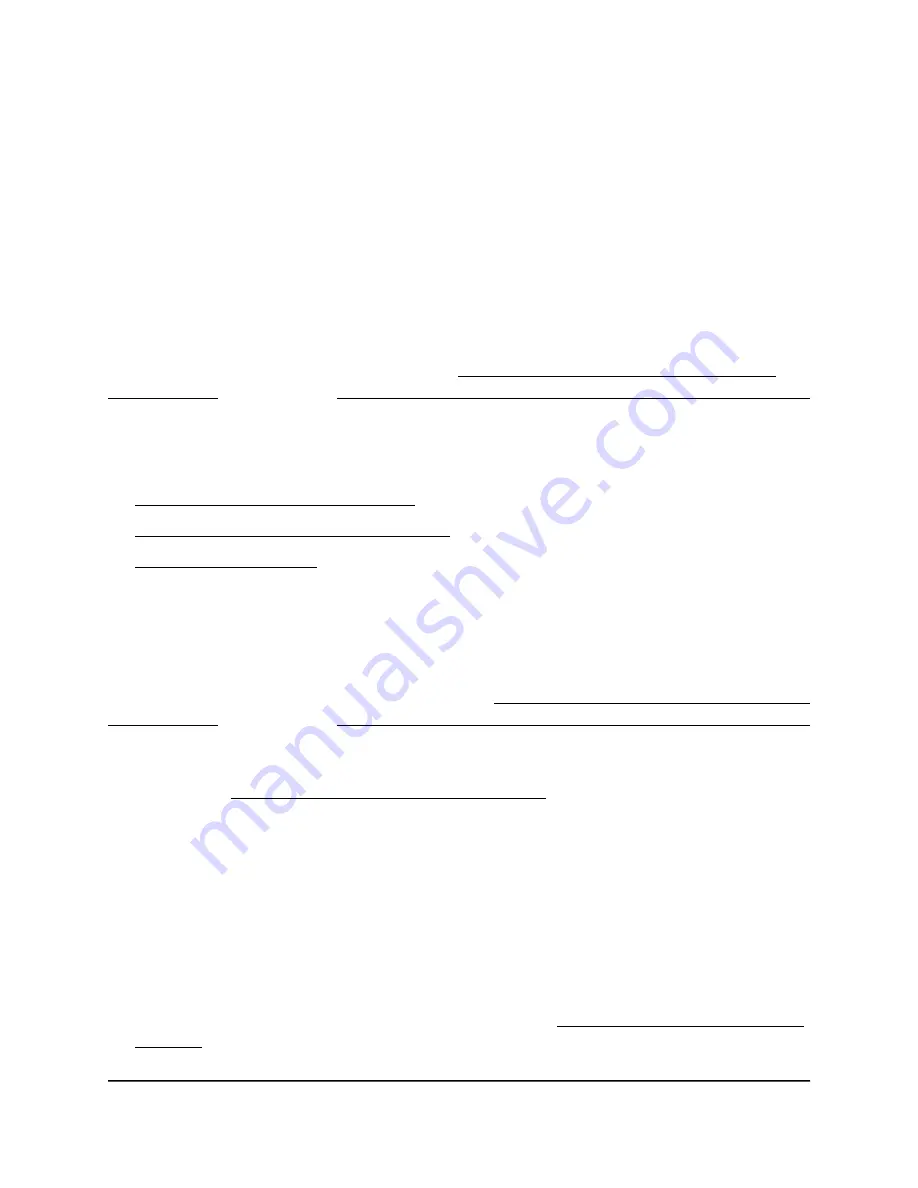
8. Enter the PVID.
You can enter a PVID only for a VLAN that already exists.
9. Click the Apply button.
Your settings are saved.
Manage the voice VLAN
The switch supports a voice VLAN to facilitate voice over IP (VoIP) traffic.
If you enable the 802.1Q VLAN mode (see Create 802.1Q-based VLANs in a basic
configuration on page 19 or Create 802.1Q-based VLANs in an advanced configuration
on page 21), the voice VLAN is enabled by default. The default ID of the voice VLAN is
2, which you can change.
For more information, see the following sections:
•
Specify the voice VLAN properties on page 26
•
Enable the voice VLAN mode for ports on page 27
•
Manage the OUI table on page 28
Specify the voice VLAN properties
By default, the voice VLAN is enabled. The default ID of the voice VLAN is ID 2. The
default Class of Service (CoS) value is 6. You can change the voice VLAN properties
only if you enable the 802.1Q VLAN mode (see Create 802.1Q-based VLANs in a basic
configuration on page 19 or Create 802.1Q-based VLANs in an advanced configuration
on page 21).
The voice VLAN can be effective only if you enable the voice VLAN mode for individual
interfaces (see Enable the voice VLAN mode for ports on page 27). The voice VLAN
properties apply to all traffic on the voice VLAN.
To specify the voice VLAN properties:
1. Connect your computer to the same network as the switch.
You can use a WiFi or wired network connection, or connect directly to a switch that
is off-network using an Ethernet cable.
2. Launch a web browser.
3. In the address field of your web browser, enter the IP address of the switch.
If you do not know the IP address of the switch, see Access the switch using a web
browser on page 7.
User Manual
26
Use VLANS for Traffic
Segmentation
48-Port Gigabit Ethernet Plus Switch with 2 SFP Ports Model GS750E






























