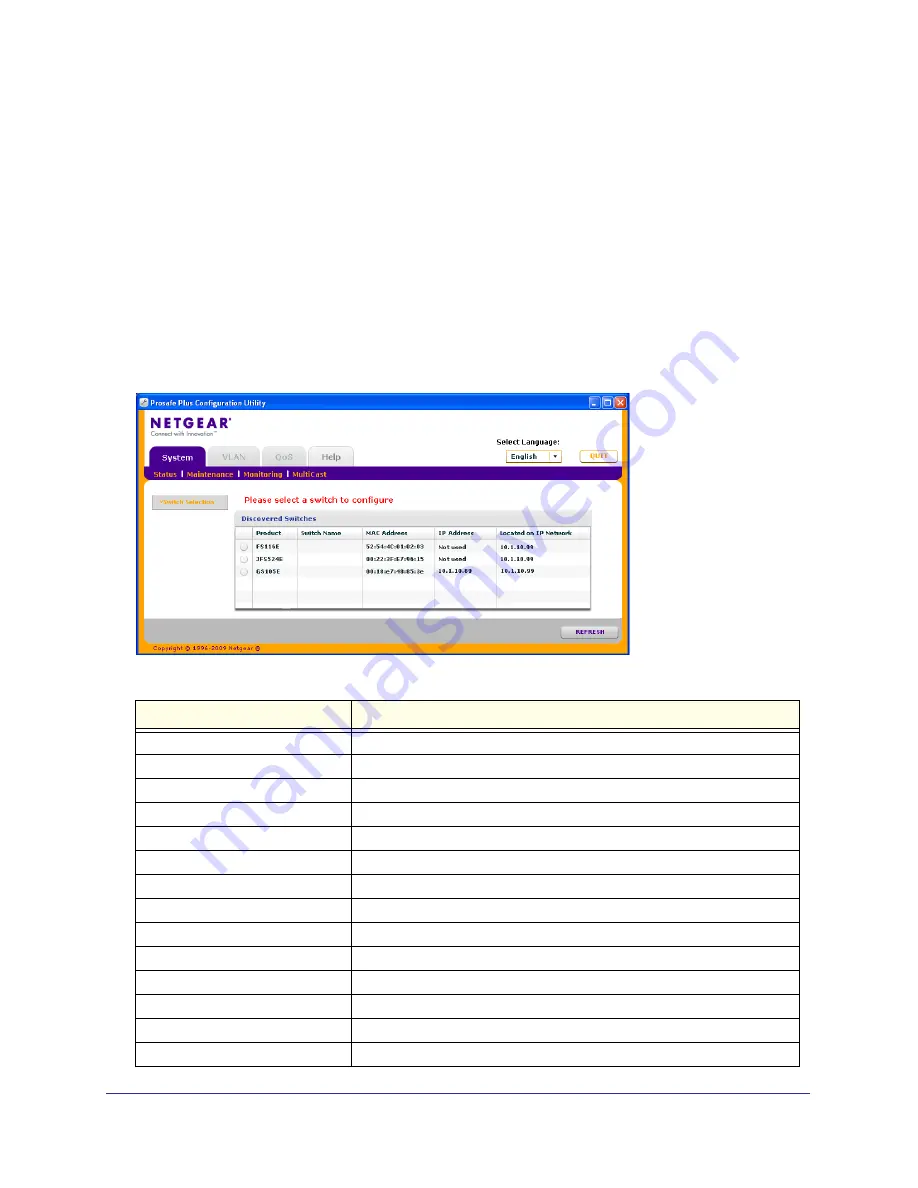
Chapter 2: System Configuration
|
13
ProSafe Unmanaged Plus Switch Configuration Utility User Guide
System Features
The System tab lets you select a switch to manage, display general information about the
switch, perform basic switch maintenance, and monitor data flow through the switch. The
switch selection remains in effect until you select a different switch, or quit the utility.
System features are:
Status
- indicates which switches are present and if they are operational.
Maintenance
- allows you to change administrator password, reboot the switch, reset to
factory default settings and if the supported by the selected switch, upgrade switch firmware.
Monitoring
- displays port statistics (packets sent or received), tests cable connections, and
allows you to mirror ports.
MultiCast
- allows you to change the IGMP snooping settings.
Table 2-1 Features available on the System tab.
Feature
Description
Status
Switch Selection
Selects a switch to configure
Switch Information
Displays general information for the selected switch
Maintenance
Change Password
Changes password for the selected switch
Device Reboot
Restarts the selected switch using configured settings
Factory Default
Restarts the selected switch with factory default settings
Firmware Upgrade
Updates the selected switch with a firmware update saved on the PC
Monitoring
Port Statistics
Displays port network traffic for the selected switch
Mirroring
Allows a port to receive data sent to another port
Cable Tester
Checks cable connections for the ports of the selected switch
MultiCast
IGMP snooping Allows switch to selectively forward multicast traffic
















































