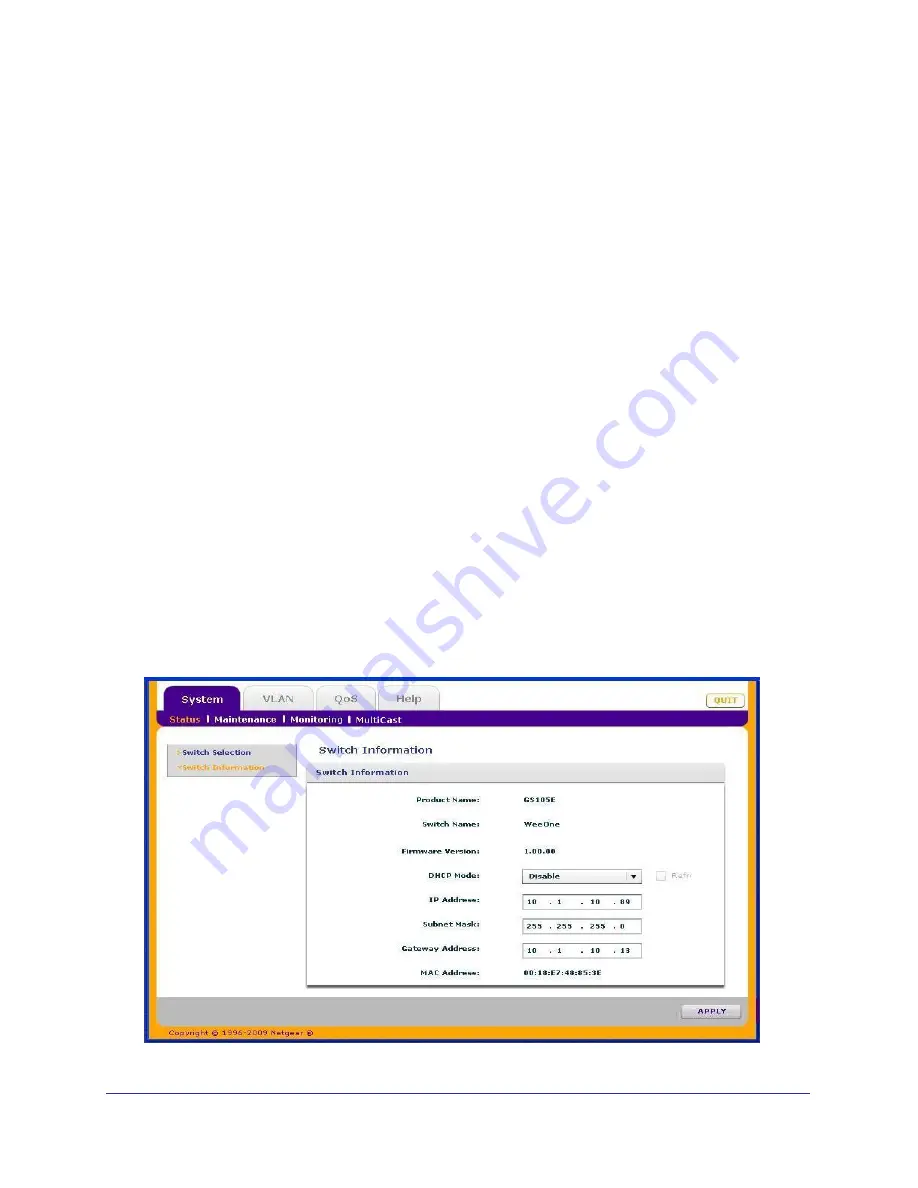
14
|
Chapter 2: System Configuration
ProSafe Unmanaged Plus Switch Configuration Utility User Guide
Status
The Status menu allows you to select a switch and display switch information.
Switch Selection
In order to use any of the System tab features you must first select a switch. Click on the
radio button for the desired switch. You will be asked to enter the password for the selected
switch. The default password for all switches is “password”. When you enter the switch
password and click on Login, the port status for the switch will be displayed. You can then
select Switch Information for additional switch status, or select Maintenance, or Monitoring
for other switch features. When you select a switch, the Status menu displays the status (up
or down) of the ports on the switch and the speed of the device connected to the port. The
switch automatically senses the speed of the device connected to each port.
You can assign a name to the selected switch by entering the name in the Switch Name
field.The switch name can be up to 20 characters. The switch is updated with a new name
when you press the Enter key before leaving the Switch Name field.
Switch Information
The Switch Information feature displays additional information about the selected switch. This
information will vary depending on the model of the selected switch. If the selected switch
supports the Switch Information feature, you can use it to display or configure the IP Address,
Subnet Mask, and Gateway Address.






























