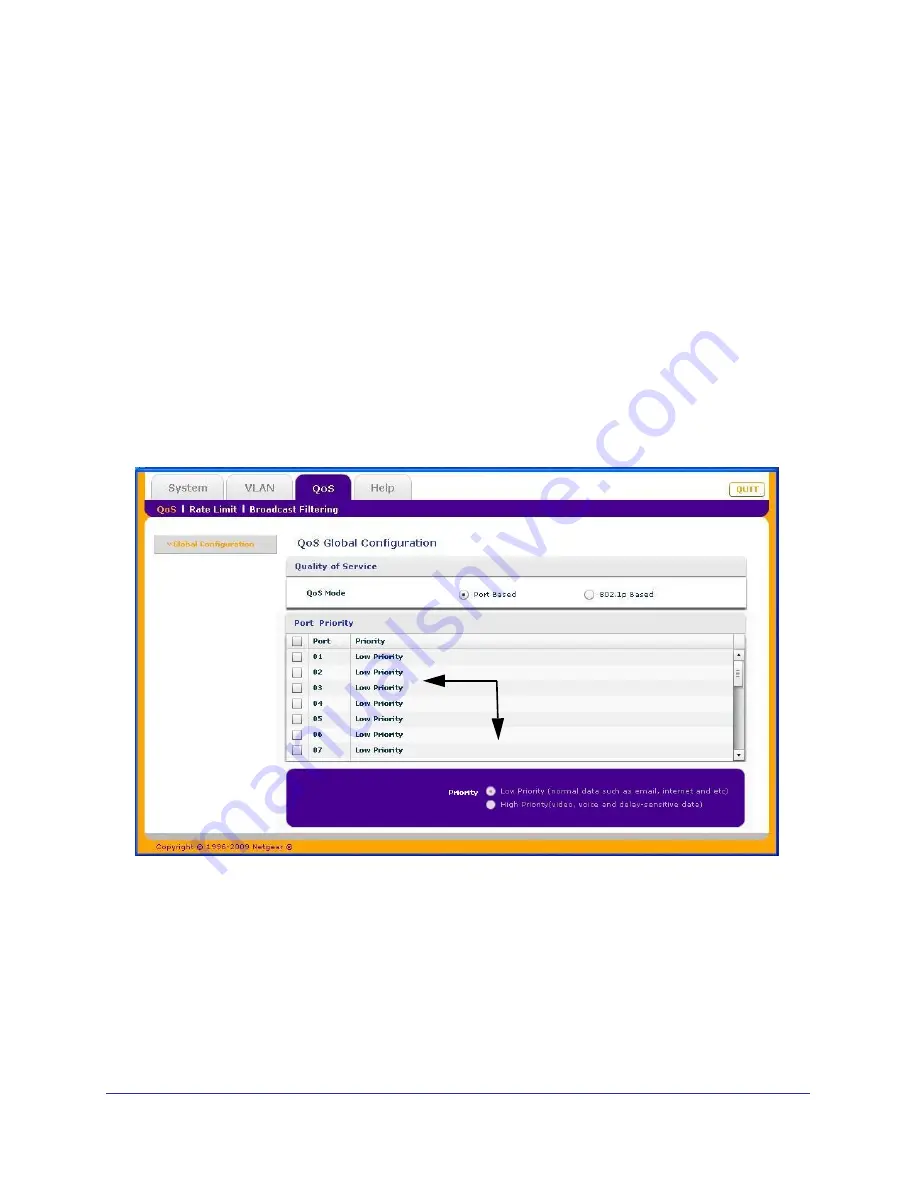
Chapter 4: Quality of Service Configuration
|
29
ProSafe Unmanaged Plus Switch Configuration Utility User Guide
QoS Global Configuration
Global configuration allows you to assign priorities for how data will be transmitted by the
switch. Priority can be assigned either by port number (Port Based) or by the type of data
being transmitted (802.1p based). You would typically want to assign a low priority for normal
classes of data (email, internet browsing, and ordinary data transfers) and high priority to
video, voice, and other delay sensitive data.
Port Based Priority
Port-based priority works by assigning a priority to all data passing through a particular port.
A higher priority will transmit data with a minimum of delays. If packets arrive at several ports
at the same time, the ports configured as higher priority will transmit their packets first. This
means that you need to determine which ports are going to carry delay sensitive data.
Some switches allow you to select between two priority levels (High and Low). Others allow
four levels (High, Medium, Normal, and Low).
2 priority levels








































