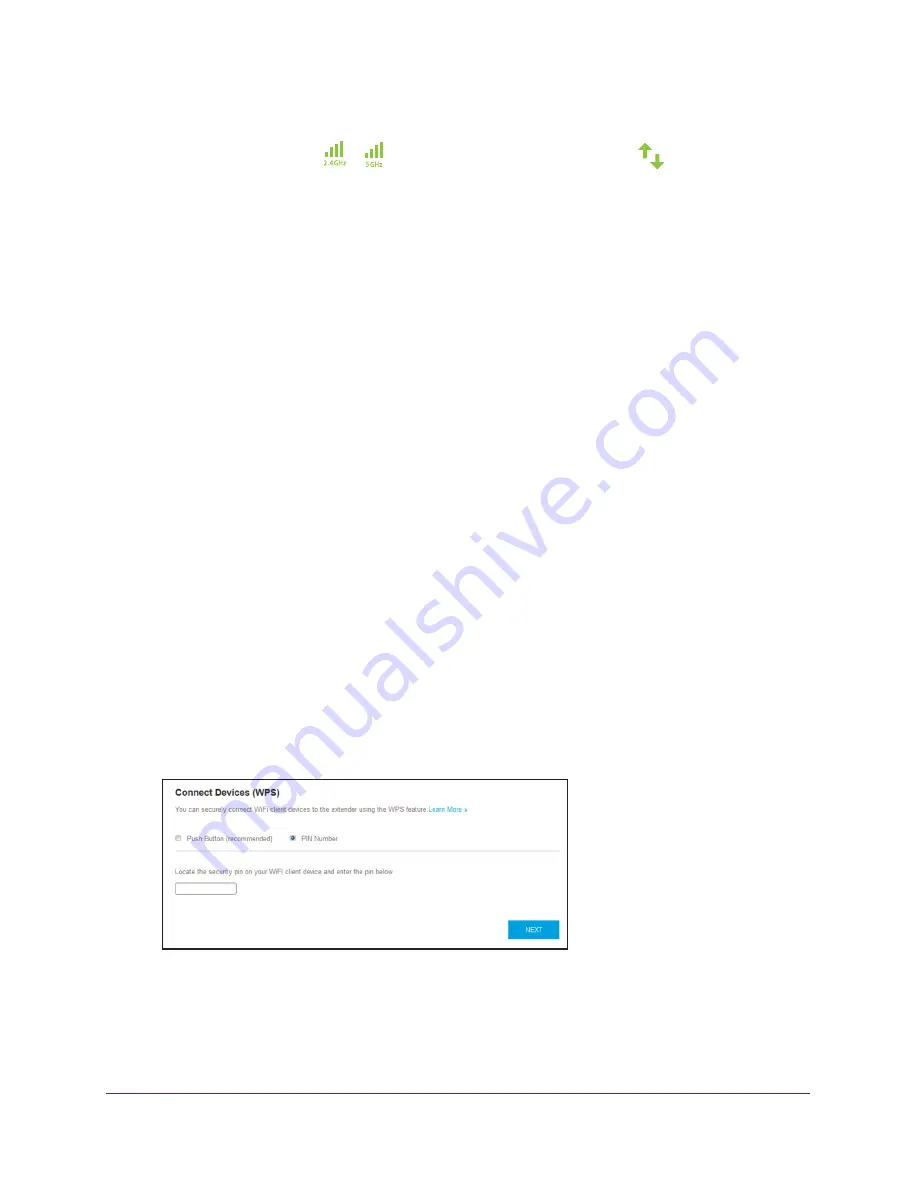
Extender Network Settings
35
AC1200 WiFi Range Extender
7.
Click the
WIFI PROTECTED SETUP (WPS)
button.
Both Link Rate LEDs
and the Device to Extender LED
blink green for two
minutes.
For two minutes, the extender attempts to add the WiFi-enabled computer or mobile
device to its WiFi network.
8.
Within two minutes, go to the WiFi-enabled computer or mobile device and press or click
its
WPS
button.
9.
To verify that the WiFi-enabled computer or mobile device is connected to the extender’s
WiFi network, select
Settings > Connected Devices
.
The computer or device displays onscreen.
Use WPS With the PIN Method
To use the PIN method to connect to the extender’s WiFi network, you must know the PIN of
the WiFi-enabled computer or mobile device that you are trying to connect.
To use a WPS PIN to connect to the extender WiFi network:
1.
On your WiFi-enabled computer or mobile device, open the WiFi connection manager
and locate and connect to the extender WiFi network.
2.
Launch a web browser.
3.
Enter
www.mywifiext.net
in the address field of the browser.
A login window opens.
4.
Enter your user name and password.
The Status page displays.
5.
Select
Settings > Do More > Connect Devices (WPS)
.
The Connect Devices (WPS) page displays.
6.
Select the
PIN Number
radio button.
7.
Type the PIN of the WiFi-enabled computer or mobile device in the field.
8.
Click the
NEXT
button.
For four minutes, the extender attempts to find the computer or device.






























