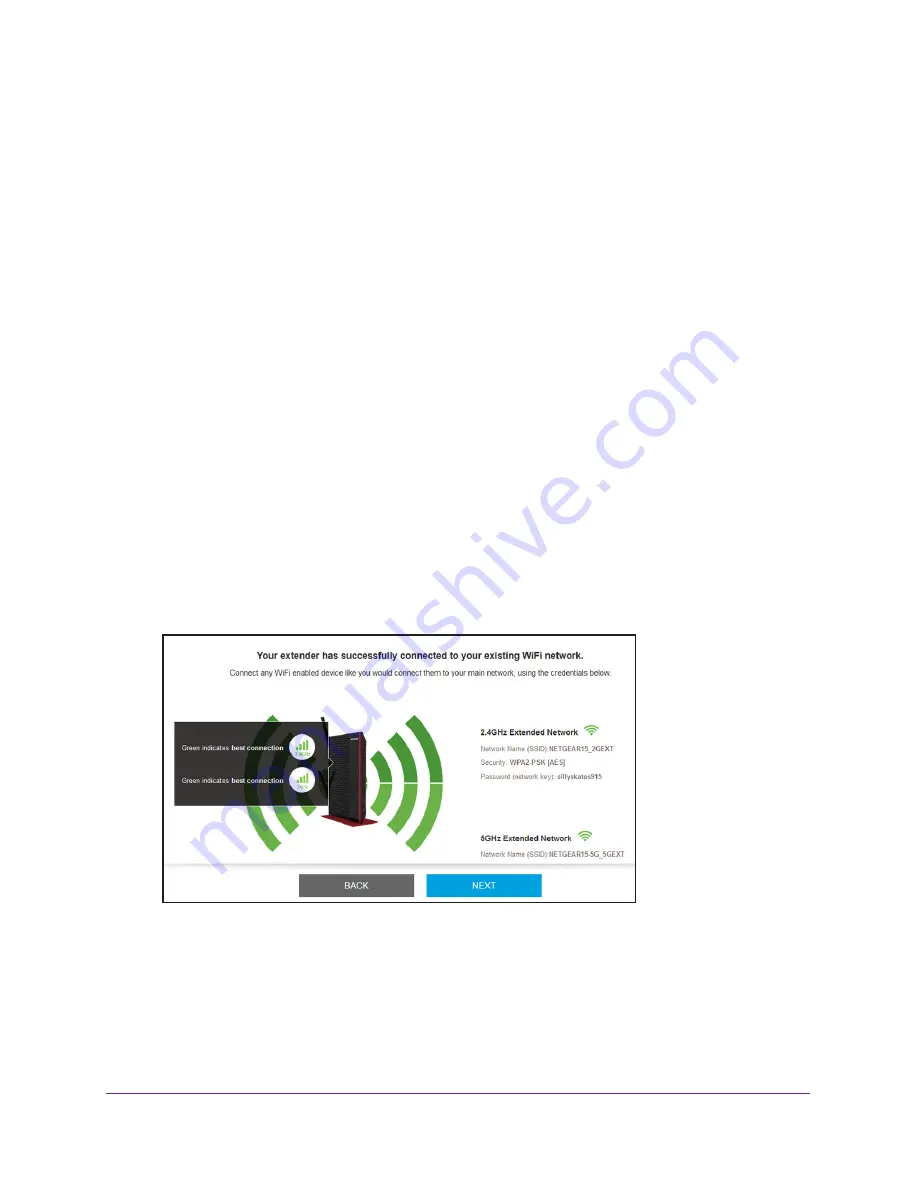
Get Started
23
AC1200 WiFi Range Extender
4.
Enter your user name and password.
The Status page displays.
5.
Click the
SMART SETUP
button.
The Welcome page displays.
6.
Click the
WIFI RANGE EXTENDER
button.
The extender scans for WiFi signals and finds the WiFi networks in your area and
displays a list.
7.
If you do not want to extend both WiFi bands, clear the
2.4 GHz WiFi Networks
or the
5 GHz WiFi Networks
check box.
8.
Select your WiFi network and click the
NEXT
button.
9.
When prompted, enter the password to connect to your WiFi network and click the
NEXT
button.
The extender connects to your existing router’s WiFi network.
10.
When prompted, complete the fields to name your extender networks and click the
NEXT
button.
The extender applies your settings to its WiFi network names and WiFi passwords.
During this change, the extender disconnects you from its WiFi network.
A message displays telling you to connect to the extender network.
11.
Use a WiFi network manager on the WiFi-enabled computer or mobile device to connect to
the new extender WiFi network and click the
CONTINUE
button.
12.
Click the
NEXT
button.
The Status page displays.
















































