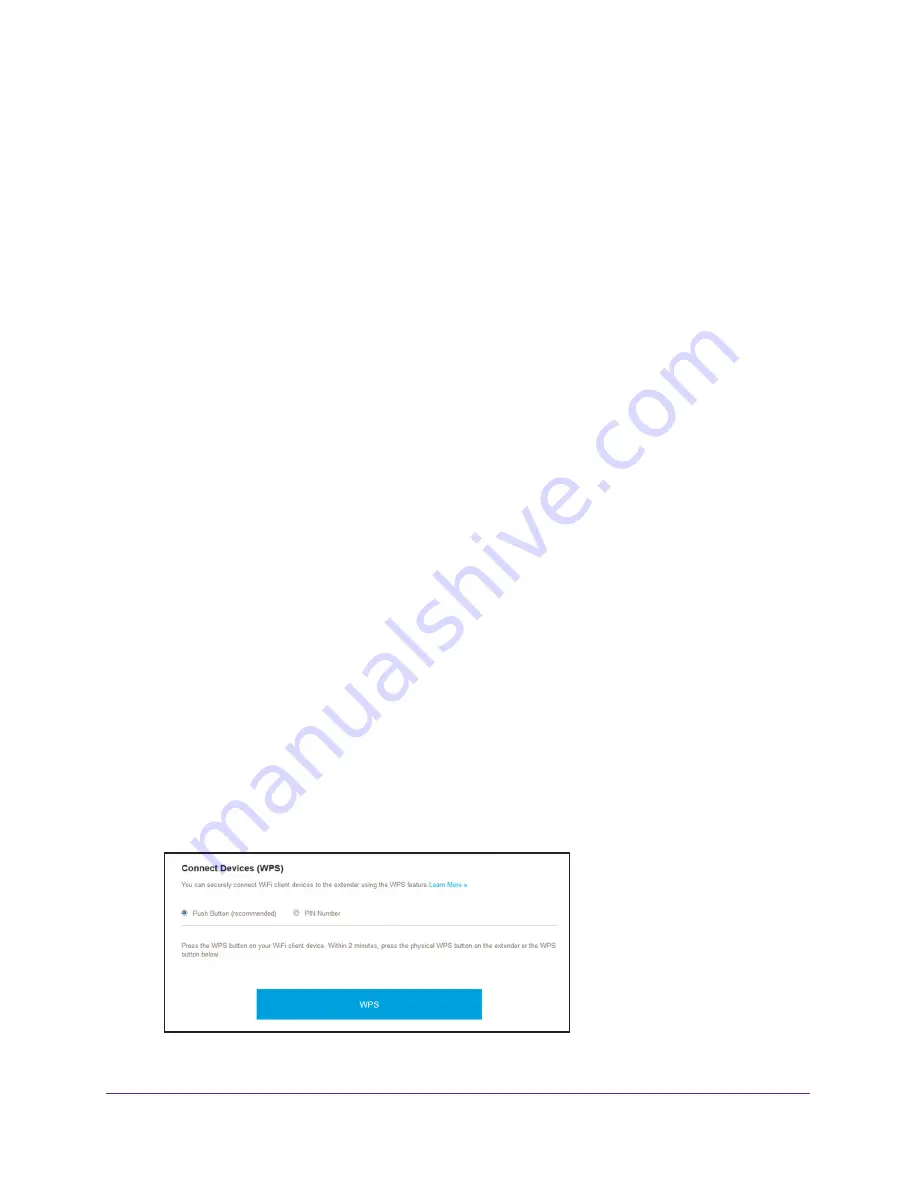
Extender Network Settings
34
AC1200 WiFi Range Extender
Use WPS to Add a Computer to the Extender WiFi Network
WPS (WiFi Protected Setup) lets you connect a WiFi-enabled computer or mobile device to
the extender’s network without entering the WiFi network passphrase or key. Instead, you
use a
WPS
button or enter a PIN to connect.
If you use the push button method, the WiFi-enabled computer or mobile device that you are
trying to connect must provide a physical push button or a software button. If you use the PIN
method, you must know the PIN of the WiFi-enabled computer or mobile device that you are
trying to connect.
WPS supports WPA and WPA2 WiFi security. If your extender network is open (no WiFi
security is set), connecting with WPS automatically sets WPA + WPA2 WiFi security on the
extender network and generates a random passphrase. You can view this passphrase on the
Wireless page (for more information, see
For information about using WPS to connect the extender to a WiFi network during setup,
see
Use the Extender in Access Point Mode
Use WPS With the Push Button Method
For you to use the push button method to connect a WiFi-enabled computer or mobile device
to the extender’s WiFi network, the WiFi-enabled computer or mobile device that you are
trying to connect must provide a physical button or a software button.
To use WPS to connect to the extender’s WiFi network:
1.
On your WiFi-enabled computer or mobile device, open the WiFi connection manager
and locate and connect to the extender WiFi network.
2.
Launch a web browser.
3.
Enter
www.mywifiext.net
in the address field of the browser.
A login window opens.
4.
Enter your user name and password.
The Status page displays.
5.
Select
Settings > Do More > Connect Devices (WPS)
.
6.
Leave the
Push Button (recommended)
radio button selected.






























