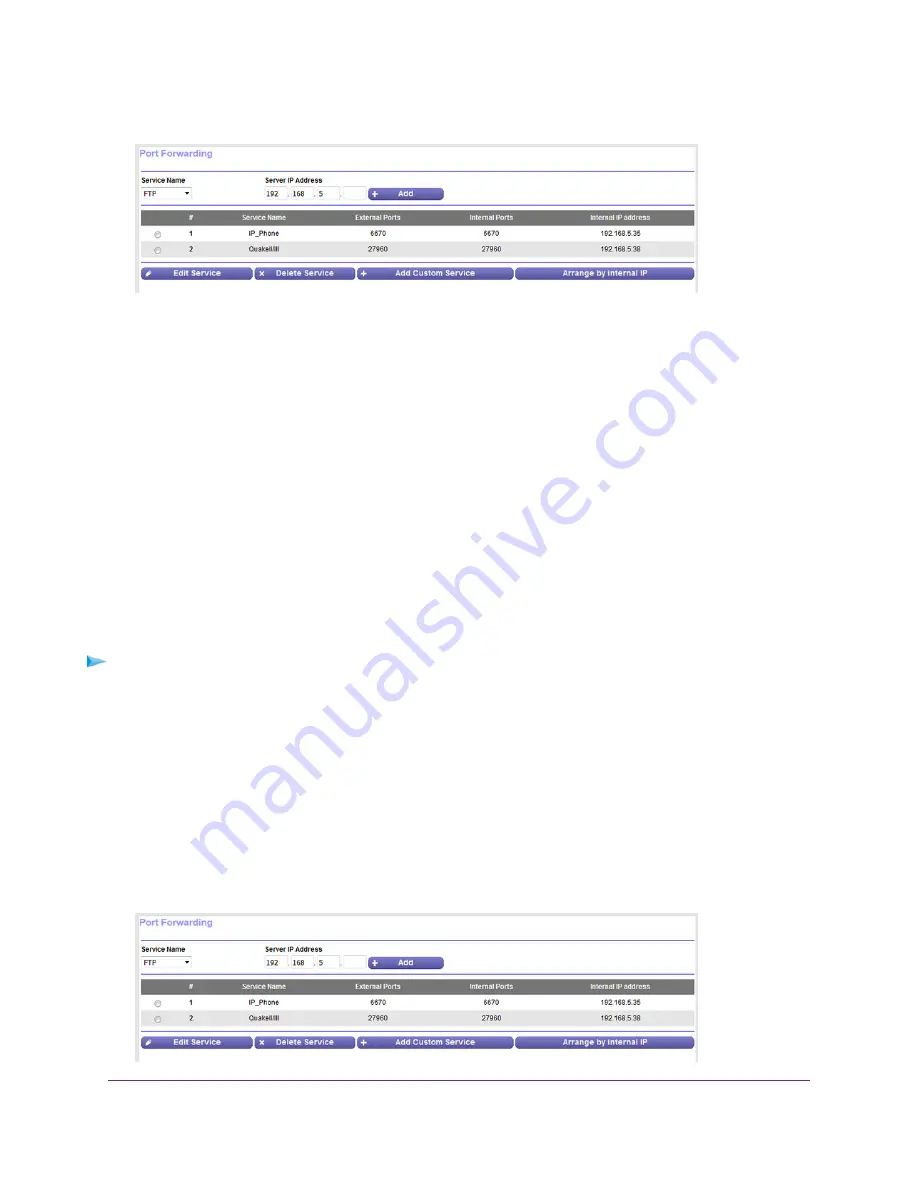
4.
Select ADVANCED > Advanced Setup > Port Forwarding.
The previous figure shows two custom port forwarding rules.
5.
In the table, select the radio button for the service or application name.
6.
Click the Edit Service button.
The Ports - Custom Services page displays.
7.
Change the settings.
For information about the settings, see
Add a Port Forwarding Rule With a Custom Service or Application
on page 91.
8.
Click the Apply button.
Your settings are saved. The changed rule displays in the table on the Port Forwarding page.
Remove a Port Forwarding Rule
You can remove a port forwarding rule that you no longer need.
To remove a port forwarding rule:
1.
Launch a web browser from a computer that is connected to the network.
2.
Enter http://www.routerlogin.net.
A login window opens.
3.
Enter the modem user name and password.
The user name is admin. The default password is password. The user name and password are
case-sensitive.
The BASIC Home page displays.
4.
Select ADVANCED > Advanced Setup > Port Forwarding.
Manage Port Forwarding
93
Broadband High-Speed DSL Modem Model DM200





























