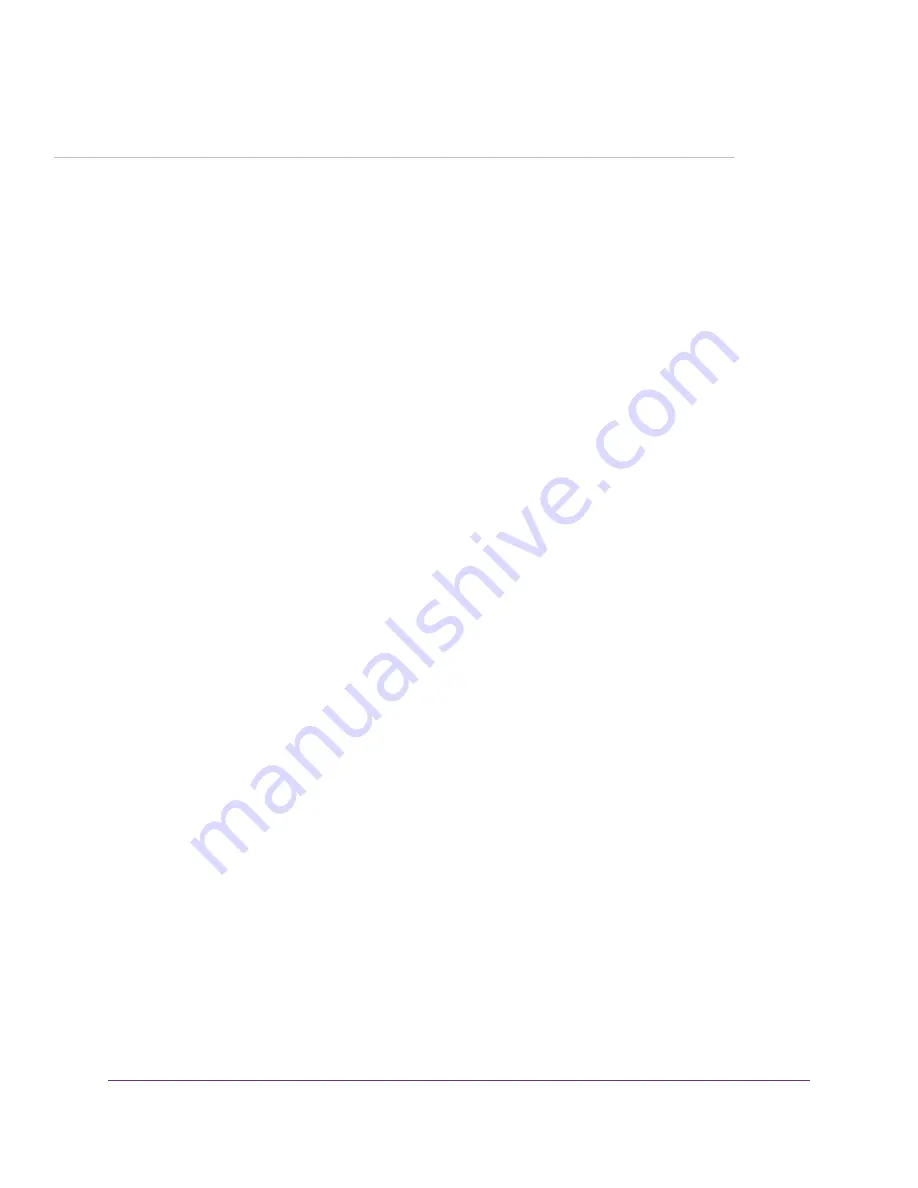
2
Install and Access the Modem
This chapter describes how you can install and access the modem and its network.
The chapter contains the following sections:
•
Connect to the Modem With an Ethernet Cable
on page 12
•
on page 12
•
•
on page 13
•
Set Up the Modem for DSL Service and Access the Modem
on page 13
•
Log In to the Modem After Setup to View or Change Settings
•
on page 21
•
Let the Modem Automatically Update Its Firmware
on page 21
11


























