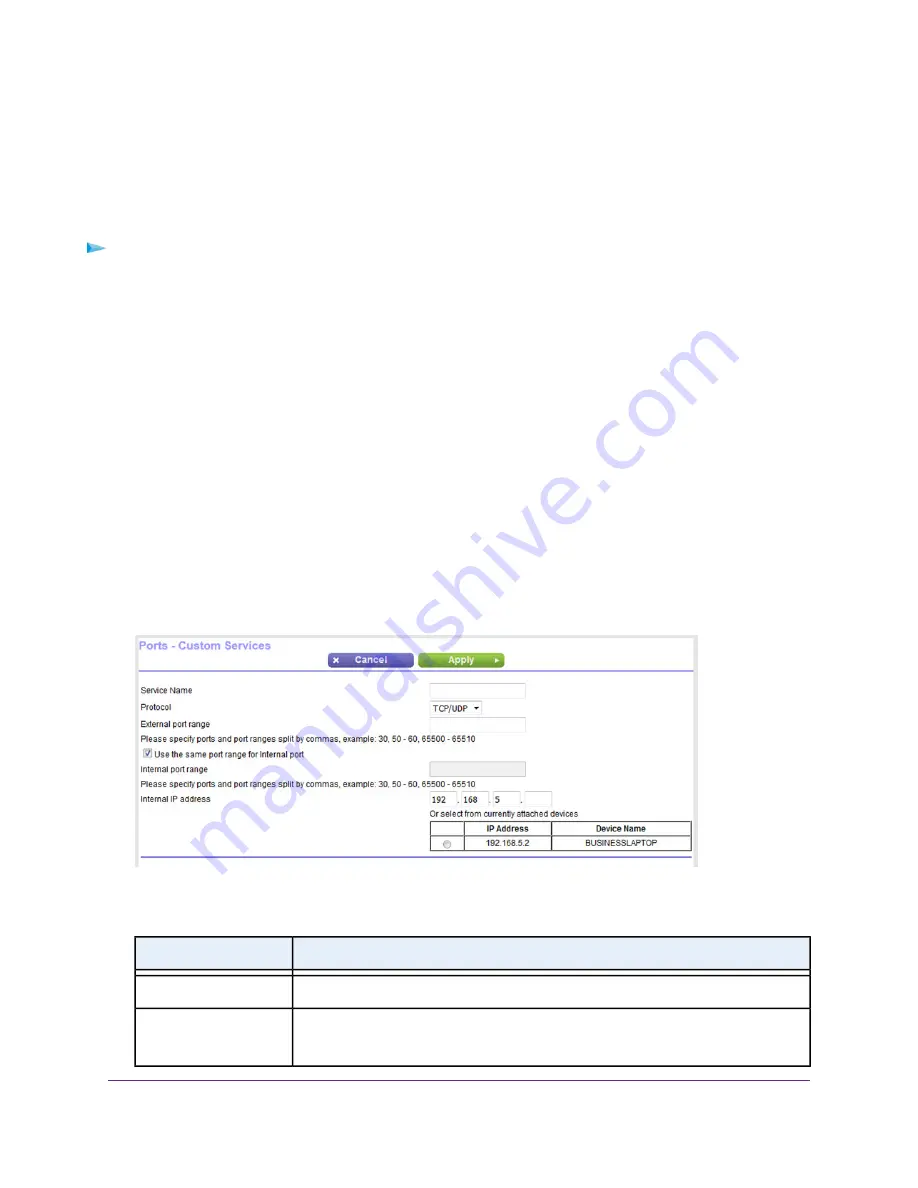
Add a Port Forwarding Rule With a Custom Service or
Application
The modem lists default services and applications that you can use in port forwarding rules. If the service
or application is not predefined, you can add a port forwarding rule with a custom service or application.
To add a port forwarding rule with a custom service or application:
1.
Find out which port number or range of numbers the service or application uses.
You can usually find this information by contacting the publisher of the service or application or through
user groups or news groups.
2.
Launch a web browser from a computer that is connected to the network.
3.
Enter http://www.routerlogin.net.
A login window opens.
4.
Enter the modem user name and password.
The user name is admin. The default password is password. The user name and password are
case-sensitive.
The BASIC Home page displays.
5.
Select ADVANCED > Advanced Setup > Port Forwarding.
The Port Forwarding page displays.
6.
Click the Add Custom Service button.
7.
Specify a new port forwarding rule with a custom service or application as described in the following
table.
Description
Field
Enter the name of the custom service or application.
Service Name
Select the protocol (TCP or UDP) that is associated with the service or application.
If you are unsure, select TCP/UDP.
Protocol
Manage Port Forwarding
91
Broadband High-Speed DSL Modem Model DM200






























