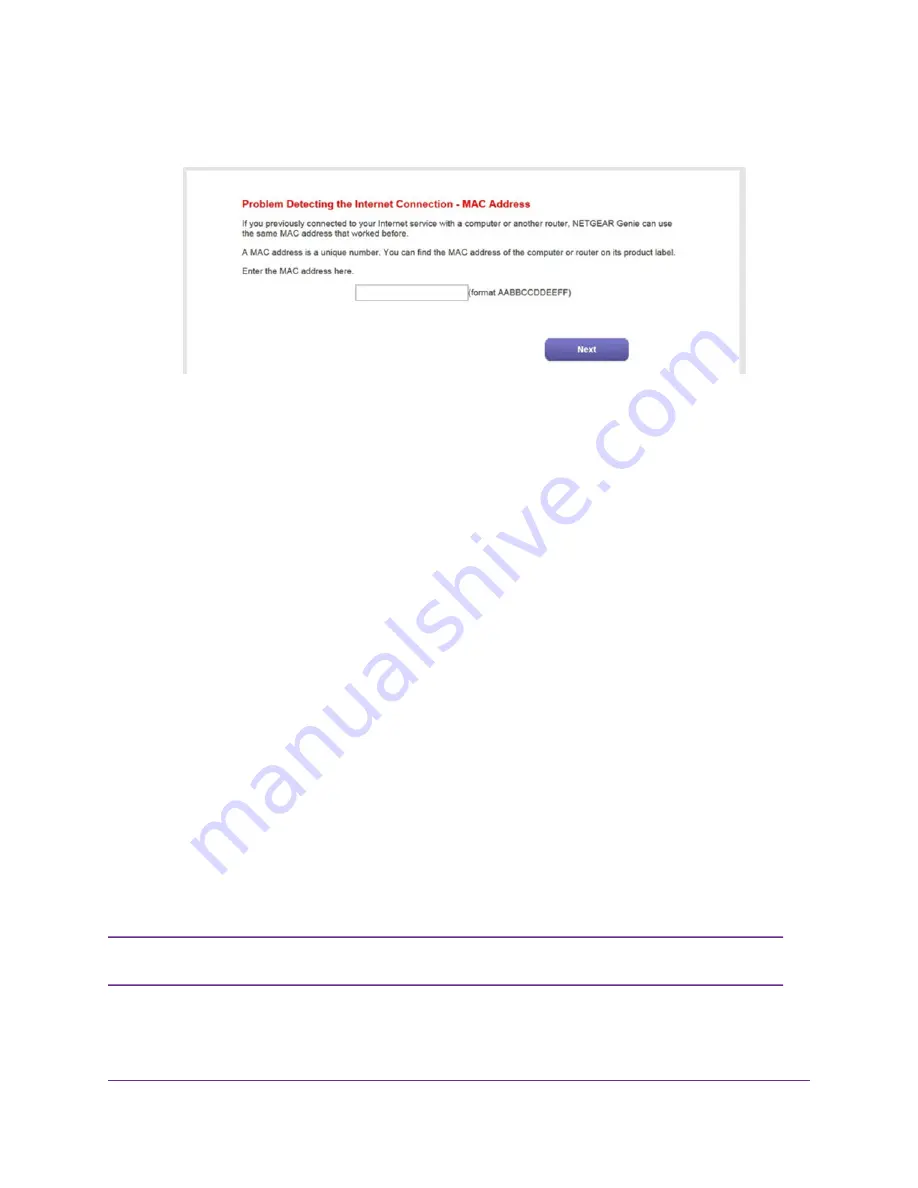
a.
Select either the No or the I don’t know radio button.
b.
Click the Next button.
c.
Enter the MAC address of the computer or router with which you previously were able to connect
to the Internet.
You might find the MAC address on the product label of your device. Enter the MAC address in
the AABBCCDDEEFF format, not in the AA:BB:CC:DD:EE:FF format.
d.
Click the Next button.
12.
If the Congratulations! page still does not display and the modem still does not connect to the Internet,
do the following:
a.
Review all your settings and make sure that you selected the correct options and entered everything
correctly.
b.
Run the Setup Wizard one more time.
c.
Contact your ISP to verify that you are using the correct configuration information.
d.
Troubleshoot the Internet Connection
on page 97.
e.
If problems persist, register your NETGEAR product and contact NETGEAR technical support.
Manually Set Up an ADSL Internet Connection
You can view or change the modem’s ADSL Internet connection settings manually. The following sections
describe the options that are available to you to manually set up the ADSL Internet connection:
•
Specify an ADSL Connection Without a Login
on page 30
•
Specify an ADSL Connection With a Login and PPPoA or PPPoE Service
on page 34
Some ISPs require that you register on their website before you can obtain Internet
service. Follow the directions that your ISP gave you.
Note
Manage the Internet Settings Manually
29
Broadband High-Speed DSL Modem Model DM200






























