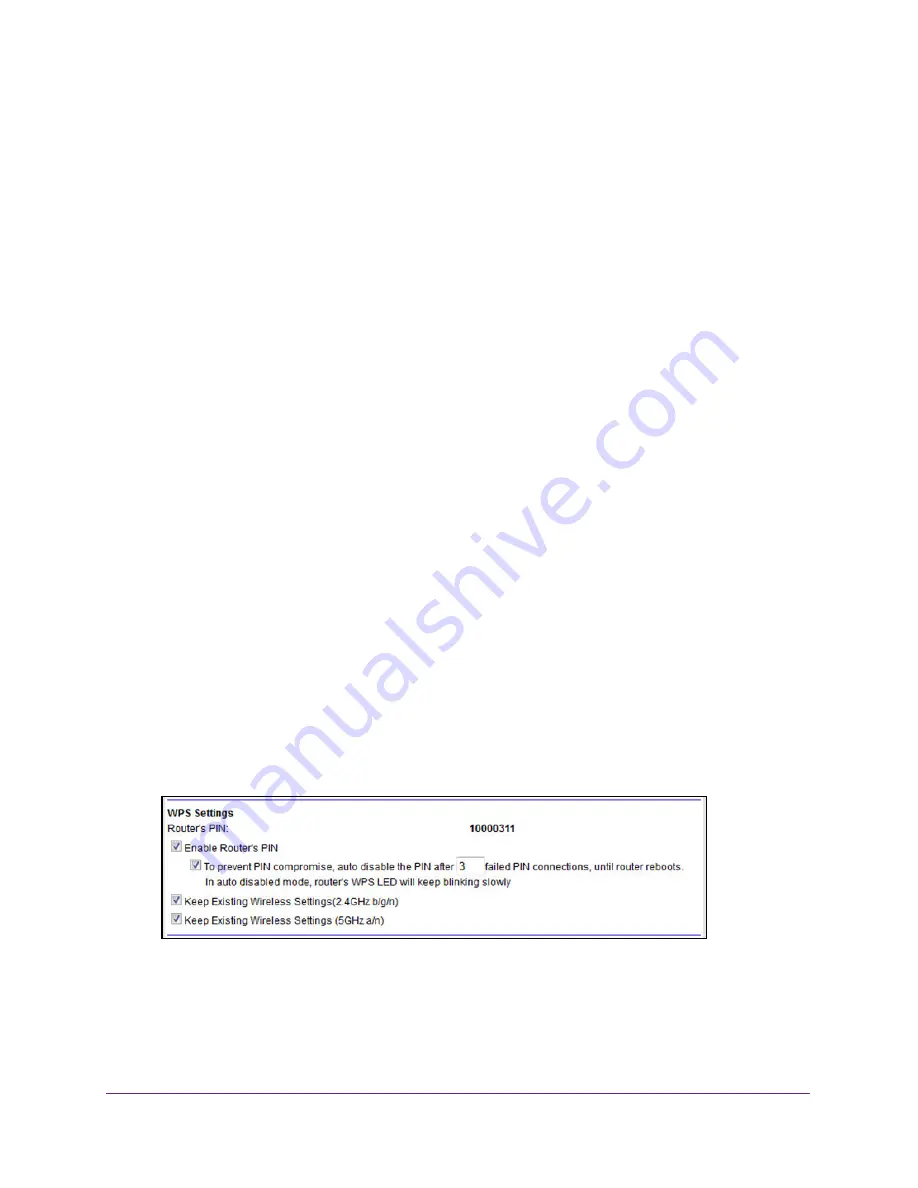
Manage the WiFi Network Settings
75
N600 and AC750 WiFi DSL Modem Routers
6.
Do one of the following in the Advanced Wireless Settings (2.4GHz b/g/n) section,
Advanced Wireless Settings (5GHz a/n) section, or both sections:
•
Turn off the radio
. Clear the
Enable Wireless Router Radio
check box.
If both radios are disabled, the WiFi LED turns off (see
Top Panel with LEDs
on
page
10).
•
Turn on the radio
. Select the
Enable Wireless Router Radio
check box.
If at least one radio is enabled, the WiFi LED lights solid green.
7.
Click the
Apply
button.
Your settings are saved.
Manage the WPS Settings
Wi-Fi Protected Setup (WPS) lets you join the WiFi network without typing the WiFi
password. You can change the WPS default settings.
To manage WPS Settings:
1.
Launch an Internet browser from a computer or WiFi device that is connected to the
network.
2.
Type
http://www.routerlogin.net
.
A login screen displays.
3.
Enter the modem router user name and password.
The user name is
admin
. The default password is
password
. The user name and
password are case-sensitive.
The BASIC Home screen displays.
4.
Select
ADVANCED > Advanced Setup > Wireless Settings
.
The Advanced Wireless Settings screen displays.
5.
Scroll down to the bottom of the screen.
The
Router’s PIN
field displays the fixed PIN that you use to configure the modem
router’s WiFi settings from another platform through WPS.
6.
To disable the PIN, clear the
Enable Router’s PIN
check box.






























