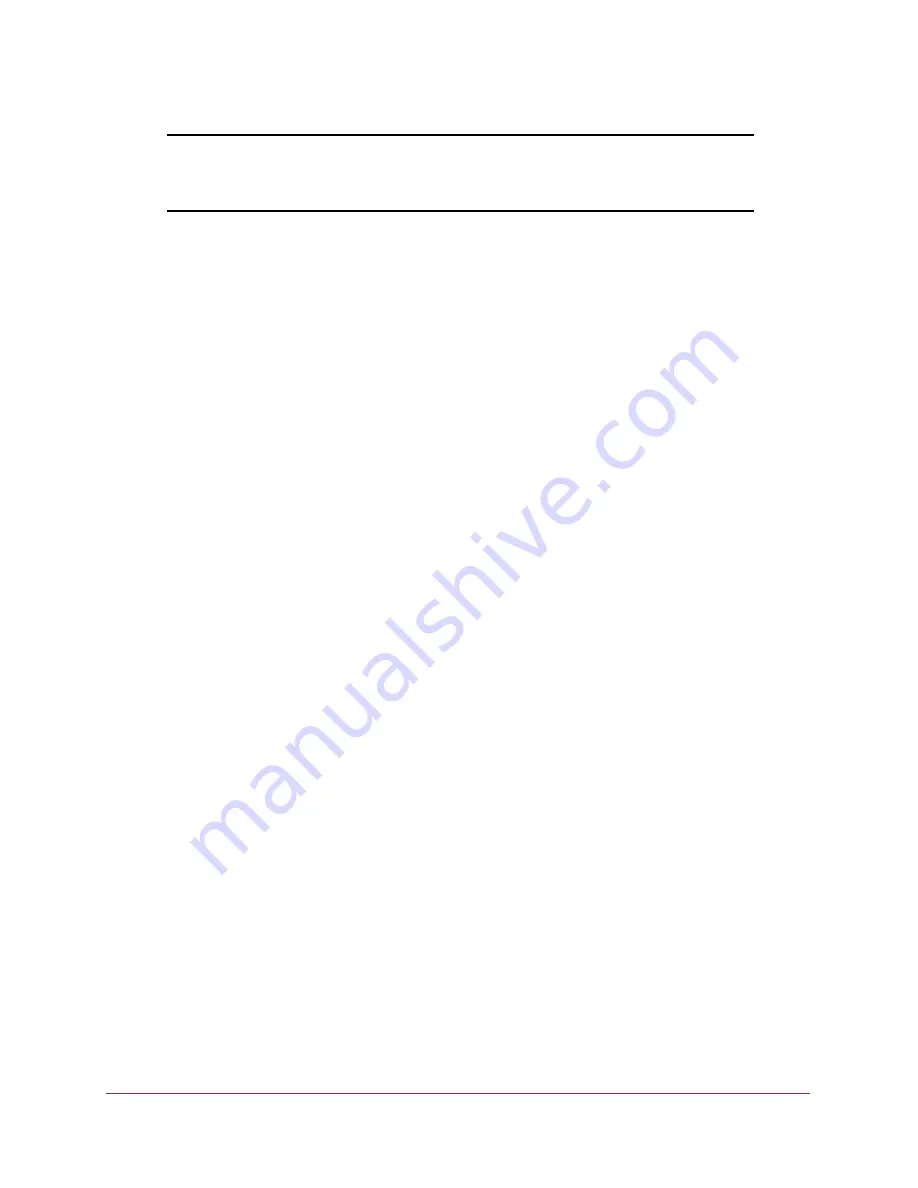
Manage the WAN and LAN
Network
Settings
144
N600 and AC750 WiFi DSL Modem Routers
Note:
If you disable the DHCP server and no other DHCP server is available
on your network, you must set your computer IP addresses manually
so that they can access the modem router.
To disable the built-in DHCP server:
1.
Launch an Internet browser from a computer or WiFi device that is connected to the
network.
2.
Type
http://www.routerlogin.net
.
A login screen displays.
3.
Enter the user name and password for the modem router.
The user name is
admin
. The default password is
password
. The user name and
password are case-sensitive.
4.
Click the
OK
button.
The BASIC Home screen displays.
5.
Select
ADVANCED > Setup > LAN Setup
.
The LAN Setup screen displays.
6.
Clear the
Use Router as DHCP Server
check box.
7.
Click the
Apply
button.
Your settings are saved.
Set Up and Manage Custom Static Routes
Static routes provide detailed routing information to your modem router. Typically, you do not
need to add static routes. You must configure static routes only for unusual cases such as
when you use multiple routers or multiple IP subnets on your network.
As an example of when a static route is needed, consider the following case:
•
Your primary Internet access is through an ADSL modem to an ISP.
•
You use an ISDN router on your home network for connecting to the company where you
are employed. This router’s address on your LAN is 192.168.1.100.
•
Your company’s network address is 134.177.0.0.
When you first configured your modem router, two implicit static routes were created. A
default route was created with your ISP as the gateway and a second static route was
created to your local network for all 192.168.1.x addresses. With this configuration, if you
attempt to access a device on the 134.177.0.0 network, your modem router forwards your
request to the ISP. The ISP forwards your request to the company where you are employed,
and the request is likely to be denied by the company’s firewall.















































