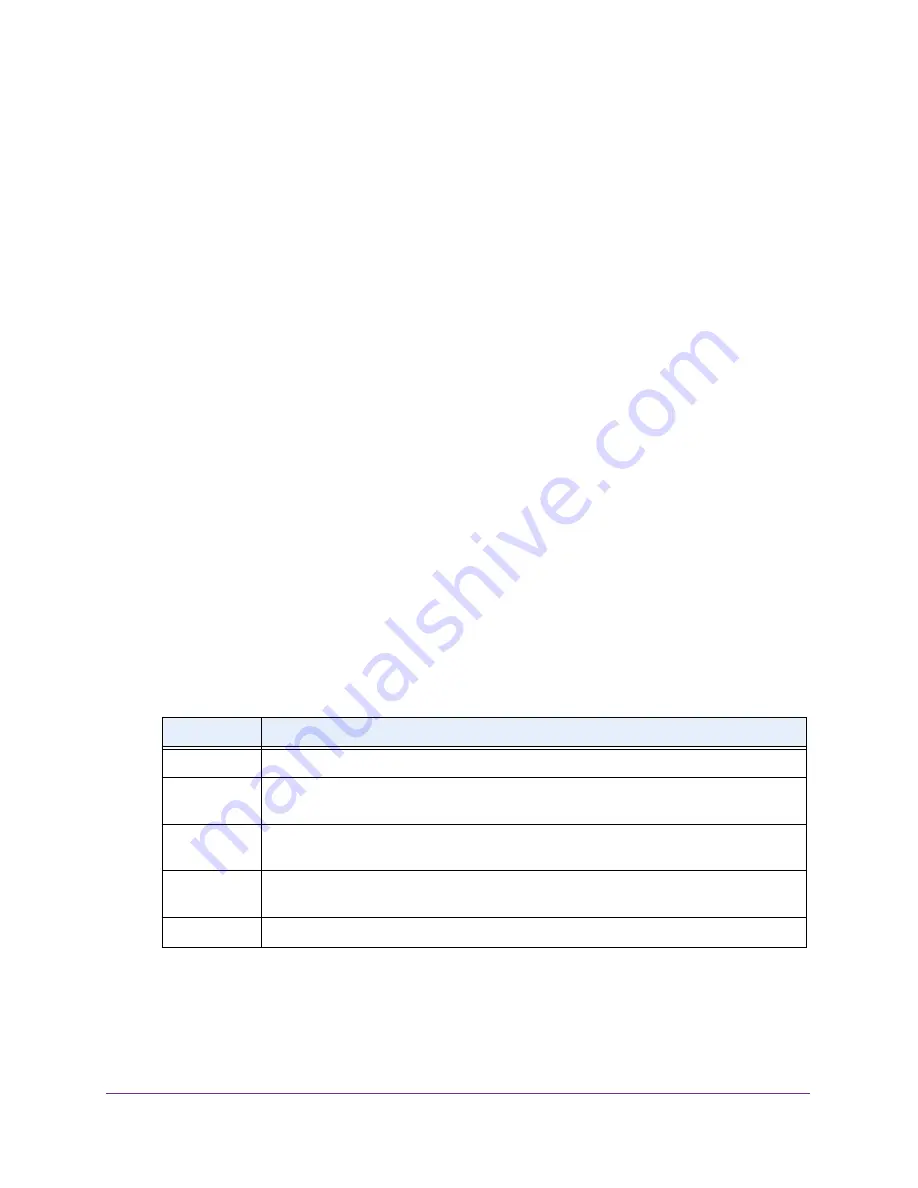
Manage the Modem Router and Monitor the Traffic
169
N600 and AC750 WiFi DSL Modem Routers
View Devices Currently on the Network
You can view the active wired devices, 2.4 GHz WiFi devices, and 5 GHz WiFi devices in the
network. If you do not recognize a WiFi device, it might be an intruder. If it is an intruder,
make sure that your WiFi security is set up correctly (see
Manage the WiFi Settings and WiFi
Security of the Guest Network
) or set up a WiFi access list to secure your WiFi network (see
Set Up a WiFi Access List and Manage WiFi Access
).
To display the wired and WiFi devices:
1.
Launch an Internet browser from a computer or WiFi device that is connected to the
network.
2.
Type
http://www.routerlogin.net
.
A login screen displays.
3.
Enter the user name and password for the modem router.
The user name is
admin
. The default password is
password
. The user name and
password are case-sensitive.
4.
Click the
OK
button.
The BASIC Home screen displays.
5.
Select
Attached Devices
.
The Attached Devices screen displays.
Wired devices are connected to the modem router with Ethernet cables. WiFi devices are
connected to the modem router through the WiFi network, either in the 2.4 GHz band or
the 5 GHz band.
The following table describes the fields on the Attached Devices screen.
Field
Description
#
The order in which the device joined the network.
SSID
The SSID to which the WiFi device is connected. (This field does not apply to wired
devices.)
IP Address
The IP address that the modem router assigned to the device when it joined the network.
This number can change when a device is disconnected and rejoins the network.
MAC Address
The unique MAC address. The MAC address does not change and is usually shown on the
product label.
Device Name
The device name, if detected.
6.
To refresh the information onscreen, click the
Refresh
button.
The information onscreen is updated.






























