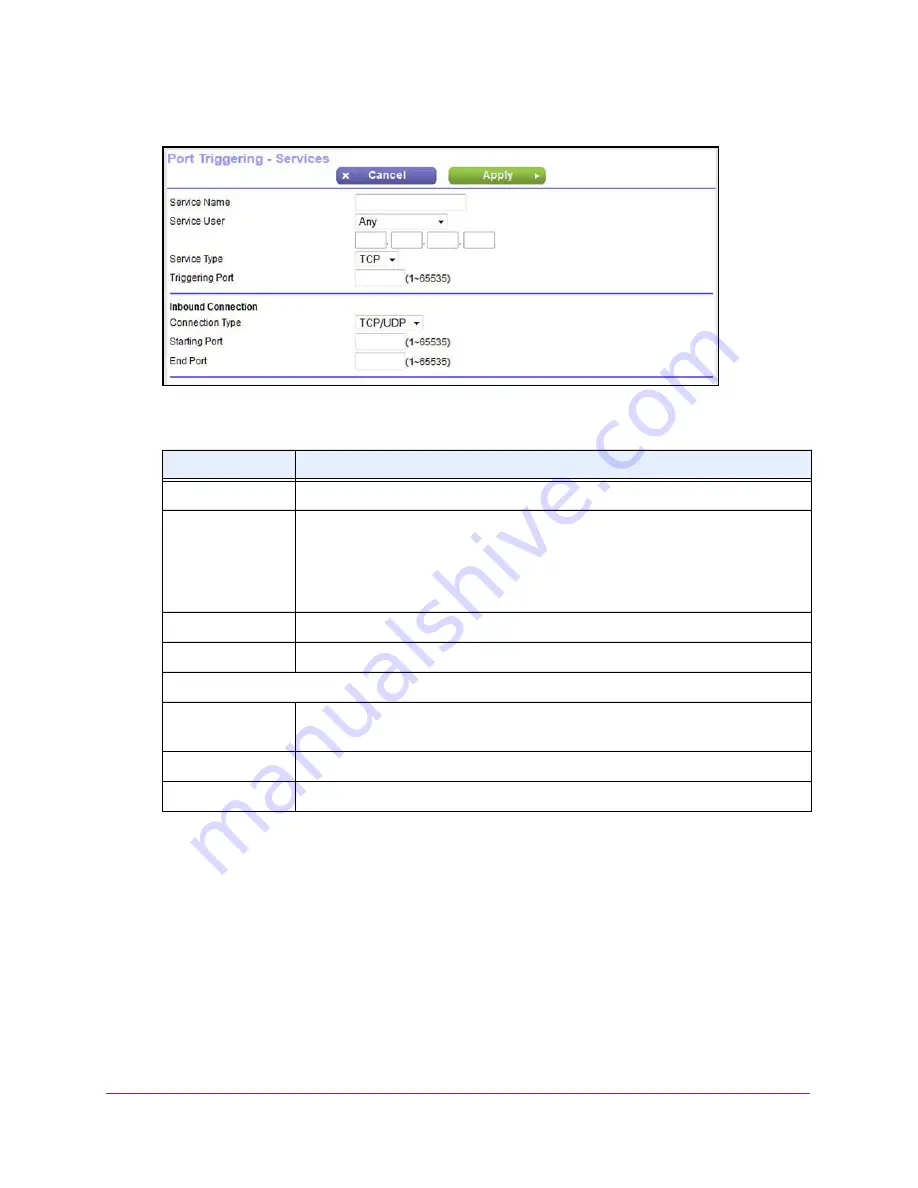
Manage Port Forwarding and Port Triggering
181
N600 and AC750 WiFi DSL Modem Routers
7.
Click the
Add Service
button.
8.
Specify a new port triggering rule with a custom service or application as described in the
following table.
Field
Description
Service Name
Enter the name of the custom service or application.
Service User
From the
Service User
menu, select
Any
, or select
Single addres
s and enter the IP
address of one computer:
•
Any
. This is the default setting and allows any computer on the Internet to use
this service.
•
Single address
. Restricts the service to a particular computer.
Service Type
Select the protocol (
TCP
or
UDP
) that is associated with the service or application.
Triggering Port
Enter the number of the outbound traffic port that must open the inbound ports.
Inbound Connection
Connection Type
Select the protocol (
TCP
or
UDP
) that is associated with the inbound connection.
If you are unsure, select
TCP/UDP
.
Starting Port
Enter the start port number for the inbound connection.
Ending Port
Enter the end port number for the inbound connection.
9.
Click the
Apply
button.
Your settings are saved and the rule is added to the Port Triggering Portmap Table on the
Port Forwarding / Port Triggering screen.
















































