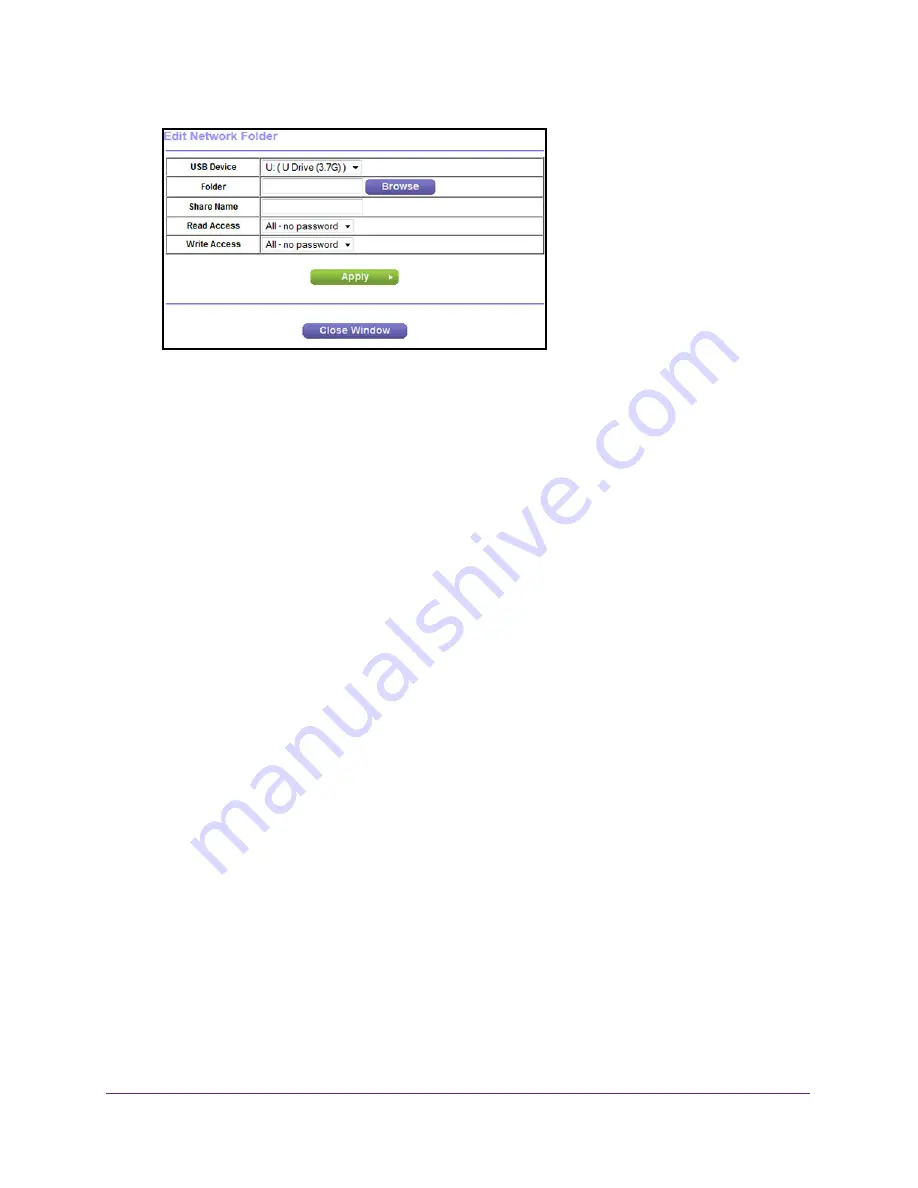
Share a Storage Device
113
N600 and AC750 WiFi DSL Modem Routers
If this screen does not display, your web browser might be blocking pop-ups. If it is,
change the browser settings to allow pop-ups.
8.
From the
USB Device
menu, select the USB drive.
Note:
Best practise is not to attach more than one drive to the USB port (for
example, through a USB hub).
9.
Click the
Browse
button and in the
Folder
field, select the folder.
10.
In the
Share Name
field, type the name of the share.
11.
From the
Read Access
menu and the
Write Access
menu, select the settings that you
want.
All–no password (the default) allows all users to access the network folder. The other
option is that only the admin user is allowed access to the network folder. The password
for admin is the same one that you use to log in to the modem router.
12.
Click the
Apply
button.
The folder is added on the storage device.
Change a Network Folder, Including Read and Write
Access, on a USB Drive
You can change network folders on storage devices connected to the USB port on the
modem router.
To change a network folder:
1.
Launch an Internet browser from a computer or WiFi device that is connected to the
network.
2.
Type
http://www.routerlogin.net
.
A login screen displays.
3.
Enter the user name and password for the modem router.






























