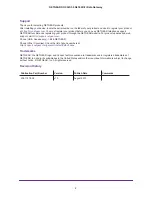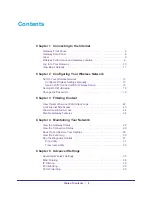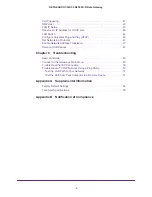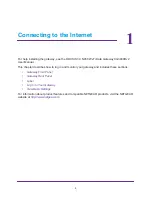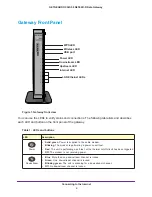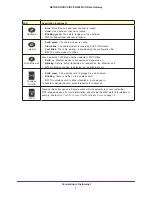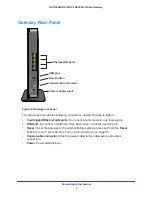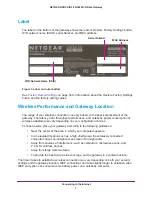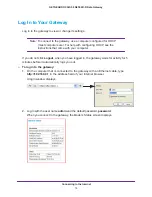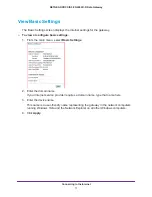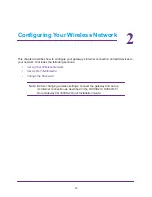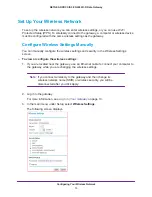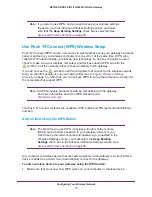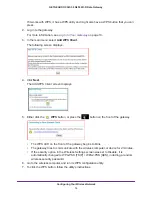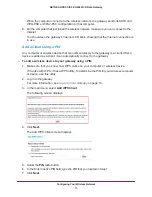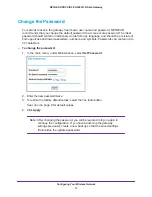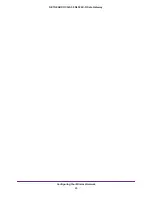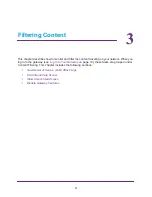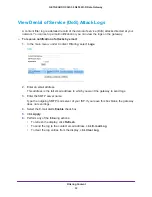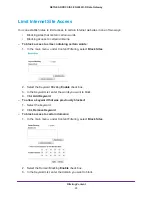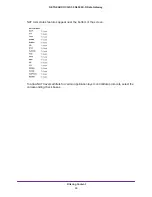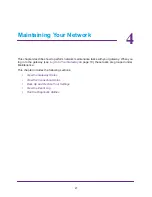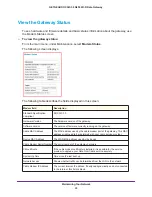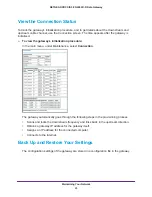Configuring Your Wireless Network
14
NETGEAR DOCSIS 3.0 N450 Wi-Fi Data Gateway
4.
Specify the Wireless Network settings for your network:
•
Name (SSID)
. The name of the wireless network.
The default wireless network name (SSID) for the gateway appears on the label of the
gateway. You can enter a different name here for better wireless security and to make
it easier to recognize your network when you want to connect to it wirelessly.
•
Region
. The location where the gateway operates.
•
Channel
. The available channels depend on the region. Some countries have laws
specifying which channels should be used. To reduce interference when using more
than one access point, NETGEAR recommends using 5-channel spacing between
adjacent access points (for example, use Channels 1 and 6, or 6 and 11).
•
802.11 Mode
. This value is set to Up to 217 Mbps by default. You can specify the
mode to support faster equipment or legacy equipment.
5.
Specify the security options:
•
By default the gateway works with WPA and WPA 2 wireless security. You can specify the
network key, which works like a password to access the wireless network.
a.
Set up WPA or WPA2 wireless security.
•
WPA-PSK
. This setting provides the TKIP encryption type and a pre-shared key.
•
WPA2-PSK
. This setting provides the AES encryption type and a pre-shared key.
Note:
Configure your wireless computers with the same WPA2 or WPA
settings as your gateway so that you can connect.
b.
Depending on the WPA setting that you select, enter the required information.
For WPA-PSK or WPA2-PSK, enter the pre-shared key, which is a password between
8
and 63 characters. The default WPA password appears on the label of your
gateway.
Note:
By default, the gateway is set up to work with WPA and WPA2
wireless security, both of which are newer than WEP. Typically, the
only reason you might need to set up WEP would be to allow access
to older wireless computers or devices that cannot support WPA.
6.
Click
Apply
.