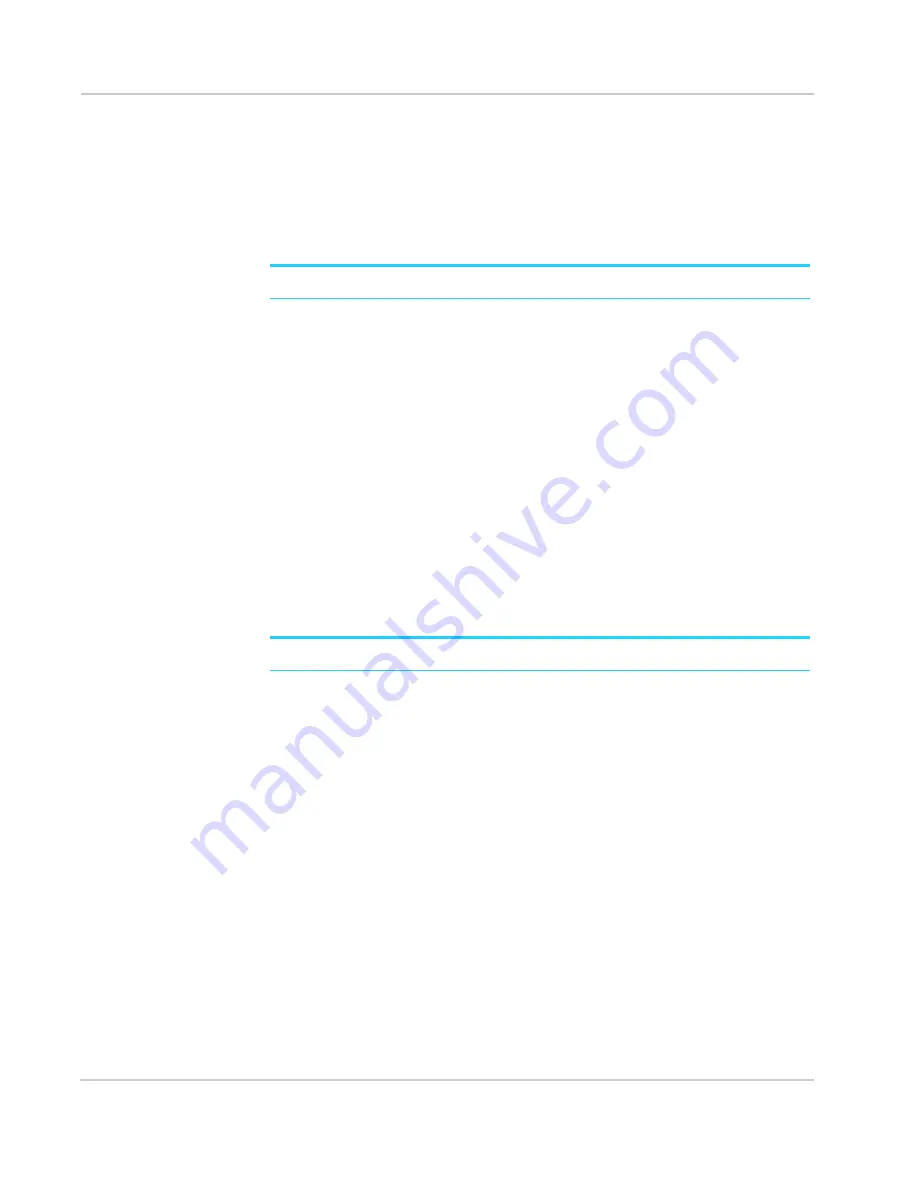
AirCard 782S Mobile Hotspot User Guide
56
2400352
Set the GPS Mode
The GPS mode indicates how frequently location fixes are done:
•
Once (“One-time”, which can prolong the battery life), or
•
Periodically (“Continuous”)
You can set the GPS mode from the LCD screen or from the Homepage.
Note:
The GPS service must be enabled before you can set the GPS mode.
On the LCD screen:
1.
From the home screen, tap
Settings > GPS
.
2.
On the second page, tap
GPS Mode
.
3.
Select the desired mode (
One-time
or
Continuous
).
On the Homepage:
1.
On the Homepage, log in as Administrator.
2.
Click
GPS
.
3.
In the GPS Settings section beside GPS Mode, select the desired mode (
One-time
or
Continuous
).
Set the GPS measurement unit type
From the Hotstpot, you can choose whether to show GPS information using Metric or
standard units.
Note:
The GPS service must be enabled before you can choose the units type.
1.
On the Homepage, log in as Administrator.
2.
Click
GPS
.
3.
In the GPS Settings section beside Use Metric units, select
Yes
(or select
No
to use
standard units).
Use GPS to track your location
After enabling GPS, you can use the GPS feature to get your current location
coordinates (latitude, longitude, altitude, etc.) on demand (one-time) or continuously.
On the LCD screen:
1.
From the home screen, tap
Settings > GPS
.
2.
Tap
Get GPS fix
.
On the Homepage:
1.
On the Homepage, log in as Administrator.
2.
Click
GPS
.
3.
Click
Update Location
.
Содержание AirCard 782S
Страница 1: ...782S Mobile Hotspot AirCard User Guide 2400352 Rev 1...
Страница 2: ......
Страница 44: ...AirCard 782S Mobile Hotspot User Guide 44 2400352...
Страница 62: ...AirCard 782S Mobile Hotspot User Guide 62 2400352...
Страница 68: ...AirCard 782S Mobile Hotspot User Guide 68 2400352...
Страница 70: ...AirCard 782S Mobile Hotspot User Guide 70 2400352...
Страница 75: ......
Страница 76: ......






























