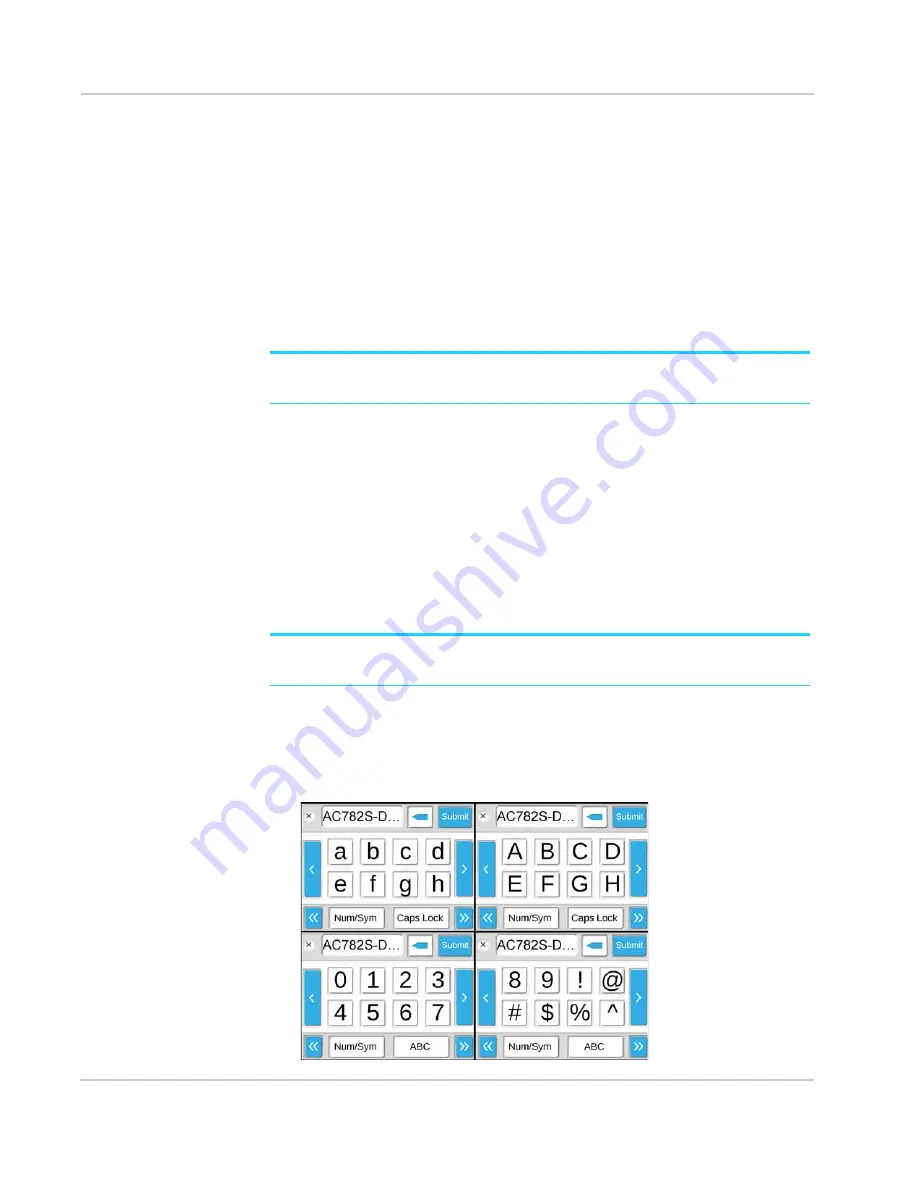
AirCard 782S Mobile Hotspot User Guide
38
2400352
On the LCD screen:
1.
On the home screen, tap
Wi-Fi
.
2.
Tap
Main Wi-Fi
or, for Guest Wi-Fi, tap
Wi-Fi Profiles
.
Note: If you are using a custom Wi-Fi profile, you can only update the Guest Wi-Fi
details from the Homepage.
3.
If you are changing the Guest Wi-Fi details, tap
Edit
beside the Guest Wi-Fi profile
option.
4.
Tap
Edit
beside the Name or Password that you want to change.
5.
Tap
Continue
. The edit window appears.
6.
Enter the new value. See
Note:
If you saved your changes, all devices that were connected will have to reconnect with the
new name and password.
On the Homepage:
1.
On the Homepage, log in as Administrator.
2.
Click
Wi-Fi > Options
.
3.
In the Main Wi-Fi and Secondary Wi-Fi sections, change the
Wi-Fi Name
and Wi-Fi
Password
fields as desired.
4.
If you want the Guest Wi-Fi password to change automatically, select
Generate a
new password each time I turn on the Guest Wi-Fi
.
5.
Click
Submit
.
6.
When prompted, click
Submit
again.
Note:
If you saved your changes, all devices that were connected will have to reconnect with the
new name and password.
Using the LCD Keyboard
The hotspot uses a virtual keyboard for changing fields such as the Wi-Fi name and
Wi-Fi password.
Содержание AirCard 782S
Страница 1: ...782S Mobile Hotspot AirCard User Guide 2400352 Rev 1...
Страница 2: ......
Страница 44: ...AirCard 782S Mobile Hotspot User Guide 44 2400352...
Страница 62: ...AirCard 782S Mobile Hotspot User Guide 62 2400352...
Страница 68: ...AirCard 782S Mobile Hotspot User Guide 68 2400352...
Страница 70: ...AirCard 782S Mobile Hotspot User Guide 70 2400352...
Страница 75: ......
Страница 76: ......






























