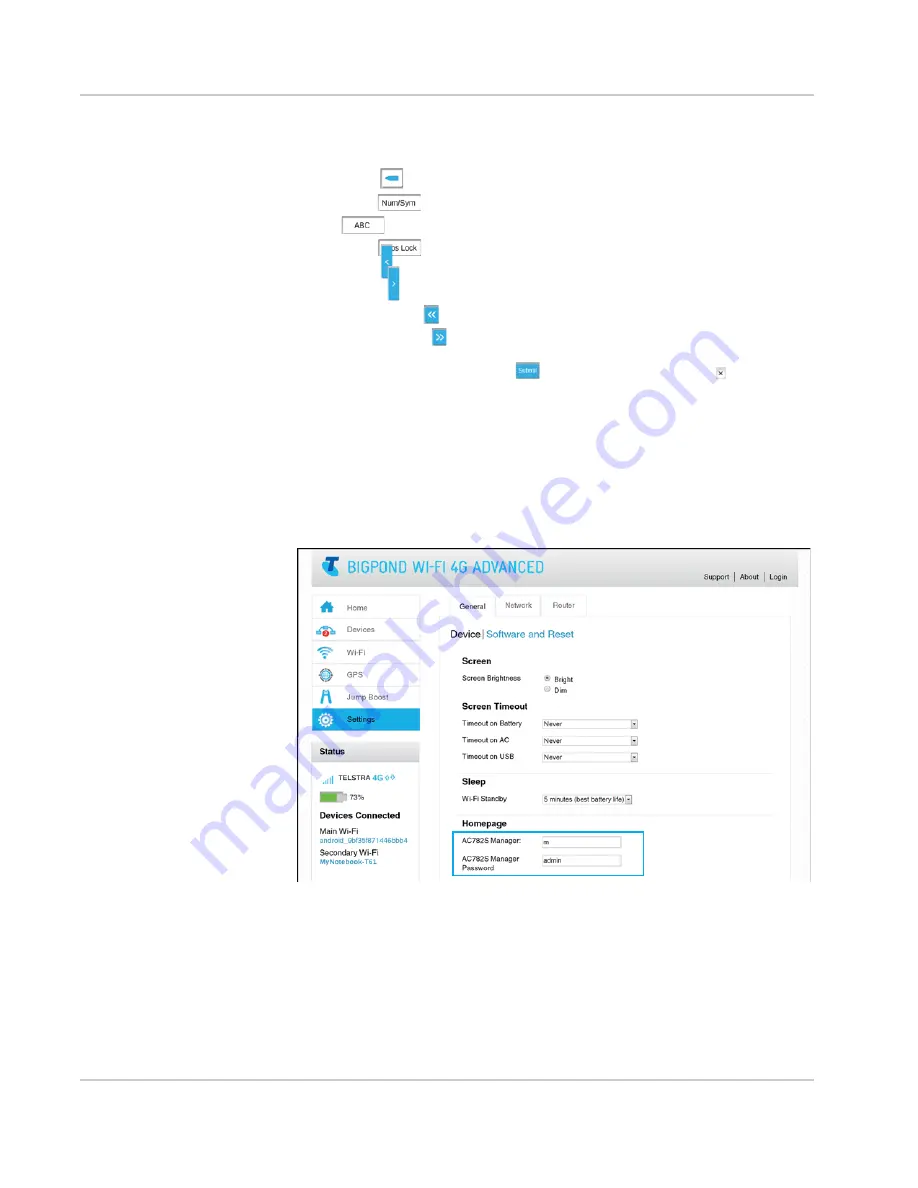
Use Your Mobile Hotspot
Rev 1 Oct.13
39
1.
Use the editing buttons to change the current value (shown at the top of the LCD
screen):
·
Characters (letters, numbers, symbols) — Enter the selected character.
·
Backspace
— Erase the last character.
·
Num/Sym
— Switch to the numbers and symbols character set.
·
ABC
— Switch to the alphabet character set.
·
Caps Lock
— Switch between upper and lower case letters.
·
Left arrow
— Show the previous page of characters.
·
Right arrow
— Show the next page of characters.
·
Double left arrow
— Show the first page of the character set.
·
Double right arrow
— Show the last page of the character set.
2.
When you are finished, tap
Submit
to save your change, or tap to cancel it.
Change Homepage login settings
You can change the URL for the Homepage and the password to access it from the
Homepage.
1.
On the Homepage, log in as Administrator.
2.
Click
Settings > General > Device
.
3.
If desired, change the name used to access the homepage (maximum
31 characters) in the AC782S Manager field.
4.
If desired, change the password used to log in as administrator (maximum
31 characters) in the AC782S Manager Password field.
5.
Click
Submit
. (Submit button appears once you make a selection.)
Содержание AirCard 782S
Страница 1: ...782S Mobile Hotspot AirCard User Guide 2400352 Rev 1...
Страница 2: ......
Страница 44: ...AirCard 782S Mobile Hotspot User Guide 44 2400352...
Страница 62: ...AirCard 782S Mobile Hotspot User Guide 62 2400352...
Страница 68: ...AirCard 782S Mobile Hotspot User Guide 68 2400352...
Страница 70: ...AirCard 782S Mobile Hotspot User Guide 70 2400352...
Страница 75: ......
Страница 76: ......
















































