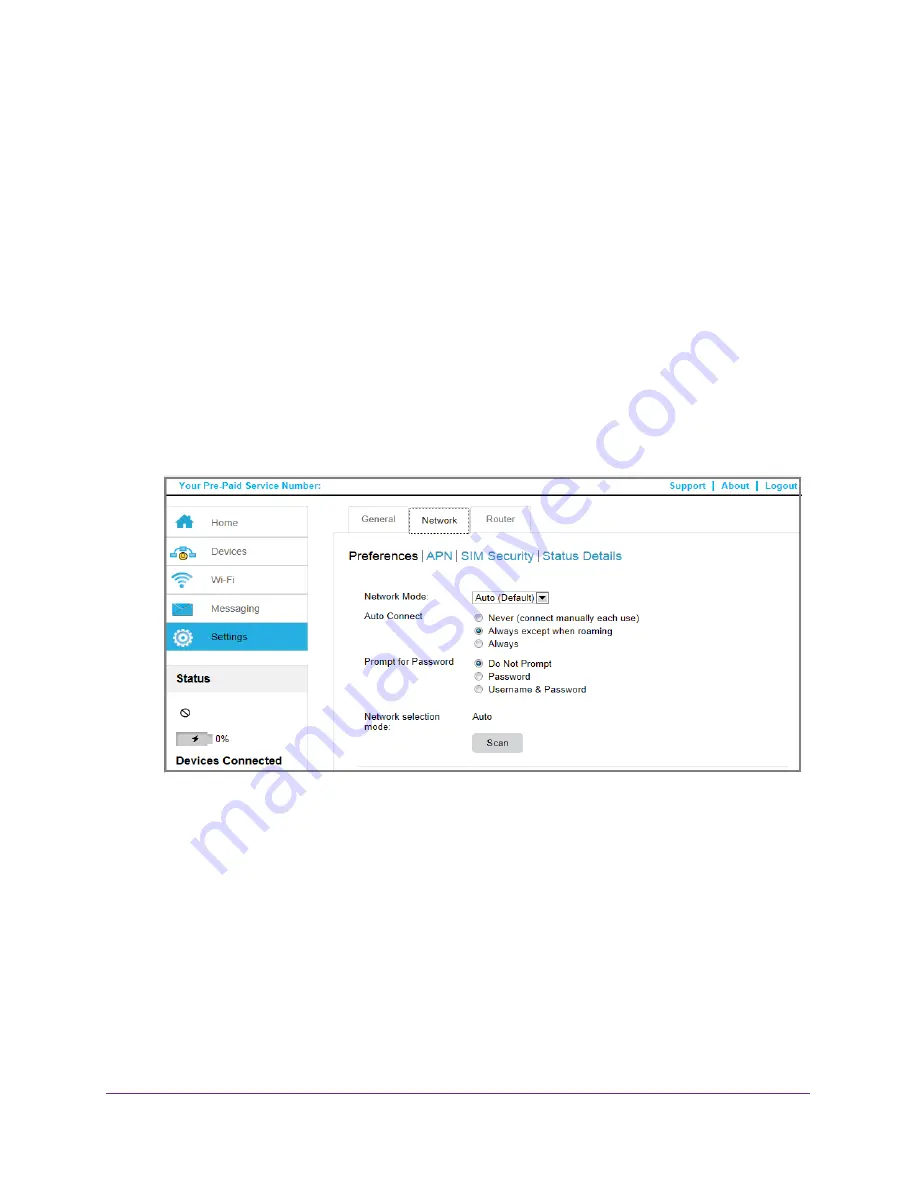
Use Your Mobile Hotspot
28
Telstra Pre-Paid 4G My Pocket Wi-Fi Ultimate
Set Mobile Broadband Auto Connect Options
By default, the mobile hotspot automatically connects to your service provider’s mobile
broadband network. You can change this feature so that the mobile hotspot automatically
connects to another network when you are roaming or never auto connects.
To set auto connect options:
1.
Launch an Internet browser from a computer or wireless device that is connected to the
network.
2.
Enter
http://m.home
or
http://192.168.1.1
.
A login screen displays.
3.
Enter the administrator login password.
The default password is
admin
. The password is case-sensitive.
4.
Select
Settings > Network > Preferences
.
5.
From the
Network Mode
drop-down list, select the type of mobile broadband network to
which that the device can connect.
You can select
Auto
,
WCDMA
only
, or
LTE
only
.
Note:
For most users, it is best to leave the default setting (
Auto
). When this
option is selected, your mobile hotspot connects to the fastest service
available. If you change this setting, the mobile hotspot cannot connect
if the option you choose is not available. For example, if you select
LTE
only
and you are in an area without an LTE network, the mobile
hotspot cannot connect to a mobile broadband network until you
change this setting.






























