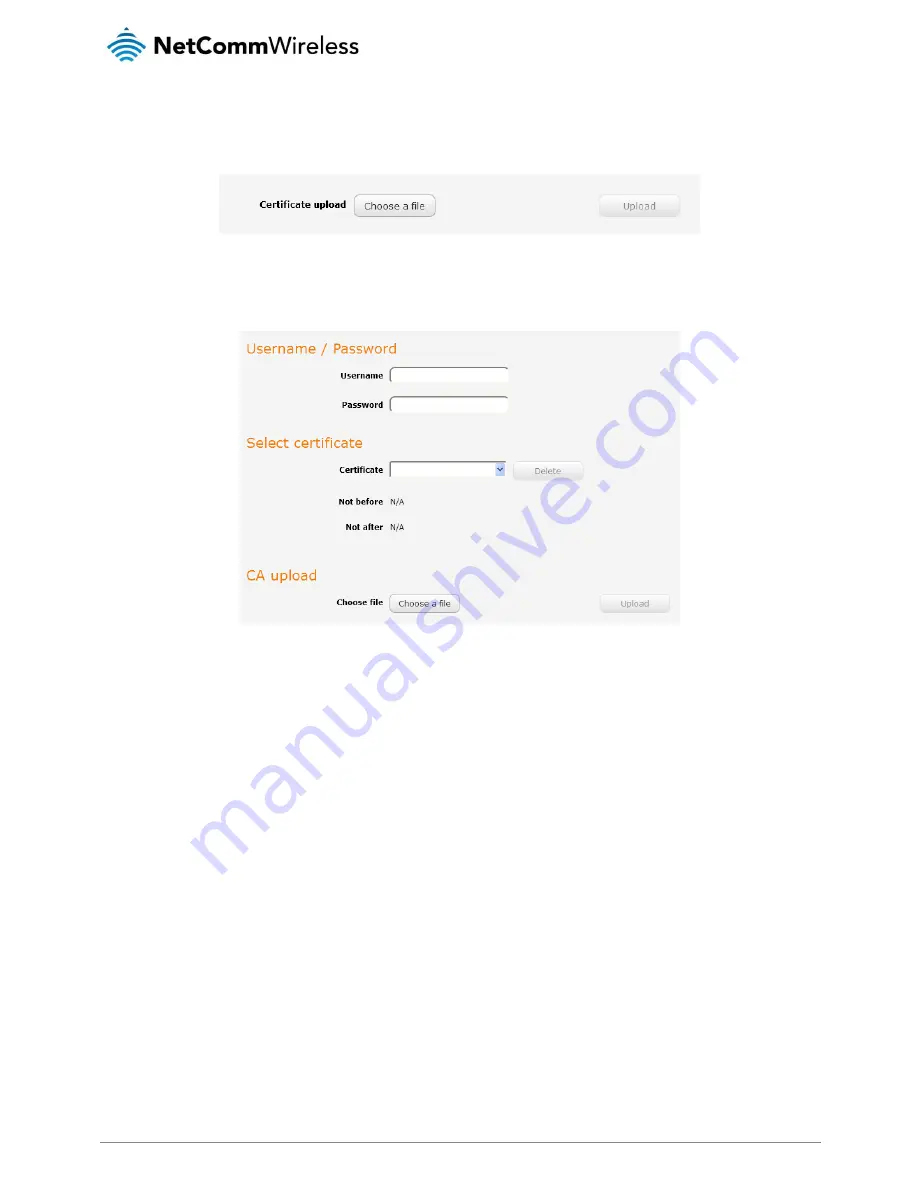
54
NetComm Wireless Light Industrial M2M Router Plus
www.netcommwireless.com
Certificate authentication
In the Certificate upload section at the bottom of the screen, click the Browse button and locate the certificate file you downloaded
when you configured the OpenVPN server. When it has been selected, click the Upload button to send it to the router.
Figure 61 - OpenVPN client - Certificate upload
Username / Password authentication
Enter the username and password to authenticate with the OpenVPN server.
Figure 62 - OpenVPN Client - Username/Password section
Use the Browse button to locate the CA certificate file you saved from the OpenVPN Server and then press the Upload button to
send it to the router.
Click the Save button to complete the OpenVPN Client configuration.
Certicate and Username / Password
This mode allows you to use both a certificate and username / password for authentication.
Configuring an OpenVPN P2P connection
To configure an OpenVPN peer-to-peer connection:
1.
Set the OpenVPN profile toggle key to switch it to the ON position.
2.
In the Profile name field, type a name for the OpenVPN P2P profile you are creating.
3.
On the router designated as the master, leave the Server IP address field empty. On the router designated as the slave,
enter the WAN IP address of the master.






























