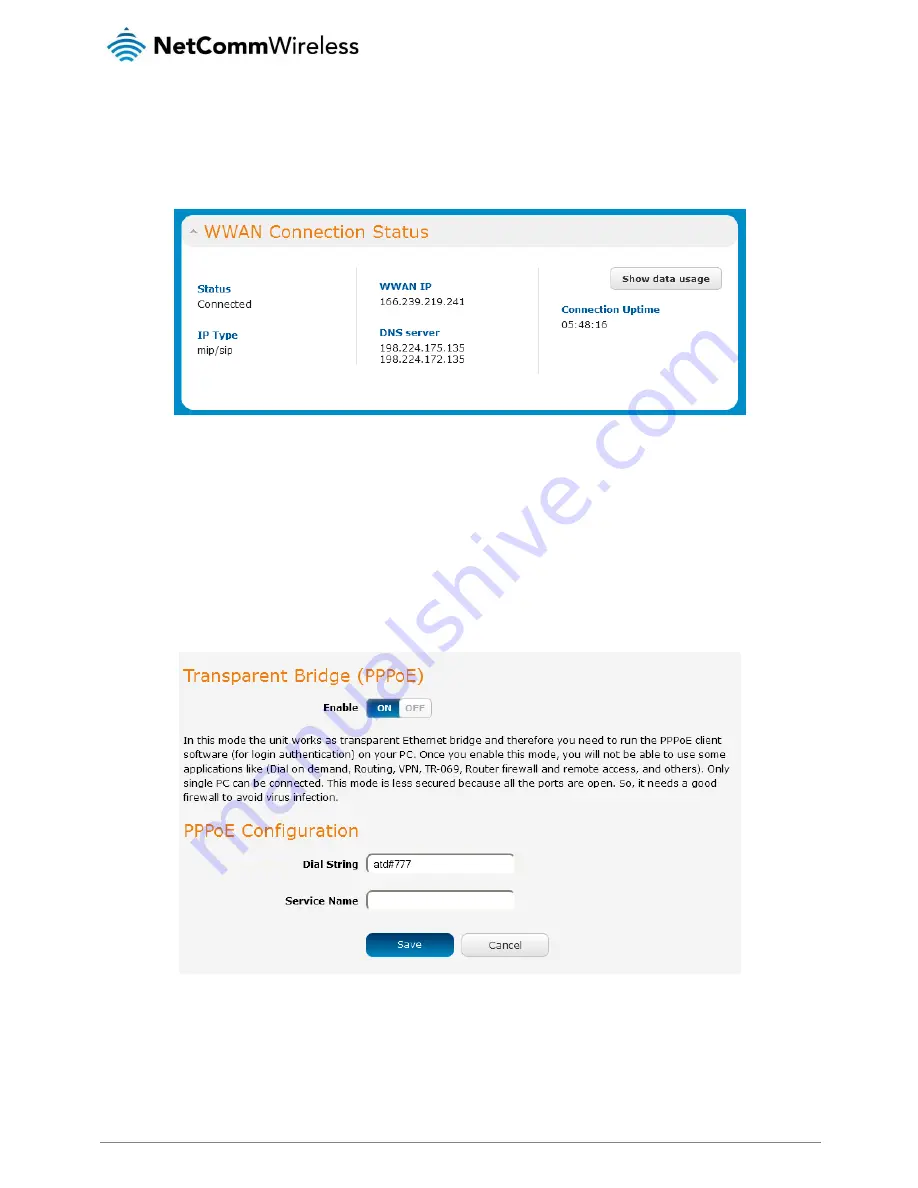
26
NetComm Wireless Light Industrial M2M Router Plus
www.netcommwireless.com
Confirming a successful connection
After configuring the packet data session, and ensuring that it is enabled, click on the Status menu item at the top of the page to
return to the Status page. When there is a mobile broadband connection, the WWAN section is expanded showing the details of
the connection and the Status field displays Connected. To see details on the connected session, you can click the Show data
usage button.
Figure 23 - Packet data connection status section
Transparently bridging the mobile broadband connection via PPPoE
If desired, you can have a client device connected to the Ethernet port initiate the mobile broadband connection using a PPPoE
session. This is particularly useful in situations where you wish to provide Wireless WAN data access to an existing router which you
want to have full public WAN IP access and have control over routing functionality.
To enable transparent bridging via PPPoE:
1.
Click the Networking menu item from the top menu bar.
2.
On the Data connection page, click the Transparent bridge (PPPoE) toggle key so that it is ON. You are asked to confirm
enabling PPPoE, click OK. The Transparent Bridge (PPPoE) settings are displayed.
Figure 24 - Transparent bridge configuration
3.
In the Dial String field, enter the correct dial string for your carrier.
4.
(Optional) In the Service name field, enter a name that allows you to easily identify the connection.
5.
Click the Save button to confirm the settings.
6.
Click the Status menu item from the top menu bar to see the transparent bridging status.






























