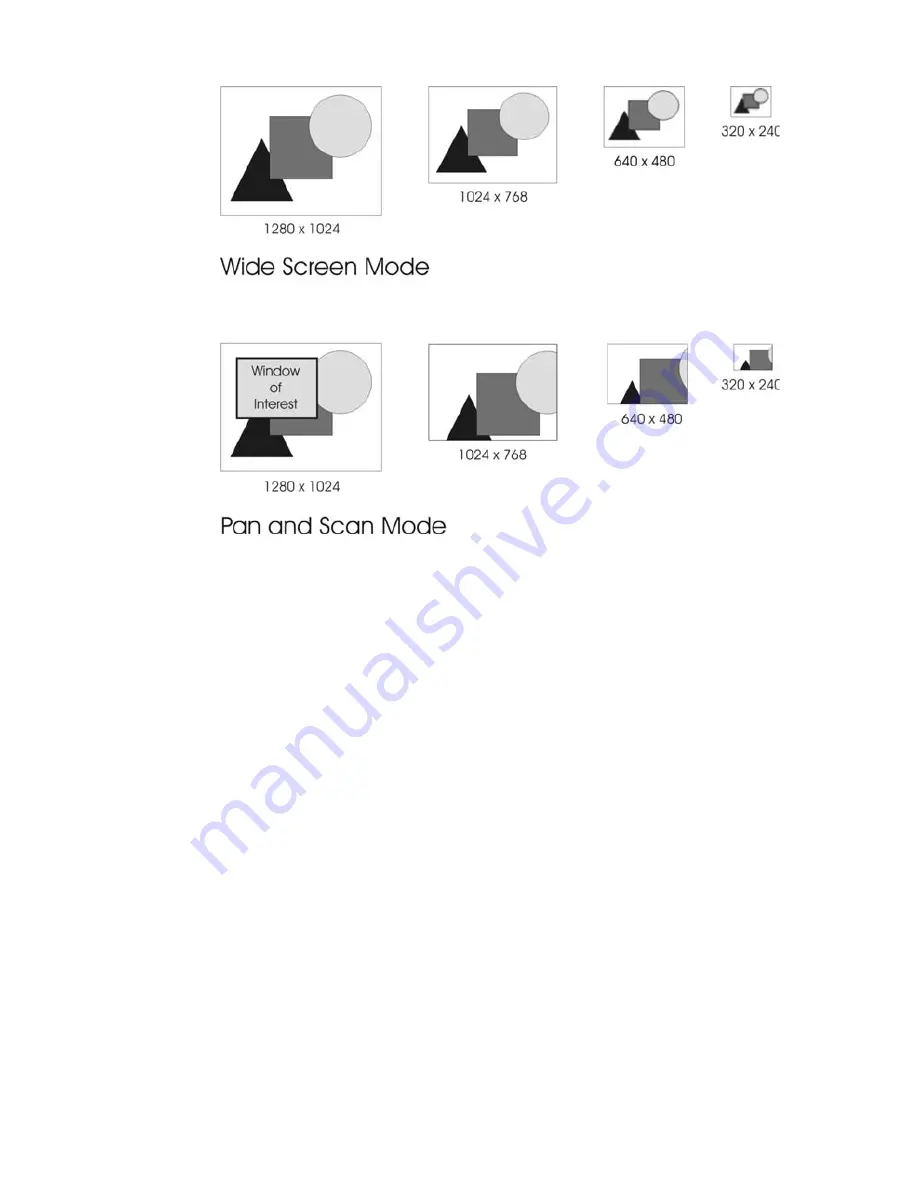
15
The WallBotz 500: A Closer Look
Wide Screen Mode and Pan and Scan Mode compared
Pan and Scan mode is especially ideal for users who are interested
only in a specific portion of the entire available field of view, such
as an entryway within a monitored room. In addition, because
users can select and adjust the area of interest from the entire
field of view digitally (using the Advanced View
Camera Pods
task), Pan and Scan makes it simple for users to adjust the
content of the image “on the fly,” eliminating the need to
physically adjust the camera.
When Pan and Scan mode is in use, resolutions higher than
640x480 (but lower than 1280x1024) use a portion of the total
field of view equal to their resolution, with the position of this
region being determined by the location of the window of
interest (for example, a 1024x768 image captured in Pan and
Scan mode shows a 1024x768 region of the total field of view,
with the region’s center being determined by the center of the
selected 640x480 window of interest). Resolutions lower than
640x480 contain the entire window of interest, but reduced to
the requested image size.
Содержание wallbotz 500
Страница 1: ...About Your Appliance WallBotz 500 et N Botz...
Страница 5: ...iv Preface...
Страница 15: ...8 Before You Begin...
Страница 33: ...26 The WallBotz 500 A Closer Look...
Страница 37: ...30 Docking and Undocking Pods...
Страница 49: ...42 Configuring Network Settings...
Страница 77: ...70 Installing Hardware Options...
Страница 80: ...et N Botz www netbotz com PN 02031D03...






























