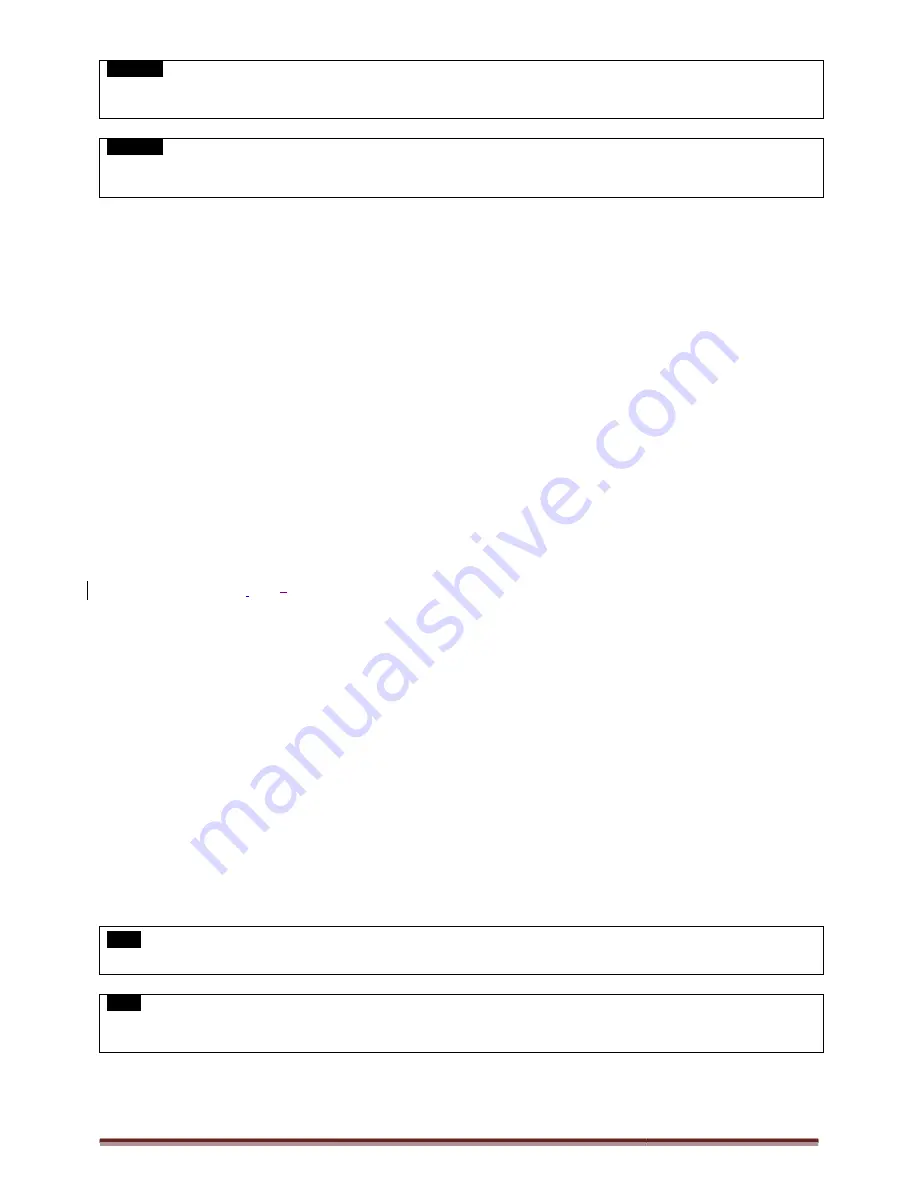
Digital Video Recorder for Ness IQ-Series
CAUTION
HDMI CONNECTION MAY NOT BE COMPATIBLE WITH CERTAIN OUTPUT DEVICE.
VIDEO NOISE MAY OCCUR DEPENDING ON THE TYPE OF HDMI CABLE USED. MAKE SURE TO USE AN HDMI
CAUTION
BLACK SCREEN WILL APPEAR IF THE MONITOR DOEST NOT SUPPORT THE SELECTED RESOLUTION. UNLESS USER PRESS
DURING BLACK SCREEN, SYSTEM WILL AUTOMATICALLY GO BACK TO THE PREVIOUS RESOLUTION IN 15 SECONDS.
1.5.4 Audio Connections
Connect an audio device to ‘AUDIO IN’ and a speaker system to ‘
adjustable.
1.5.5 TCP/IP(Ethernet) Connections
Connect to ‘ETHERNET’ connector with the LAN cable.
When connect to Internet, use an ordinary LAN cable (Non
use only ‘Crossover cable’.
1.5.6 Alarm Connections(TTL)
Connect Alarm Input (Sensor) to ‘AI 1~AI
Connect Alarm Output (buzzer, siren, etc.) to ‘
1.5.7 Master Alarm
Alarm In sensor will be deactivated if Master Alarm is on.
Connect Master Alarm
In to ‘
4
M’ connectors.
1.5.8 Alarm Connections(Relay (Dry Contact)
Connect Alarm Output (buzzer, siren, etc.) to ‘
to ‘GND’ connector.
1.5.9 RS-485/422 Connections
PTZ Camera connector.
Please use TX+, TX-, RX+ and RX- terminals.
1.5.10 RS-485 Over Coax Connection
PTZ Camera Connector
Please connect Coax to ‘Video In’ and select any Protocol in Camera/PTZ setup.
NOTE
PTZ Camera must support RS-485 over Coax function
NOTE
When selecting Protocol, user can choose any protocol from the Protocol list other than
485 over Coax will not work.
Series 960H & SDI DVR
HDMI CONNECTION MAY NOT BE COMPATIBLE WITH CERTAIN OUTPUT DEVICE.
DEPENDING ON THE TYPE OF HDMI CABLE USED. MAKE SURE TO USE AN HDMI
BLACK SCREEN WILL APPEAR IF THE MONITOR DOEST NOT SUPPORT THE SELECTED RESOLUTION. UNLESS USER PRESS
DURING BLACK SCREEN, SYSTEM WILL AUTOMATICALLY GO BACK TO THE PREVIOUS RESOLUTION IN 15 SECONDS.
’ and a speaker system to ‘AUDIO OUT’. Please use a speaker system with volume
TCP/IP(Ethernet) Connections
’ connector with the LAN cable.
When connect to Internet, use an ordinary LAN cable (Non-cross cable). However, when connect
TTL)
ct Alarm Input (Sensor) to ‘AI 1~AI 4 (or AI 16)’ connectors and connect Sensor Common to ‘G’ connector.
Connect Alarm Output (buzzer, siren, etc.) to ‘AO 1~AO 4 (or AO 16)’ connectors and connect Common to ‘
be deactivated if Master Alarm is on.
’ connectors.
Relay (Dry Contact))
Connect Alarm Output (buzzer, siren, etc.) to ‘NO or NC 1~ NO or NC 2’ connectors, Power to ‘
485/422 Connections
terminals.
Connection
select any Protocol in Camera/PTZ setup..
485 over Coax function in order to use this feature.
When selecting Protocol, user can choose any protocol from the Protocol list other than ‘NONE’. If ‘NONE’ is selected then
Page 13
DEPENDING ON THE TYPE OF HDMI CABLE USED. MAKE SURE TO USE AN HDMI-CERTIFIED CABLE
.
BLACK SCREEN WILL APPEAR IF THE MONITOR DOEST NOT SUPPORT THE SELECTED RESOLUTION. UNLESS USER PRESS ‘OK’
DURING BLACK SCREEN, SYSTEM WILL AUTOMATICALLY GO BACK TO THE PREVIOUS RESOLUTION IN 15 SECONDS.
’. Please use a speaker system with volume
cross cable). However, when connect directly to a PC, please
16)’ connectors and connect Sensor Common to ‘G’ connector.
’ connectors and connect Common to ‘G’ connector.
to ‘COM’ connector and Ground
is selected then RS-














































