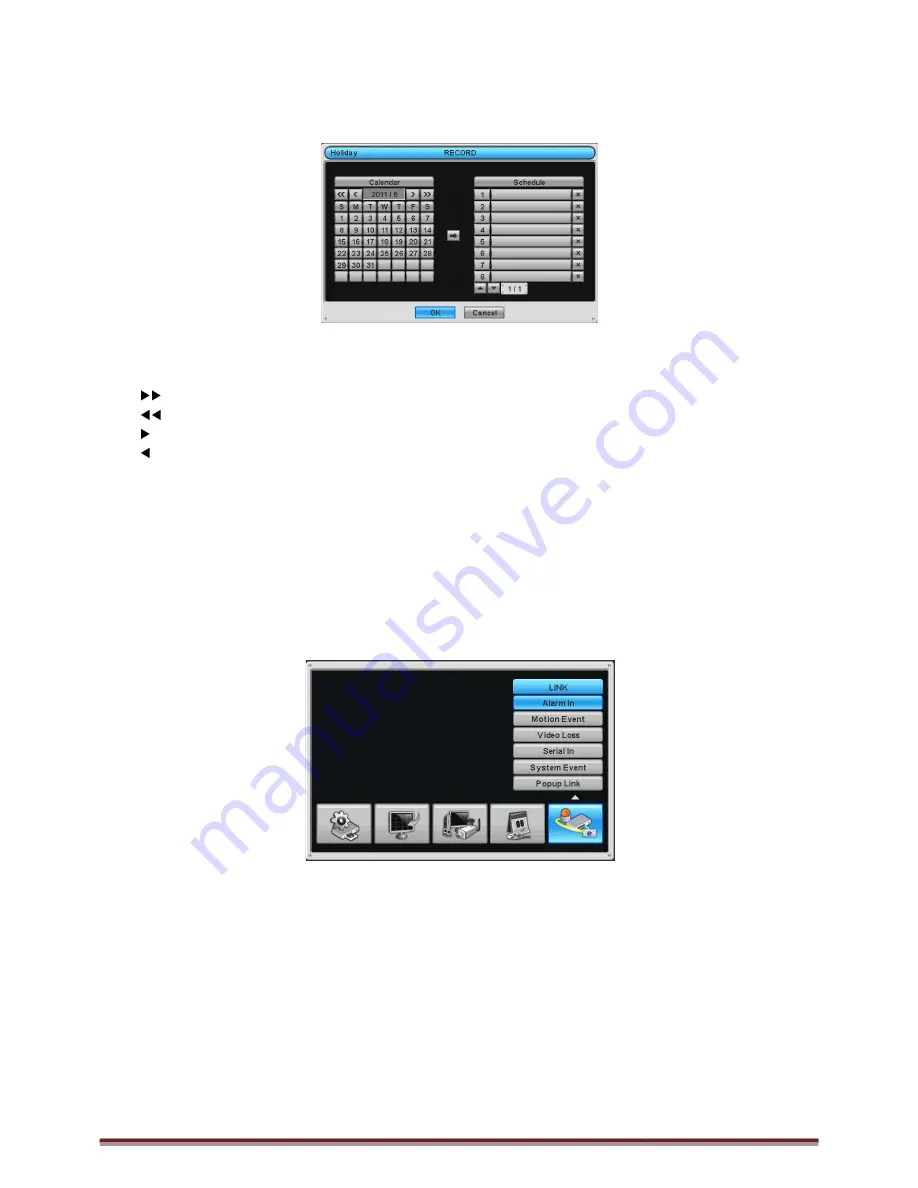
Digital Video Recorder for Ness IQ-Series
3.5.5 Holiday
Please click (
) RECORD>Holiday and the following screen will appear.
The Holiday menu will allow user to register holidays. Please follow the registration procedure below.
①
Use arrow buttons in the Month Calendar to select Year and Month of holiday to be registered.
-
: search subsequent ‘Year’
-
: search previous ‘Year’
-
: search subsequent ‘Month’
-
: search previous ‘Month’
②
Click (
) on date user need to register as holiday.
③
Click (
) ADD button and the date just clicked on will be copied to the Schedule frame for registration.
④
If wish to cancel the registration of a certain holiday, please click
Since holidays may vary every year, we
Choose ‘OK’ to confirm the setting.
3.6 LINK
Please click (
) LINK and the following screen will appear.
The LINK menu will allow user to set recording modes of all kinds of alarms (Sensor, Motion Event, Video
Event, etc.), alarm output, e-mail notification and the like.
Series 960H & SDI DVR
RECORD>Holiday and the following screen will appear.
The Holiday menu will allow user to register holidays. Please follow the registration procedure below.
arrow buttons in the Month Calendar to select Year and Month of holiday to be registered.
on date user need to register as holiday.
ADD button and the date just clicked on will be copied to the Schedule frame for registration.
If wish to cancel the registration of a certain holiday, please click
button next to the Schedule frame.
Since holidays may vary every year, we recommend user to update on a regular basis.
LINK and the following screen will appear.
The LINK menu will allow user to set recording modes of all kinds of alarms (Sensor, Motion Event, Video
mail notification and the like.
Page 47
The Holiday menu will allow user to register holidays. Please follow the registration procedure below.
arrow buttons in the Month Calendar to select Year and Month of holiday to be registered.
ADD button and the date just clicked on will be copied to the Schedule frame for registration.
button next to the Schedule frame.
The LINK menu will allow user to set recording modes of all kinds of alarms (Sensor, Motion Event, Video loss, System





























