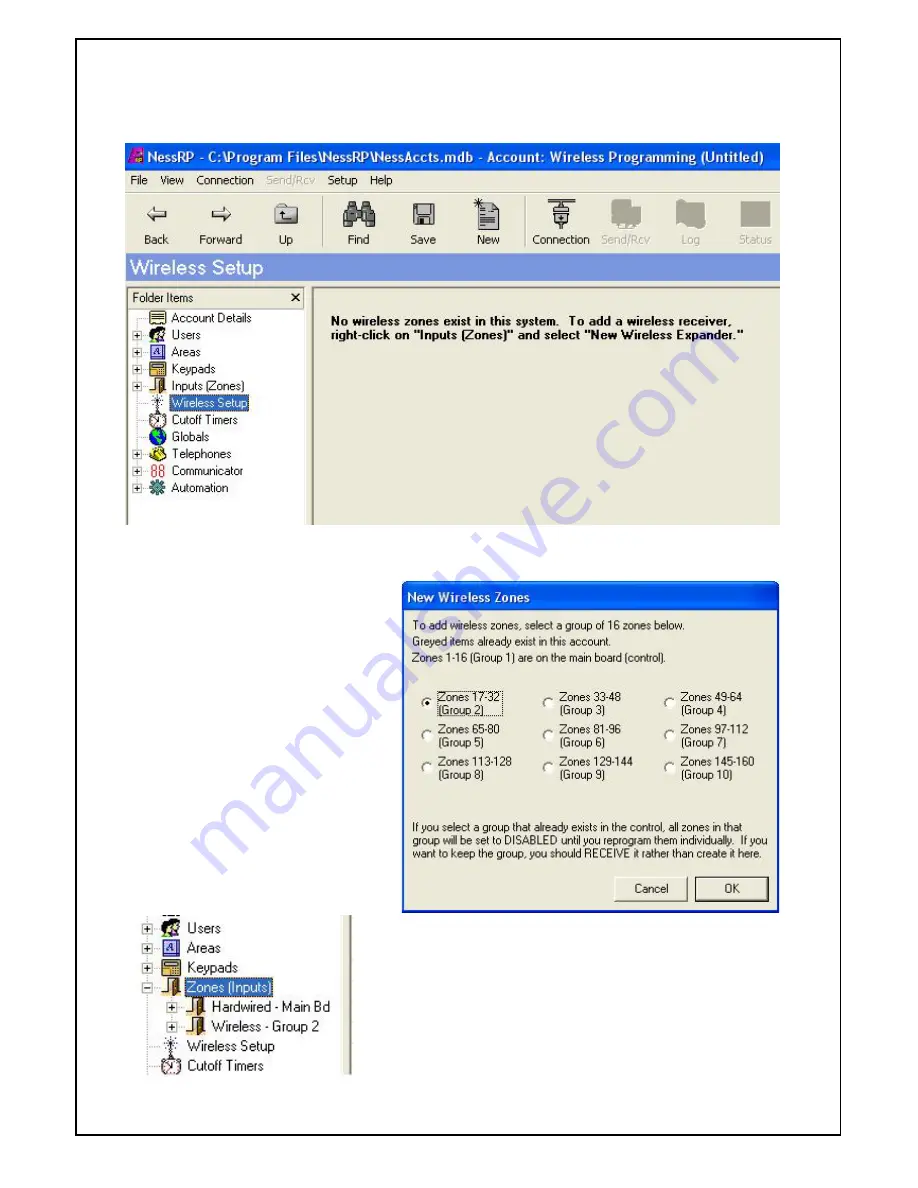
Page 4
Ness RP Wireless Set-Up
Programming.
1.
In NessRP click on "Wireless Setup" then "New" to assign zone to be wireless.
New Wireless Expander
2.
Select the zones (that match the
address of the wireless expander
module) for the zone to be allocated for
wireless .
Note: You can add / assign more than
16 zones of wireless on one wireless
receiver by adding more wireless
expanders and allocating more groups
to wireless.
If the group is greyed out then those
zones will already exist in this account.
Once zones have been allocated as "Wireless Zones"
the Input module will be shown as a "Wireless" rather
than a "Input Expander"








