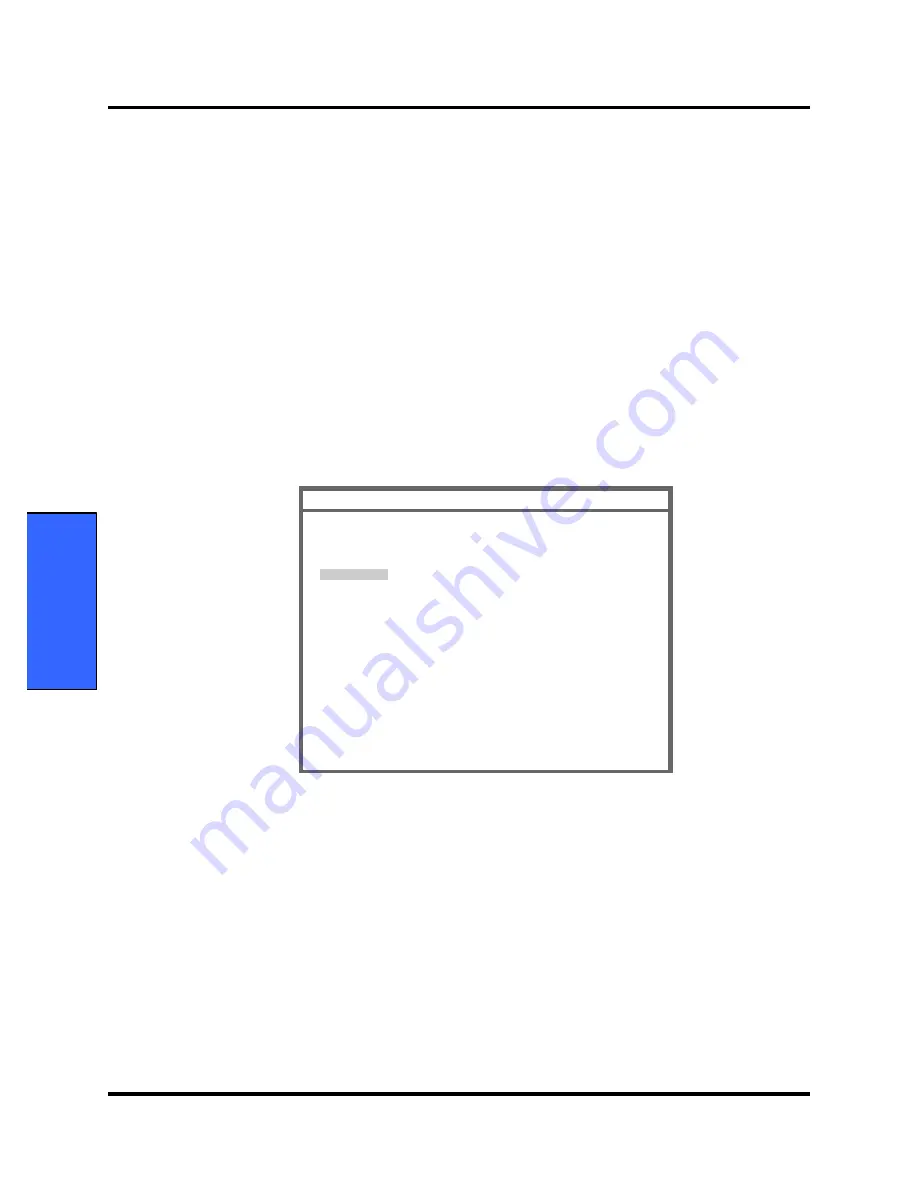
Service Menu and Factory Default Settings
30 N5500 Service Manual
Default Settings and
Troubleshooting
the screen display). Press the knob. Set-up menu displays.
3. Rotate the knob to highlight Service Menu in the Set-up menu, and then press the
knob to access the Service Menu.
4. Three digits displays in the Level 2 Menu as shown in Figure 5.
Note: The access code is
4
,
0
,
2
. It is set at the factory and may not be changed.
5. Rotate the knob to highlight the top of the digits. Press the knob to enter the access
code. The digit turns yellow. This indicates that it is ready to rotate the knob in order
to change the digit.
6. Rotate the knob until “4” appears, then press the knob.
7. Repeat step 5-6 to enter all the access code “
4
” “
0
” “
2
”.
Figure 6. Service Menu
8. The Service Menu will now be present. The available Service Menu items are
explained in Figure 6 and Table 9. Make changes to these menu items as desired by
rotating and pressing the knob.
9. Select “YES” on “Save Current Values as Power-On Default” if any changes of the
setting become power-on defaults.
Note: Select “YES” on “Save Factory Default Setting as Power-On Default”, then
the monitor will set back to Factory default settings as power-on defaults.
10. Select “Done”. The Notice screen will be present.
SERVICE MENU
Done
Save Current Values as Power-On Default : NO
Save Factory Default Setting as Power-On Default : NO
ALARM SUSPEND : On
Silence Period : 60 sec
Audible Alarm Type : GN924
AC Line Frequency : 50Hz
Language : English
NIBP TEST MODE
System Information
Содержание OxiMax N 5500
Страница 1: ...Service Manual Patient Monitor...
Страница 7: ......
Страница 35: ......
Страница 43: ......
Страница 75: ...Spare Parts 68 N5500 Service Manual Disassembly Guide Spare Parts N5500 Figure 8 N5500 Exploded View...
Страница 87: ......
Страница 100: ......






























