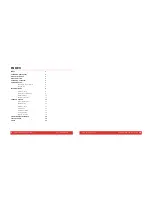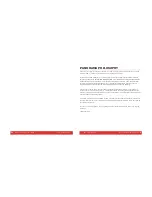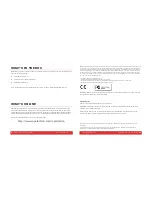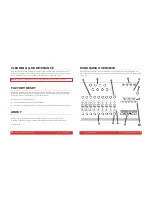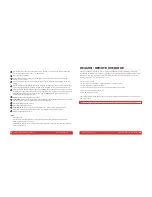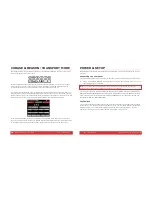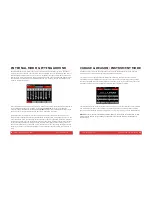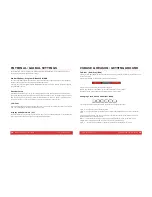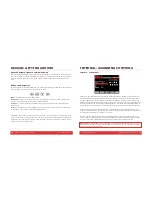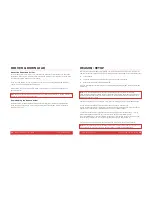6
Nektar Panorama P1: User Guide www.nektartech.com
Four Mode buttons. Used to switch between Mixer, Instrument, Transport and Internal modes but
also double as each mode’s “home” or “back” button.
High-resolution TFT display
Data encoder for changing values for parameters and navigation. Also used as an extra MIDI
encoder in some menus.
Five menu buttons. Their functions always correspond to the menu label at the bottom of the TFT
display.
6 MIDI- and ASCII-assignable buttons. When used with our dedicated communication protocols they
act as navigation buttons for selecting the DAW track, the patch on instruments, bank switch, etc.
Eleven MIDI- and ASCII-assignable buttons, plus a
S
HIFT
button (labeled F-Keys) which gives access
to a total of 22 assignments. When used with our dedicated communication protocols the buttons are
assigned automatically to 11 transport buttons, and the
F-K
EYS
button gives access to 11 user-
configurable MIDI or ASCII commands.
Eight MIDI and ASCII-assignable LED buttons
T
OGGLE
/M
UTE
button: Mutes MIDI output in Internal Mode. Toggles between assignments of all eight
LED buttons when used with dedicated communication protocols.
Nine MIDI-assignable 45mm faders
Eight MIDI-assignable encoders
T
OGGLE
/V
IEW
button: Used to view MIDI assignments in Internal mode. Toggles between
assignments of all eight encoders when used with dedicated communication protocols.
Eight MIDI-assignable encoders
Back:
Kensington lock
Foot switch jack. MIDI-assignable, but by default controls sustain (pedal optional). Polarity is
automatically detected on power up.
USB Standard-B connector. Main USB port for power and data to and from your computer. The port
powers the entire unit
A
B
C
D
E
F
G
H
I
J
K
L
www.nektartech.com Nektar Panorama P1: User Guide
19
REASON: REMOTE OVERRIDE
Transport mode does not use the faders, encoders or buttons to the left of the display, so they are
conveniently available for you to assign any parameter you want using Reason’s Edit Remote Override
Mapping function. This is great if you want parameters for different devices accessible as one group of
controls, at any time. And it’s easy to set up, too:
1. Enter Transport mode
2. Right-click on the parameter on the Reason device you want to control
3. Select “Edit Remote Override Mapping”
4. In the popup menu, make sure “Learn from control surface input” is ticked
5. Move a control, such as encoder 1 (J1)
6. Click OK in the dialogue box.
The use of Remote Override Mapping does not affect the assignments in Panorama and can be different
from song to song.
Note:
We recommend that you don’t use Remote Override Mapping in Mixer or Instrument mode.