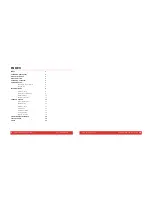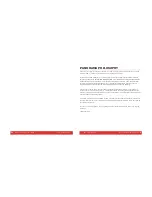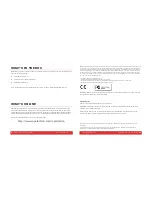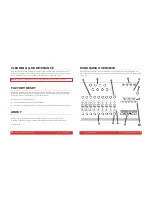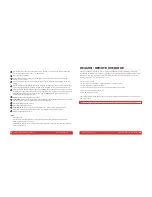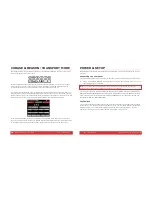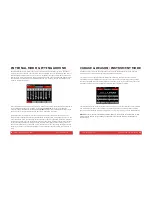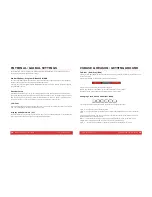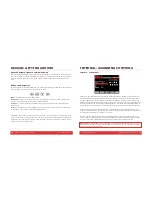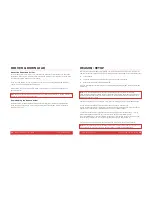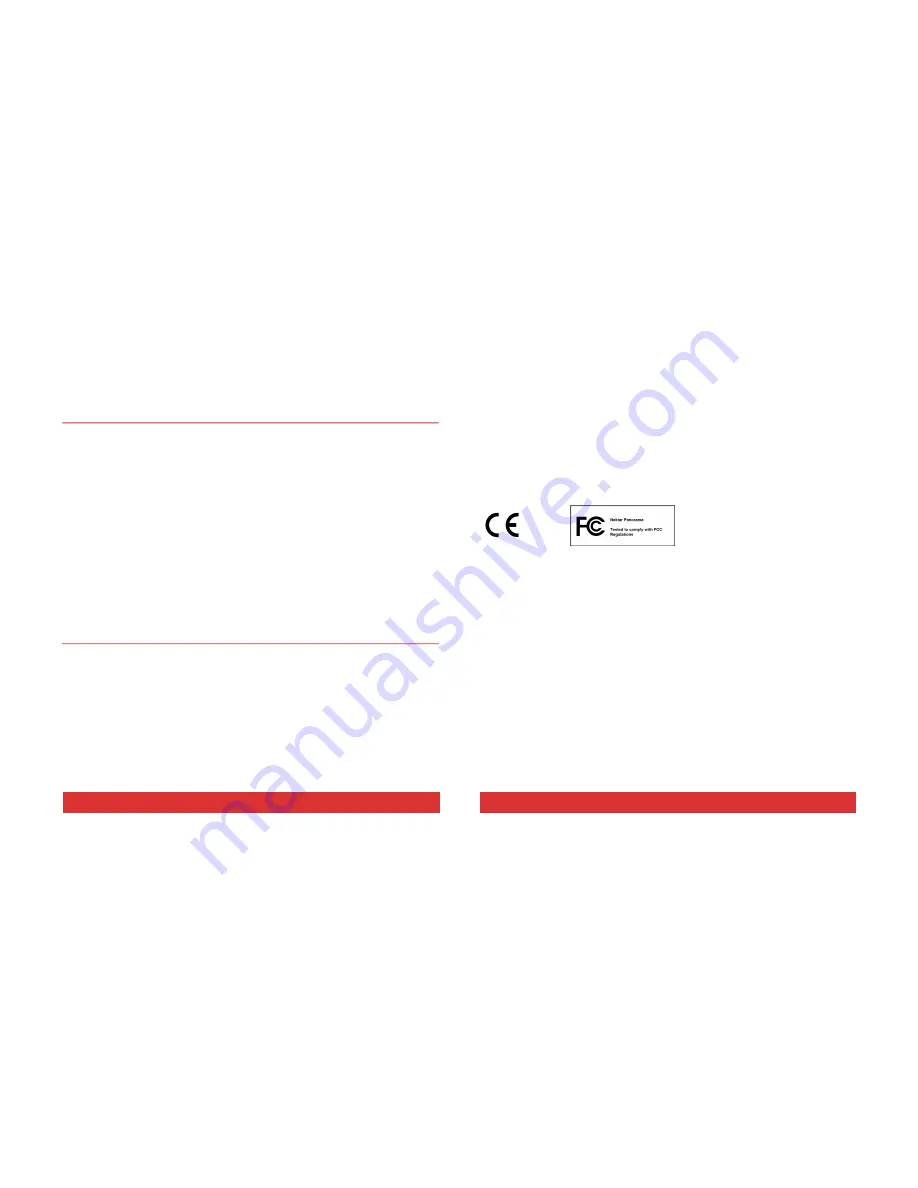
4
Nektar Panorama P1: User Guide www.nektartech.com
WHAT’S IN THE BOX
Please take a moment to check the items we supplied in the box, just to make sure it’s all there. Here is
what you should have found:
Panorama Controller x 1
Printed version of this User Guide x 1
USB cable (standard) x 1
If any of the above was not included please let us know via email: [email protected]
WHAT’S ONLINE
Additional documentation, drivers, and support software are available online, which is also where you
will find any future firmware updates. If you plan to operate Panorama with a computer, make sure to
register Panorama to get access to the extra material. If you plan to use Panorama without a computer,
we still recommend you register Panorama so you can be kept up to date with new firmware releases.
Here is the internet address to our product registration page:
http://www.nektartech.com/registration
www.nektartech.com Nektar Panorama P1: User Guide
21
Note:
This equipment has been tested and found to comply with the limits for a Class B digital device, pursuant to part 15 of
the FCC Rules. These limits are designed to provide reasonable protection against harmful interference in a residential instal-
lation. This equipment generates, uses and can radiate radio frequency energy and, if not installed and used in accordance
with the instructions, may cause harmful interference to radio communications. However, there is no guarantee that interfer-
ence will not occur in a particular installation. If this equipment does cause harmful interference to radio or television recep-
tion, which can be determined by turning the equipment off and on, the user is encouraged to try to correct the interference
by one or more of the following measures:
—Reorient or relocate the receiving antenna.
—Increase the separation between the equipment and receiver.
—Connect the equipment into an outlet on a circuit different from that to which the receiver is connected.
—Consult the dealer or an experienced radio/TV technician for help.
WARNING: Dispose of product securely, avoiding exposure to food sources and ground water. Only use
the product in accordance with the instructions.
Prop 65 Notice
The state of California wants you to know the following:
"WARNING: This product contains a chemical known to the State of California to cause cancer, birth
defects or other reproductive harm."
Dispose of the product in an environmentally safe way to avoid exposure to drinking water or food
sources. The product is safe in regular use but take precautions during service.
Panorama firmware, software and documentation are the property of Nektar Technology, Inc and subject to a License
Agreement.
© 2012 Nektar Technology, Inc. All specifications subject to change without notice. Nektar is a trademark of Nektar
Technology, Inc. Reason is a trademark of Propellerhead Software AB.