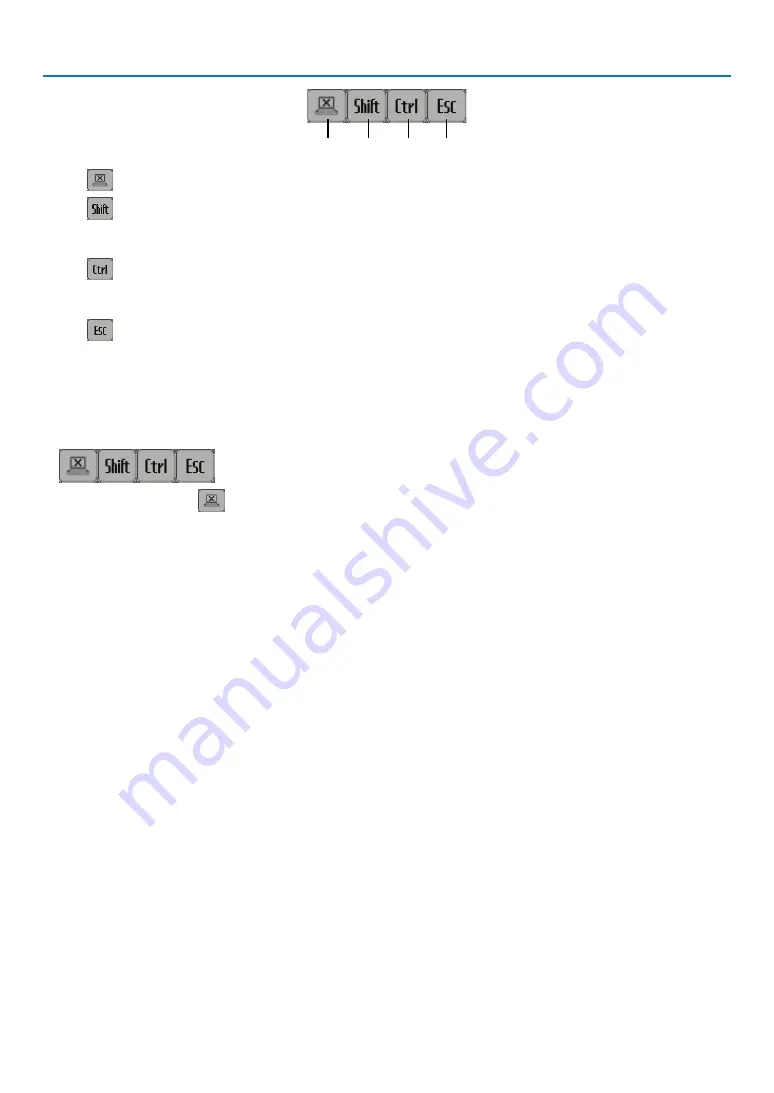
200
8. User Supportware
<1>
<2>
<3>
<4>
<1>
(cut-off icon) �������Disconnects communication with the computer�
<2>
(Shift icon) ����������When the highlight is moved to this icon and the ENTER button is pressed, shift lock status is set�
The shift lock is canceled if the highlight is moved to this icon and the ENTER button is pressed
again�
<3>
(Ctrl icon) ������������When the highlight is moved to this icon and the ENTER button is pressed, control lock status is set�
The control lock is canceled if the highlight is moved to this icon and the ENTER button is pressed
again�
<4>
(ESC icon) �����������The same operation as when the [ESC] key of the computer is pressed is performed� This icon is
used, for example, to stop a slideshow of PowerPoint�
• Operating the projector (disconnecting communications)
1 Press the EXIT button while the desktop screen is displayed.
An auxiliary operation bar will be displayed at the lower left of the screen.
2 Move the highlight to
(cut-off icon) and press the ENTER button.
Communication will be disconnected and you are returned to the “DESKTOP CONTROL UTILITY” menu screen.
To resume communication, click [COMPUTER SEARCH].
After that, follow step 10 on the preceding page.
REFERENCE:
Communication can also be disconnected by clicking the projector icon on the taskbar and then clicking “Disconnect” while the
desktop screen is displayed.
















































