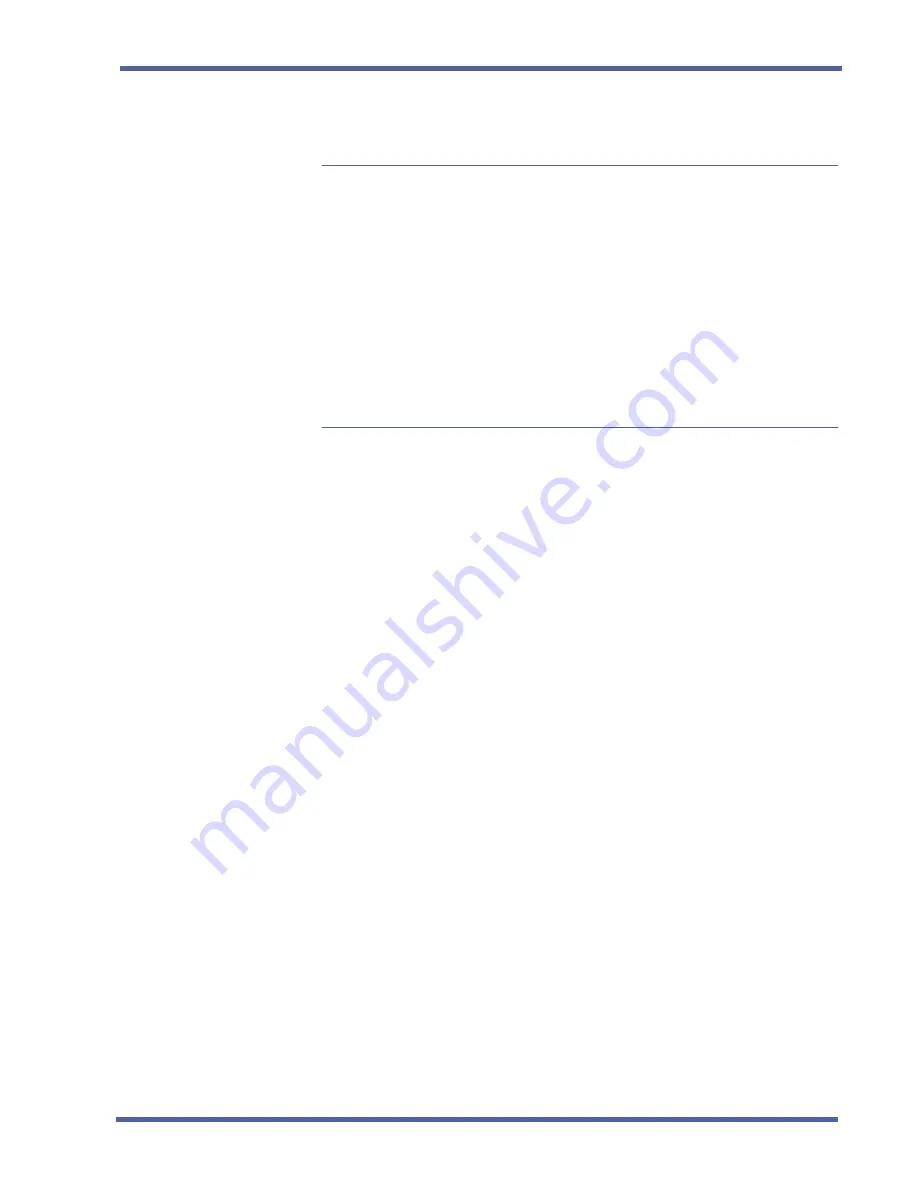
Xen IPK Xen Mail CTI Installation Guide
Backing Up & Restoring the System
Chapter 4 - 51
D
oc. N
o. 8557 -
Release
1.1
June 20
04
Windows NT or 2000 setup
To set up an NT or 2000 workgroup
1 Log on to the Windows NT or 2000 computer with administration access
rights.
2 Right-click the My Computer icon and select the Properties menu.
3 In the Network Identification tab, confirm that the computer name is all
one word with no spaces.
4 Click “Properties” and set up a unique Workgroup name, which must be
different than any domain on the network.
5 Write down the computer name and Workgroup name for reference
during the voice messaging system setup and then click “OK.”
To set up an NT or 2000 user ID and password
1 For Windows NT, from the Start menu, click the Programs>
Administrative Tools> User Manager menus.
For Windows 2000, from the Control Panel, double-click the Users and
Passwords icon. In the Advanced tab, under the Advanced User Man-
agement section, click “Advanced.”
2 Do one of the following:
• For Windows NT, if you want to use a new account, click “Add” and follow
the on-screen instructions to set up a new user ID, privileges and password.
• For Windows 2000, if you want to use a new account, right-click the users
folder and select “New user...” Follow the on-screen instructions to set up
the new user ID and password.
• Or for either NT or 2000, if you want the voice messaging system to use the
default Guest account, enable the single user Guest account and confirm
that the Guest password is set.
NOTE:
Confirm that you are using the single user Guest account for
this step, which is different than the Guests group account.
3 For either the Guest or new account, clear the check box for the “User
must change password on the next log on” field.
4 Write down the account’s User ID and password for reference during the
voice messaging system setup.
5 Click “Apply” and then click “Close” to complete the setup.






























