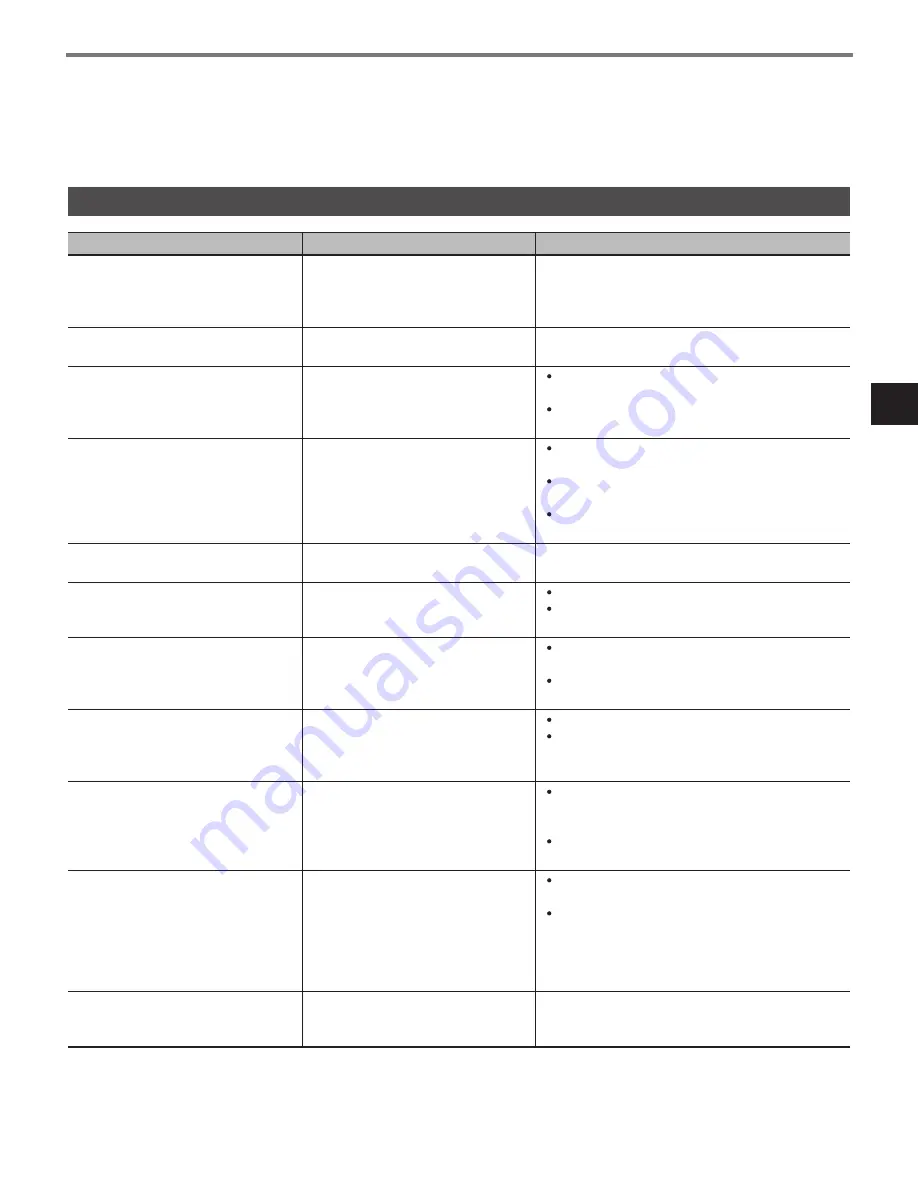
Display Icons and Alarm Messages
5-3
5
Tr
oub
leshooting
Messages
Causes
Countermeasure
Misfeed detected.
Remove paper from part indicated by
the circle.
Print paper or document is jammed.
Remove the print paper or document from the indi-
cated area.
Refer to
"Document Jam" on page 5-5
.
Refer to
"Print Paper Jam" on page 5-8
.
Properly close the section(s) indi-
cated by the arrow(s).
A cover of the machine is not closed
correctly.
Close the cover indicated by the arrow(s).
The original size cannot be detected.
Select the paper size.
Original size could not be detected.
Re-load the document.
Refer to
"Handling Documents" on page 1-25
.
Select the paper.
Refer to Operation Manual (Copy).
The original size cannot be detected.
Select Zoom.
Original size could not be detected.
Re-load the document.
Refer to
"Handling Documents" on page 1-25
.
Select the paper.
Refer to Operation Manual (Copy).
Set the proper scaling factor.
Refer to Operation Manual (Copy).
Replenish paper.
There is no paper in the selected
tray.
Load print paper.
Refer to
"Installing Print Paper" on page 4-2
.
Paper of matching size is not avail-
able.
Select the paper size.
There is no appropriate paper in any
tray that meets the document size
and scaling factor specified.
Select the paper.
Load the proper size print paper.
Refer to
"Installing Print Paper" on page 4-2
.
Selected paper is different from set-
ting Set paper in Tray 1.
Selected paper does not suit to the
setting of Tray 1.
Select the paper.
Refer to Operation Manual (Copy).
Set paper in Tray 1.
Refer to
"Installing Print Paper" on page 4-2
.
Auto Zoom cannot be used.
Select the appropriate ratio.
The scaling factor calculated from
the selected paper size and docu-
ment size is not within the proper
range (25%-400%).
Set the proper scaling factor.
Select the paper.
Refer to Operation Manual (Copy).
Paper setting is not correct.
Please set paper correctly.
Paper is not set correctly.
Reset the document along with the document
guide plate.
Refer to
"Handling Documents" on page 1-25
.
Load paper correctly in the tray.
Refer to
"Installing Print Paper" on page 4-2
.
Memory is full.
Memory is full.
Sixty-four documents are reserved.
Reserve for transmission after memory
becomes available.
Print out any documents waiting to be printed.
This will free up memory space.
Refer to
"Confirming the Results of Transmis-
sion, Status of Printing Jobs, and Saved Docu-
ments (Job List)" on page 1-32
.
Replace the Toner Cartridge.
Open the front door and follow the
instructions.
The toner has run out.
Replace the toner cartridge.
Refer to
"Installing and Replacing the Toner Car-
tridge" on page 4-6
.
Alarm Messages
Содержание ViVid Office 2020
Страница 1: ...Quick Reference Guide NEC Unified Solutions Inc Document Solutions ISSUE 1 CY18004 ...
Страница 32: ...30 ...
Страница 75: ...Network Configuration 1 43 1 Getting Started Scanner Settings IP Relay Settings RAW Port Number Settings ...
Страница 102: ...2 16 ...
Страница 116: ...3 14 ...
Страница 187: ......
Страница 188: ...NEC Unified Solutions Inc AM1 000778 001 Document Solutions April 2008 ISSUE 1 CY18004 ...
















































