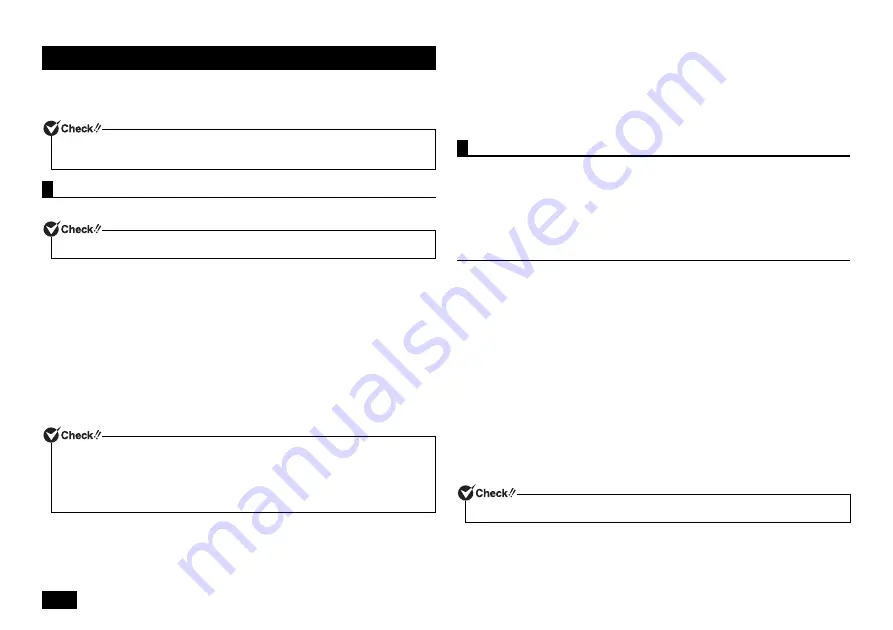
20
Perform computer recovery.
There are two setup options: recovery using the "Recovery Disc", and that using the
Windows function.
Recover the computer using the DVD (Recovery Disc).
1
Turn the power on and immediately press <F2> key several times.
The BIOS setup utility will then be started.
2
When the BIOS setup utility is displayed, insert the "Recovery Disc 1" into
the optical drive.
3
Press the <F10> key.
4
Confirm that [Yes] is selected and then press <Enter>.
5
Turn on the power and immediately press <F12> key several times.
[Boot Menu] opens.
6
From the [Boot Menu] option, select the optical drive using <
> or <
> key,
and press <Enter>.
7
When the [Windows Recovery] screen is displayed, select [Start to restore
your computer].
8
If a recovery caution message appears again, read the message carefully
and select [Next].
Follow the on-screen instructions for the procedure.
Then, proceed to "Windows Setup" (p.21).
Recover the computer using the Windows function.
The subsequent procedure differs depending on whether or not the computer can start
up.
If the computer can start up, go to the "If the computer starts up" section.
If the computer cannot start up, go to the "If the computer does not start up" (p.21)
section.
If the computer starts up
If the computer starts up, you can recover the computer using the "Refresh" or "Reset"
function on the system.
• Refresh
Applications and programs not supplied with the computer are deleted, and settings are
reset to the default.
Windows is reinstalled as private files are left.
• Reset
All personal files on the computer, user accounts, all applications and programs not
supplied with the computer, and all changes made in settings are deleted, and
Windows is reinstalled.
If you have created multiple partitions, you can delete all personal files by selecting [Only
the drive where Windows is installed] or [All drives]. Also, you can select [Just remove
my files] to delete personal files only, or [Remove files and clean the drive] to clean up
the drives and disable them in order to easily complete the recovery operation and
enhance security.
If the PC is reset, the BitLocker drive encryption becomes invalid.
1
Open Action Center, and click [All settings].
2
Click [Update & security] in [Settings].
3
Click [Recovery] in [Update & security].
Computer Recovery
Recovery cannot be performed via battery power. Please be sure to connect the AC
adapter and connect the power cord to the AC outlet.
Using the "Recovery Disc"
Be sure to start operations with the computer's power turned OFF.
If the desired device is not listed on the [Boot Menu] menu, check the following.
• The optical drive is correctly connected to the USB connector.
• "Recovery Disc 1" is correctly inserted into the optical drive.
Check the conditions above. Then, reboot the computer, and immediately press the
<F12> key several times to open the [Boot Menu] menu again.
Using the Windows function
Carry out the following steps using the "Administrator" account.



















