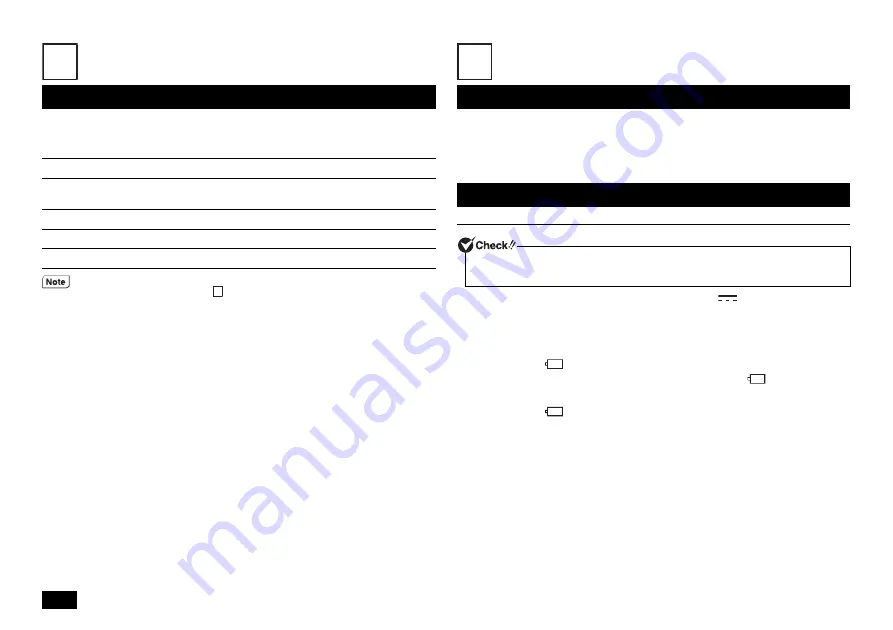
2
Checking Included Accessories
Please open up the box and check that all included items and accessories are there.
Please immediately contact the place of purchase if any items happen to be missing or
damaged.
Connecting Included Accessories
• Do not touch connector terminals when connecting any items.
Failure to do so may cause damage.
• Connect the LAN cable, only after completing Windows setup and firewall
configuration. Or, turn on the wireless LAN.
This ensures that your computer can be safely connected to a network.
Connect the AC adapter.
1
Insert the AC adapter into the power input jack (
).
2
Connect the power cord to the AC adapter.
3
Insert the other end of the power cord into a wall outlet.
When the AC adapter is connected, the battery will start to recharge and the battery
recharge indicator (
) will turn on.
Once the battery is fully charged, the battery recharge indicator (
) will turn off.
Depending on the battery charging conditions, there are some cases where the battery
recharge indicator (
) does not illuminate. This happens when the battery has been
charged to at least 95% capacity.
Checking that all included accessories are present
Instructions For Safe Use
Terms and Conditions for using software (For Customer)
(Please read this before opening the package)
Base unit
Power cord
AC adapter
Application Disc
User's Guide
Recovery Disc 1, 2
The battery pack is installed in the computer. When removing or installing the
battery pack, please refer to "
1
5
Important points when connecting
Connecting power sources
• After purchase, be sure to fully charge the battery before use.
• Do not remove the AC adapter before Windows setup has completed.
2



































