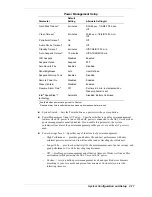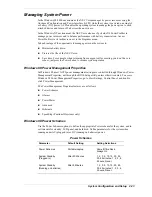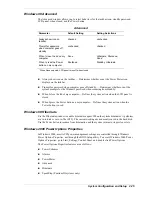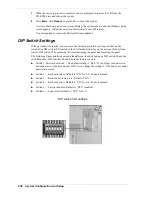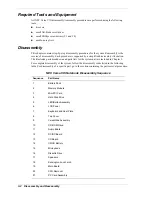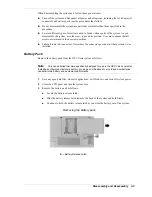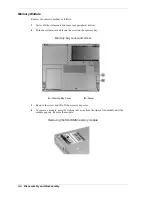2-28
System Configuration and Setup
Windows 2000 Hibernate
Use the Hibernate window to enable hibernate support, see the amount of free disk space, and
the amount of disk space required to hibernate. When the system hibernates, it performs a save-
to-disk or save-to-file (STF). The current working environment is saved to the hard disk. Use the
Power button to resume from hibernation and the system returns to its previous state.
Windows 98/2000 Power Management States
ACPI uses different levels or states of power management. The power management states occur
automatically, based on the system’s default settings, or manually, when invoked. Settings are
configurable to occur while on battery power or AC power.
The Windows 98/2000 ACPI power management states include:
!
LCD timeout — manages power at the lowest level by shutting down the LCD.
!
Standby — also known as Save-to-RAM (STR), Standby manages power by saving the
current working environment to memory and shutting down most system devices.
Conserves more power than an LCD timeout.
!
Hibernate — also known as save-to-disk, or save-to-file (STF) manages power by saving
the current working environment to an area on the hard disk, then powering off the system.
Conserves the most battery power.
Recognizing the Windows 98/2000 Power Management States
It is important to recognize the system’s behavior when in each of these power management
states. The following table describes the system behavior for each power management state.
Windows 98/2000 Power Management Behavior
Condition
LCD Timeout
Standby (STR)
Hibernate (STF)
Default
Setting
2 Minutes (5 for Windows
2000), DC power
15 Minutes, AC power
5 Minutes, DC power
20 minutes, AC power
30 minutes after Standby.1,2
Manually
Invoke
Close LCD panel.
Go to Start, Shutdown,
Standby.
Close LCD panel.3
Press Power button.3
System
behavior
LCD panel is blank.
Status LED lights green.
LCD panel is blank.
Status LED blinks
green.
LCD panel is blank.
Status LED turns off.
Progress bar indicates that current
working environment is saved to hard
disk.
Resume
Press any key.
Press Power button.
Press Power button.
Progress bar appears during process.
1
Only when BIOS “Suspend Option” set to STF and BIOS “Auto Save to File” set to enabled.
2
Also when 3% battery power remaining, if BIOS set as in number 1.
3
Only when set in Advanced Windows Power Management Properties.
Содержание VERSA VXi
Страница 61: ...3 Disassembly and Reassembly Required Tools and Equipment Disassembly Reassembly...
Страница 84: ...4 System Board Layout Audio Board DC DC Board I O Board Main Board...
Страница 87: ...5 Illustrated Parts Breakdown Illustrated Parts Breakdown Parts List...
Страница 94: ...7 Troubleshooting Quick Troubleshooting Helpful Questions...
Страница 102: ...9 Specifications System Components Memory Map Interrupt Controllers...
Страница 123: ...NEC Computers Inc 15 Business Park Way Sacramento CA 95828 www neccomp com 819 200733 000 04 2001...