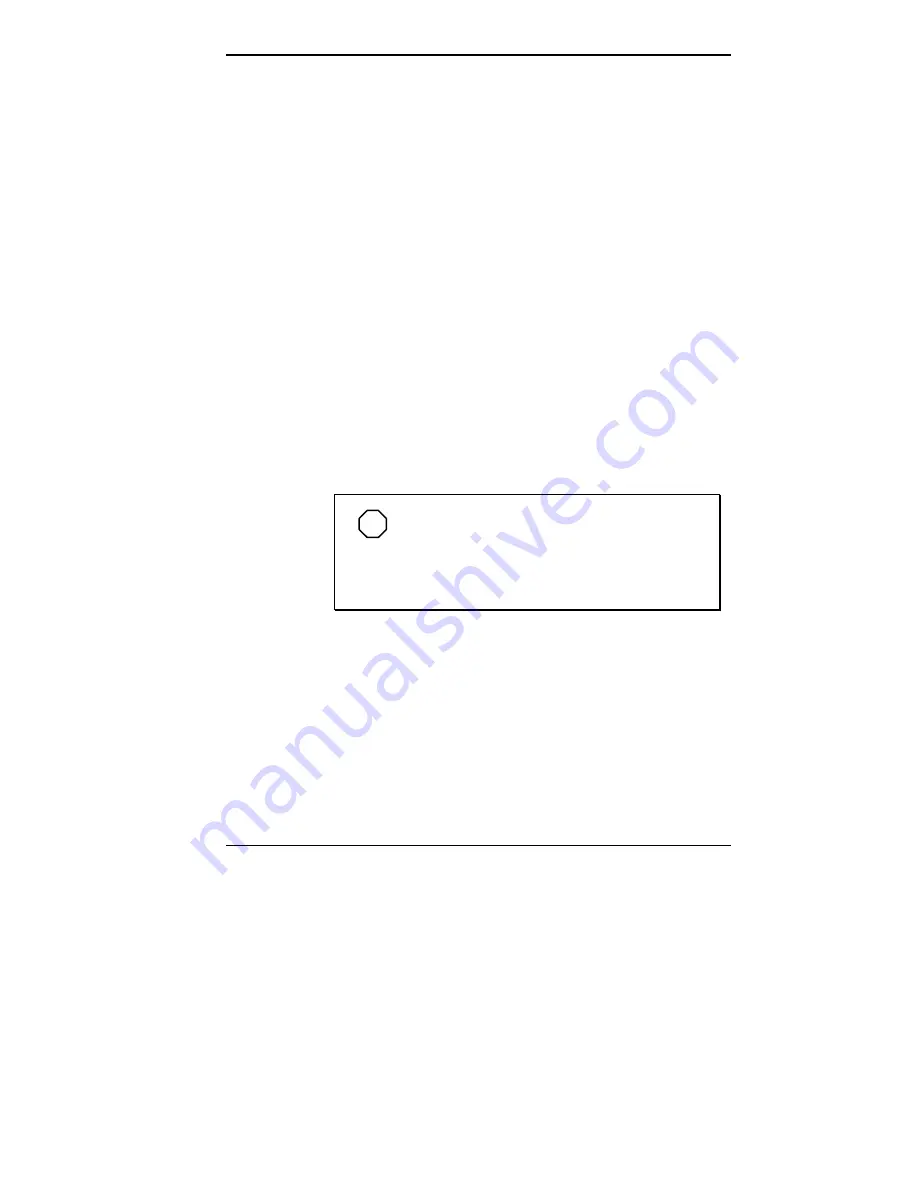
Using Your NEC Versa 4-45
Setting the System BIOS to TV Mode
Complete these steps to set the computer’s system BIOS to
display in TV mode using the computer’s Setup utility. If
you’d like more information on Setup, see Chapter 3,
“Using Setup and Power Management.”
1.
Power on your NEC Versa 2400 Series computer.
2.
When you see the “System BIOS Shadowed” screen,
press
F2
to enter Setup.
3.
Use the right arrow key and highlight “Peripherals.”
4.
Use the down arrow key and highlight “Display to TV.”
5.
Use the “-” key to change the setting to “NTSC,” or
“PAL” if in Europe.
6.
Press
Esc
. Press
Enter
to “Save Changes and Exit.”
7.
Press
Enter
to continue. The system restarts in TV dis-
play mode.
NOTE
When you need to return to using the com-
puter’s LCD as your output device, remember to
disable the TV mode setting in Setup before discon-
necting the TV and port replicator.
Disabling TV Mode
With the TV and port replicator still connected, use Setup
to disable TV mode as follows.
1.
Follow steps 1 through 4 in “Setting the System BIOS to
TV Mode” above.
2.
Use the “-” key to change the setting to “Disabled.”
3.
Press
Esc
. Press
Enter
to “Save Changes and Exit.”






























