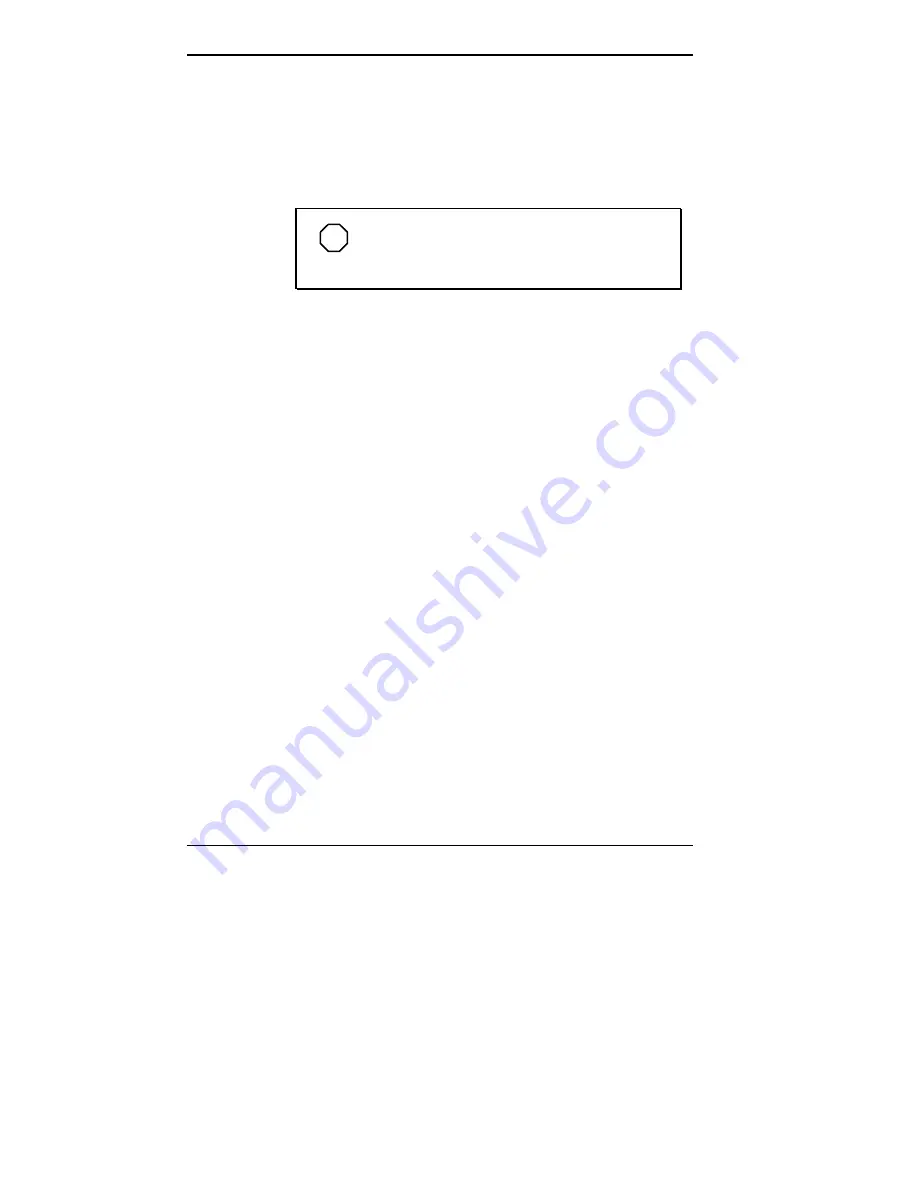
4-44 Using Your NEC Versa
3.
Select “CHIPS 65GDX-PCI 640x480x256.”
4.
Click “Ok.” Click “Current.”
5.
Click “Restart Windows” for the new video settings to
take effect.
NOTE
If a laplink remote message displays, just
click “No” to continue.
6.
Go on to the next set of instructions to connect the NEC
Versa 2400 Series computer to a TV or VCR.
Connecting Your Notebook to a TV
Use these steps to connect your NEC Versa 2400 Series
computer to a TV or VCR. You will need an RCA-to-RCA
type cable to complete this procedure. You can purchase
one of these at a local video supply store.
1.
Power off your computer.
2.
Connect the port replicator to the computer via the ex-
pansion connector on the back of the system.
3.
Use an RCA-to-RCA type cable and connect one end to
the port replicator’s TV connector.
4.
Connect the other end to the video input connector on the
TV or VCR.
5.
Go on to the next set of instructions to set the com-
puter’s system BIOS to display in TV mode.
















































