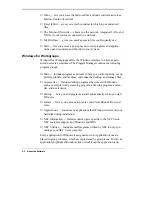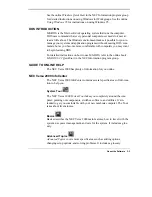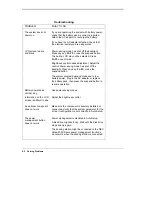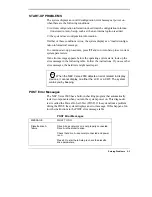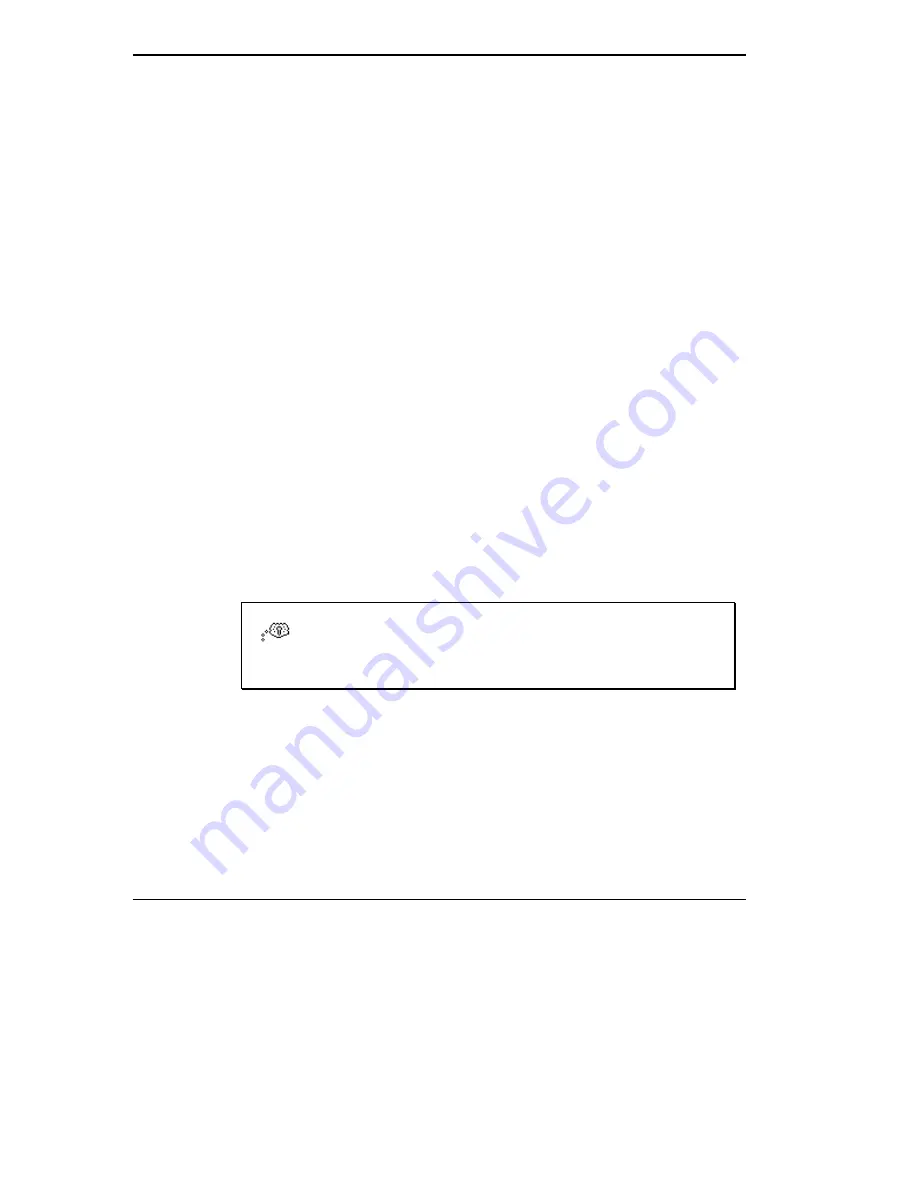
5-6 Solving Problems
Direct Technical Support
When TSC receives a call from you, a technician attempts to diagnose your
problem over the telephone. The technician determines if your problem re-
quires troubleshooting your system remotely with the Remote Support Ses-
sion software that comes on your NEC Hardware Utilities diskette.
Remote Technical Support
With Remote Support Session, the technician can diagnose your system
from a TSC computer. To use this utility, you must connect your modem to
a telephone line. (See “Connecting Phone Lines” in Chapter 3.)
If the Remote Support Session software is required, the technician asks you
for your phone number and helps you to prepare your system for remote
support.
Follow these steps to prepare your system for remote support. You must
have the modem connected to a telephone line.
1.
With the system power off, insert the NEC Hardware Utilities diskette
into the diskette drive.
2.
Turn on the system power. A menu appears.
3.
Type
2
to select “Remote Support Session.” Your screen displays “Wait
Dial-In Set” and a message indicating that the system is waiting for the
remote dial-in.
TIP: Do not touch your keyboard while waiting for the remote
dial-in. You may interfere with the remote connection.
To cancel the remote dial-in, remove the diskette and simultaneously press
Ctrl-Alt-Del
.