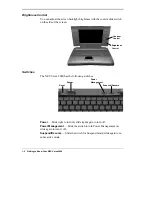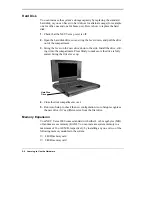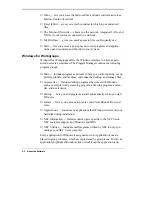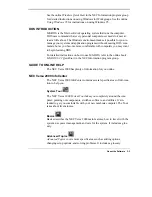Learning to Use the Hardware 2-5
AutoCentering
The NEC VersaGlide has an autocentering feature that makes finding the
cursor on your screen quick and easy. Click on the key sequence you’ve de-
fined in NEC Mouse Shortcuts, and the cursor jumps to the spot on the
screen you have preselected. See the Windows Control Panel, NEC Mouse.
Personalized Modes
You can save and retrieve several personalized NEC VersaGlide modes —
up to four, in fact. You might want one mode for office use, another for us-
ing in meetings, another for playing games at home. Or you might want dif-
ferent settings for different people with whom you share your NEC Versa.
See the Windows Control Panel, NEC Mouse.
Pointer Size, Speed
You can change the size, color, and speed of the pointer controlled by the
NEC VersaGlide. See the Windows Control Panel, NEC Mouse Pointer and
Motion.
Ergonomics
Follow these basic ergonomic tips while working:
■
Use a light touch on the VersaGlide surface.
■
Set up your NEC Versa 2000 with your keyboard and VersaGlide at a
comfortable height. Keep your forearms parallel to the floor. Your wrists
should be relaxed and straight.
■
While using the keyboard and VersaGlide, keep your shoulders and arms
as relaxed as possible.
■
Take regular breaks from the computer to rest your eyes, and perform
stretching exercises to relax your fingers, hand, wrists, forearms, and
shoulders.
See Appendix A, “Setting Up a Healthy Work Environment,” for more in-
formation.
OPTIONS AND PCMCIA EXPANSION
You can add a number of options and connect a number of external devices
and PCMCIA cards to your NEC Versa 2000. You can get details on how to
obtain these options from the online NEC Versa 2000 Options Catalog.