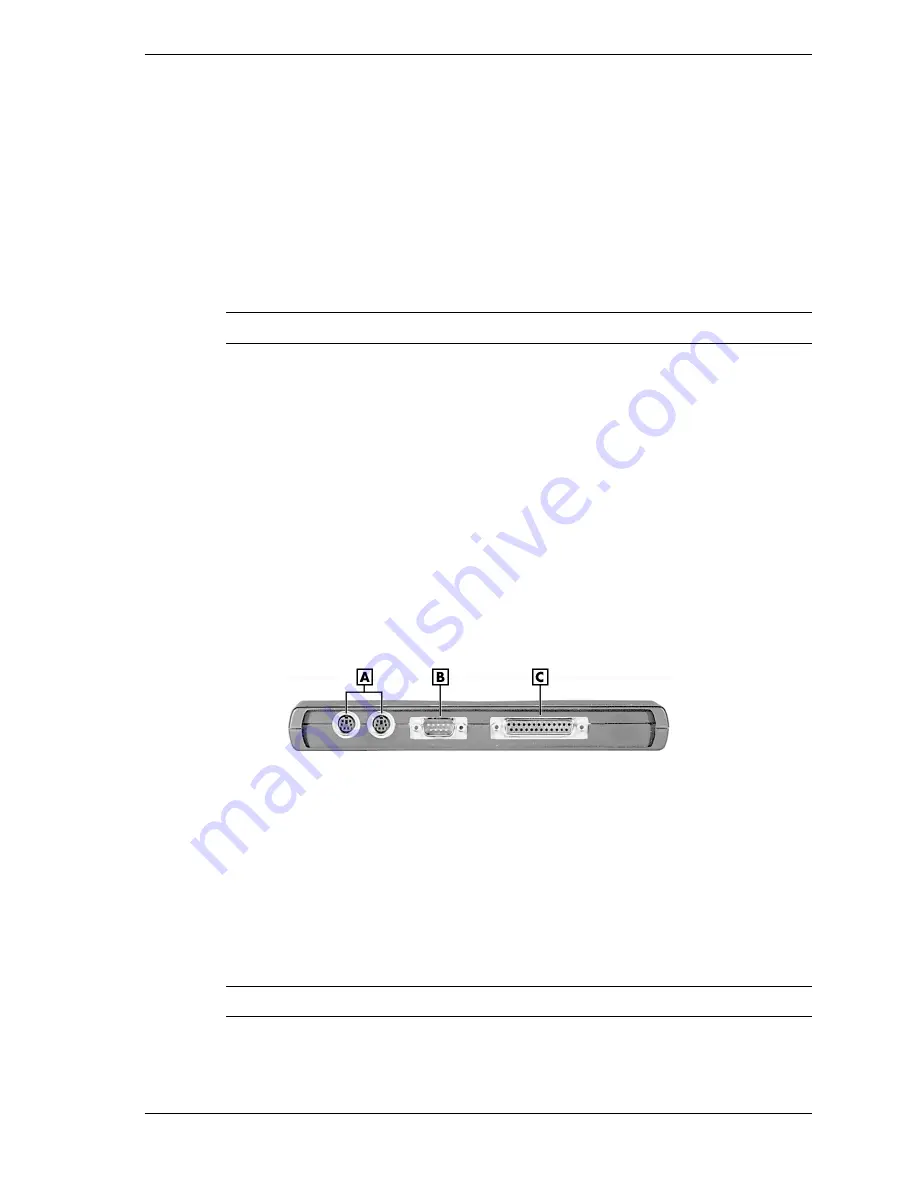
NEC USB PortBar with the Driver Installation Diskette 1
NEC USB PortBar
with the Driver Installation Diskette
Congratulations on purchasing the NEC USB PortBar for your NEC Versa® notebook
computer! The NEC USB PortBar connects to the USB port on your NEC Versa system running
Microsoft® Windows® 98 and Windows 2000. (Note that some NEC Versa notebook systems
contain more than one USB port.) Keep the USB PortBar in your office connected to peripherals
while you take your NEC Versa notebook on the road.
Note
Use AC power when using the NEC Versa system with the NEC USB PortBar.
The NEC USB PortBar comes with two driver installation diskettes, one each for Windows 2000
and Windows 98, plus two USB cables of varying length.
In addition to introducing the NEC Versa PortBar features, this sheet describes the following:
Installing the USB PortBar Driver Software.
Attaching the NEC Versa PortBar to the NEC Versa.
Disconnecting the NEC Versa PortBar from the NEC Versa.
NEC USB PortBar Features
The following figure shows the NEC USB PortBar features, which are described after the figure.
NEC USB PortBar front features
A
– External PS/2 Ports
C
– Parallel Port
B
– Serial Port
External PS/2 Ports – Connects to a 6-pin standard PS/2-style keyboard and mouse,
respectively.
Serial Port – Connects a serial device to your notebook computer, such as an external
modem.
Parallel Port – Connects (only) a printer to your notebook computer.
Note
The parallel port does not support bidirectional data transfer.
























