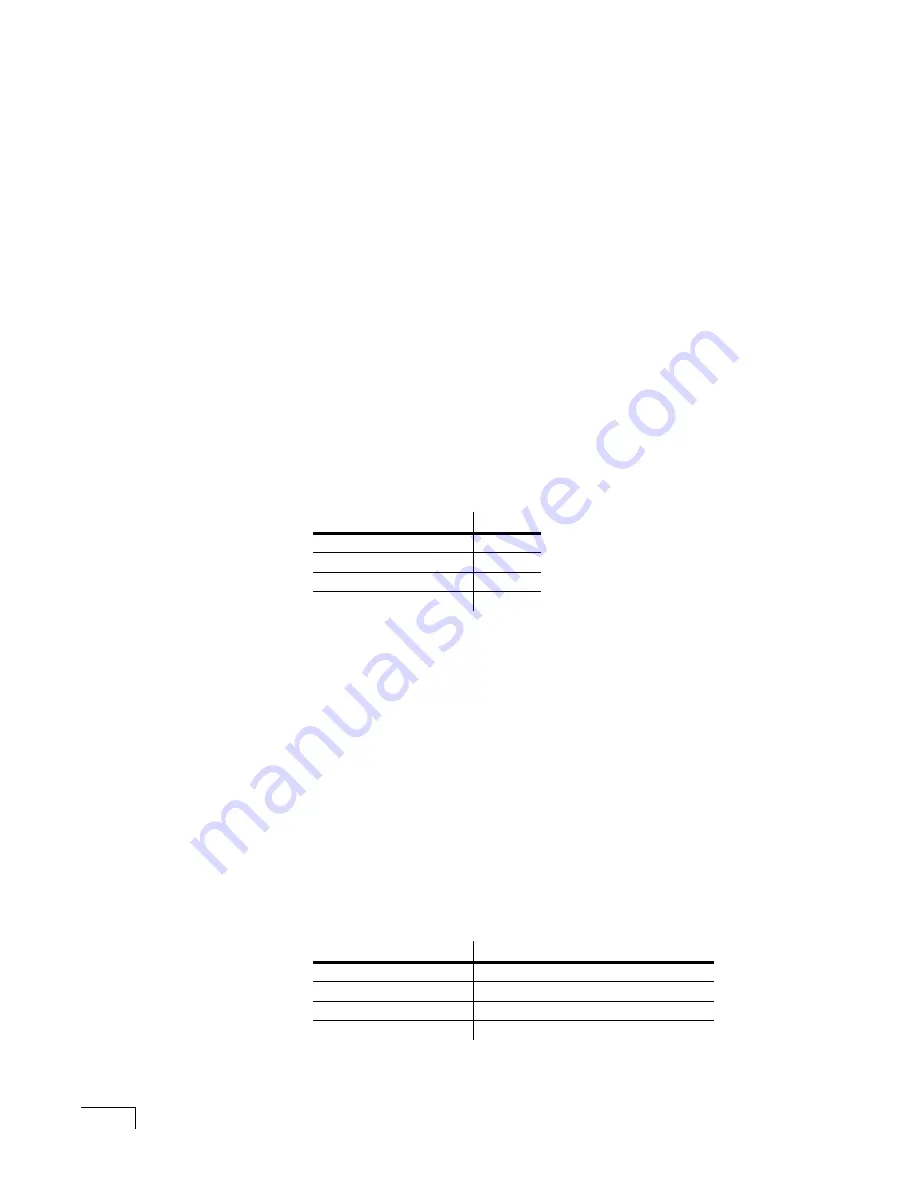
UNIVERGE UM8500 I
NTEGRATION
G
UIDE
298
Programming
the phone
system
After connecting the system, perform the following steps to set up the Siemens
9751 CBX phone system for the integration. Refer to the phone system
documentation for details.
1
Program the ROLMphone 400 digital station sets.
Create a feature button table and extensions, and assign line appearances to
feature buttons. See “
Programming ROLMphone 400 digital station sets
.
2
Program the hunt group.
Set up a hunt group to include all of the voice mail ports. See “
.
3
Program subscriber stations.
Set subscriber stations to call forward to the hunt group. See “
.
Programming ROLMphone 400 digital station sets
Each extension on the Siemens 9751 CBX is assigned a class of service (COS)
which determines features available to that extension. The default COS, 00, might
not have the necessary features for the voice mail ports or the ROLMphone 400
extensions. This section describes how to enable or disable features within a COS.
To set the class of service
❚
Assign COS 15 settings to meet ROLMphone 400 digital station set
requirements. Refer to the following table for the required setting for each
feature.
For example, if the NOH (no howler) feature is disabled, to enable it, at the
command prompt type
MODIFY COS_FEAT NOH
then press
ENTER
.
To program the ROLMphone 400 digital stations
1
Before setting up the ROLMphone 400 feature button table, locate an
available ROLMphone Interface channel in the Siemens 9751 CBX. An RPI
channel is the basic digital port used by ROLMphone digital sets.
After locating an available channel, change its configuration to indicate
ROLMphone 400s will be attached. We recommend sequentially numbering
these extensions. These extensions will be placed in a hunt group later.
2
Create an unused feature button table. For example, at the command prompt,
type
CRE BUTTON 400 9
then press
ENTER
.
In the example, 400 indicates the phone type and 9 indicates the feature
button table number. The system displays the current key assignments.
Program the buttons on the phone according to the feature settings listed in
the following table.
Feature
Setting
APV (always in privacy)
Yes
NFL (no flash allowed)
No
NOH (no howler)
Yes
DND (do not disturb)
No
Button on phone
Feature setting
10
HOLD
30
CNCT (Connect)
37
MWCTR (Message waiting center)
38
XFER (Transfer)
Содержание UNIVERGE UM8500
Страница 1: ......
Страница 28: ...UNIVERGE UM8500 INTEGRATION GUIDE 18 ...
Страница 62: ...UNIVERGE UM8500 INTEGRATION GUIDE 52 ...
Страница 68: ...UNIVERGE UM8500 INTEGRATION GUIDE 58 ...
Страница 94: ...UNIVERGE UM8500 INTEGRATION GUIDE 84 ...
Страница 104: ...UNIVERGE UM8500 INTEGRATION GUIDE 94 ...
Страница 114: ...UNIVERGE UM8500 INTEGRATION GUIDE 104 ...
Страница 120: ...UNIVERGE UM8500 INTEGRATION GUIDE 110 ...
Страница 126: ...UNIVERGE UM8500 INTEGRATION GUIDE 116 ...
Страница 146: ...UNIVERGE UM8500 INTEGRATION GUIDE 136 ...
Страница 164: ...UNIVERGE UM8500 INTEGRATION GUIDE 154 For a SPADLIC A trunk board ...
Страница 172: ...UNIVERGE UM8500 INTEGRATION GUIDE 162 ...
Страница 188: ...UNIVERGE UM8500 INTEGRATION GUIDE 178 ...
Страница 193: ...NEC NEAX 2400 OR NEC SV7000 WITH LAN MCI 183 For a SPADLIC A trunk board ...
Страница 222: ...UNIVERGE UM8500 INTEGRATION GUIDE 212 ...
Страница 230: ...UNIVERGE UM8500 INTEGRATION GUIDE 220 ...
Страница 276: ...UNIVERGE UM8500 INTEGRATION GUIDE 266 ...
Страница 290: ...UNIVERGE UM8500 INTEGRATION GUIDE 280 ...
Страница 302: ...UNIVERGE UM8500 INTEGRATION GUIDE 292 ...
Страница 312: ...UNIVERGE UM8500 INTEGRATION GUIDE 302 ...
Страница 336: ...UNIVERGE UM8500 INTEGRATION GUIDE 326 ...
Страница 342: ...UNIVERGE UM8500 INTEGRATION GUIDE 332 ...
Страница 346: ...UNIVERGE UM8500 INTEGRATION GUIDE 336 ...
Страница 352: ...UNIVERGE UM8500 INTEGRATION GUIDE 342 ...






























