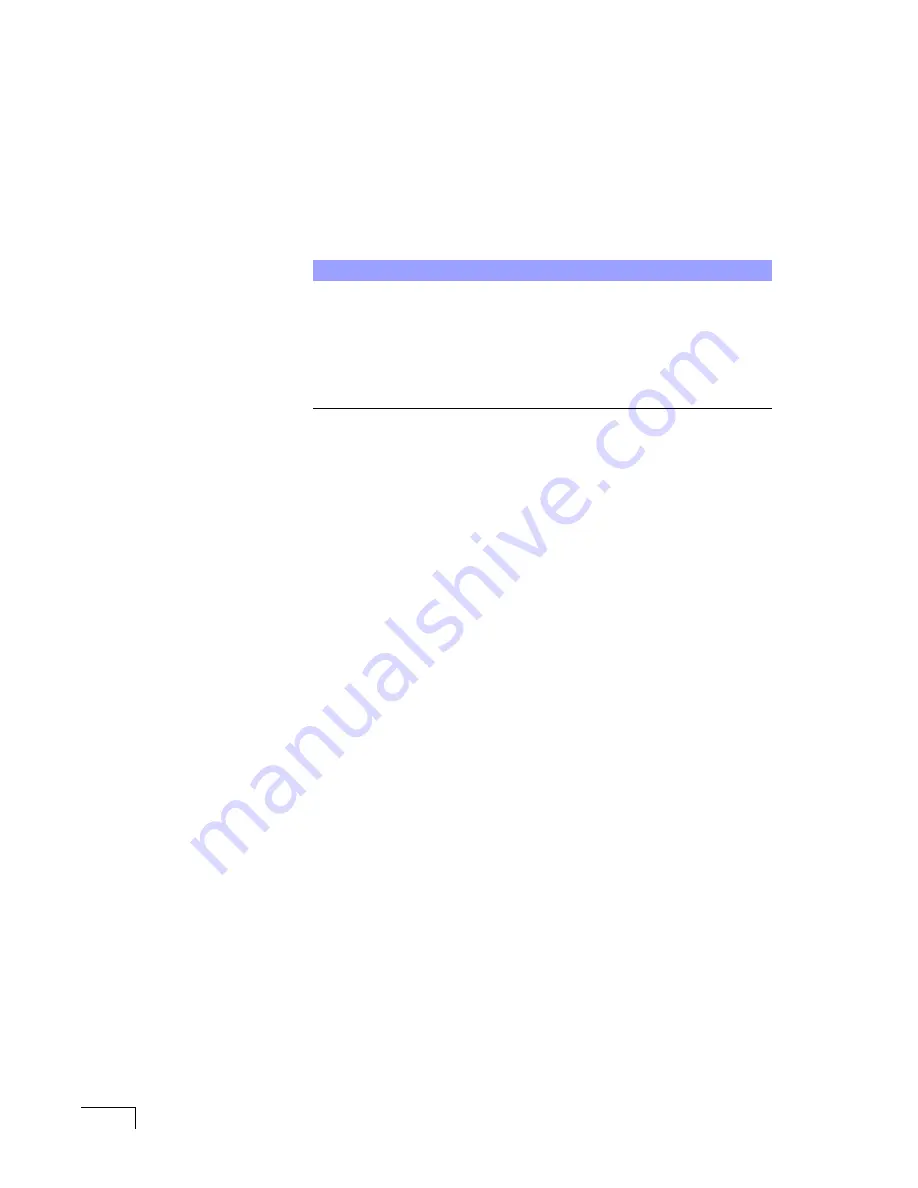
UNIVERGE UM8500 I
NTEGRATION
G
UIDE
134
Installing and
starting the
OAI service
After saving the configuration file, install the OAI service then test the service to
ensure a successful integration.
To install the OAI Service
1
On the OAIGear page, click the Install Service icon, or from the Service menu,
click
Install Service
.
2
On the AV OAI Voice Mail Integration Server - Install Service dialog box, select
the
This account
option.
3
Enter the domain Administrator name, type and confirm the domain
Administrator password for the domain, then click
OK
.
4
From the Windows taskbar, click
Start
>
All Programs
>
Administrative
Tools
>
Services
.
The Services MMC snap-in appears.
5
In the details pane, confirm that the AV OAI Integration Server service is
listed.
6
Right-click
AV OAI Integration Server
, then click
Properties
.
7
On the General tab, ensure that the Startup type is
Automatic
.
8
Click the Recovery tab and then do the following:
■
Ensure that
Restart the Service
is selected for each failure attempt.
■
Enter
1
in the
Restart service after
field.
9
Click
OK
to exit the AV OAI Voice Mail Integration Server Properties dialog
box.
10
Start the OAI Integration server using either of the following methods:
■
In the
Services MMC snap-in
, right-click
AV OAI Integration
Server
, then click
Start
, or
■
Right-click the
AV OAI Server
in the notification area, and then click
Start service
.
The icon changes from stop to start.
Testing the OAI integration
After installing the service and setting up the parameters, test the integration to
ensure that it works correctly.
To test the OAI Integration Server
1
Place a direct call to the voice mail pilot number and confirm that is
answering. Use a voice mail subscriber extension with a valid phone
extension to place a call to the voice mail pilot number. You should hear:
“Please Enter Your Password.”
2
Leave a voice message for a test user that has an actual phone extension.
■
Confirm that the message indicator for the extension is on. This verifies
that the MWI section of the configuration file was set properly.
NOTE
It is recommended that the same domain administrator account
that was used to install the messaging system software is
entered. The Administrator name might need to be prefaced with
the domain. For example, <domain name>\Administrator.
You can also choose to install the OAI Service under a Local
System account, or even a different domain account, but this can
cause difficulties when troubleshooting any subsequent
integration problems.
Содержание UNIVERGE UM8500
Страница 1: ......
Страница 28: ...UNIVERGE UM8500 INTEGRATION GUIDE 18 ...
Страница 62: ...UNIVERGE UM8500 INTEGRATION GUIDE 52 ...
Страница 68: ...UNIVERGE UM8500 INTEGRATION GUIDE 58 ...
Страница 94: ...UNIVERGE UM8500 INTEGRATION GUIDE 84 ...
Страница 104: ...UNIVERGE UM8500 INTEGRATION GUIDE 94 ...
Страница 114: ...UNIVERGE UM8500 INTEGRATION GUIDE 104 ...
Страница 120: ...UNIVERGE UM8500 INTEGRATION GUIDE 110 ...
Страница 126: ...UNIVERGE UM8500 INTEGRATION GUIDE 116 ...
Страница 146: ...UNIVERGE UM8500 INTEGRATION GUIDE 136 ...
Страница 164: ...UNIVERGE UM8500 INTEGRATION GUIDE 154 For a SPADLIC A trunk board ...
Страница 172: ...UNIVERGE UM8500 INTEGRATION GUIDE 162 ...
Страница 188: ...UNIVERGE UM8500 INTEGRATION GUIDE 178 ...
Страница 193: ...NEC NEAX 2400 OR NEC SV7000 WITH LAN MCI 183 For a SPADLIC A trunk board ...
Страница 222: ...UNIVERGE UM8500 INTEGRATION GUIDE 212 ...
Страница 230: ...UNIVERGE UM8500 INTEGRATION GUIDE 220 ...
Страница 276: ...UNIVERGE UM8500 INTEGRATION GUIDE 266 ...
Страница 290: ...UNIVERGE UM8500 INTEGRATION GUIDE 280 ...
Страница 302: ...UNIVERGE UM8500 INTEGRATION GUIDE 292 ...
Страница 312: ...UNIVERGE UM8500 INTEGRATION GUIDE 302 ...
Страница 336: ...UNIVERGE UM8500 INTEGRATION GUIDE 326 ...
Страница 342: ...UNIVERGE UM8500 INTEGRATION GUIDE 332 ...
Страница 346: ...UNIVERGE UM8500 INTEGRATION GUIDE 336 ...
Страница 352: ...UNIVERGE UM8500 INTEGRATION GUIDE 342 ...






























