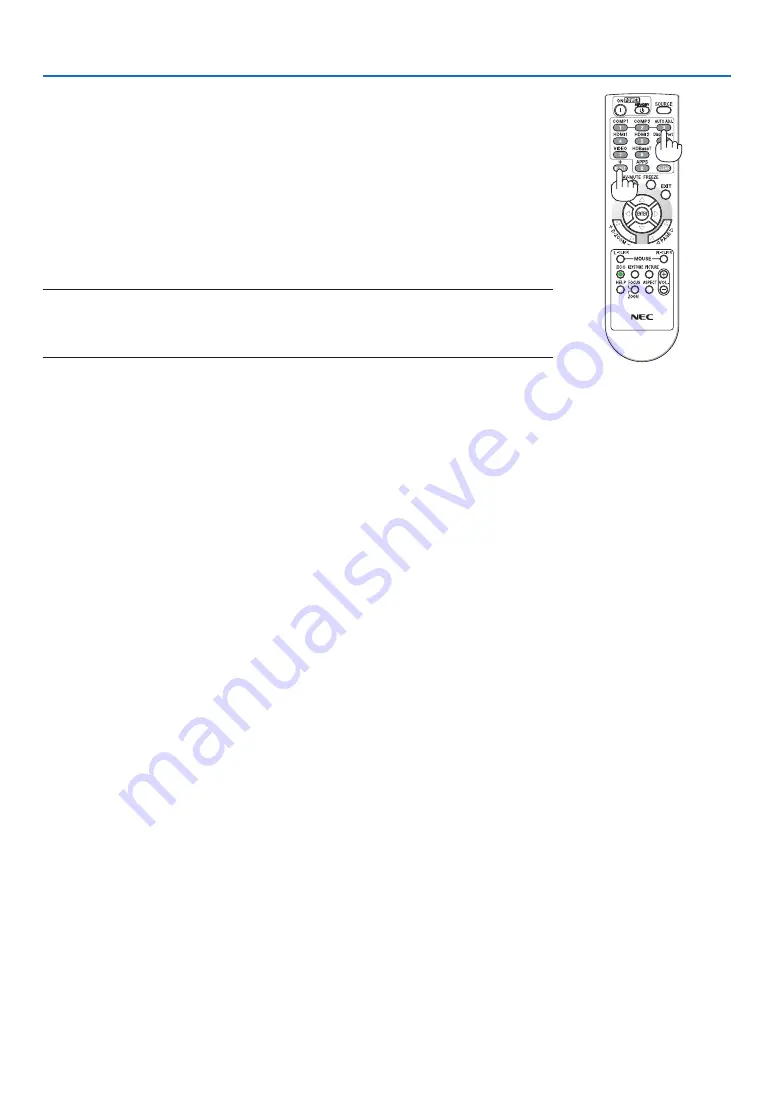
64
4. Using On-Screen Menu
3. Press one of numeric keypad buttons while pressing and holding the ID SET
button on the remote control.
Example:
To assign “3”, press the “3” button on the remote control.
No ID means that all the projectors can be operated together with a single remote
control. To set “No ID”, enter “000” or press the CLEAR button.
TIP: The range of IDs is from 1 to 254.
4. Release the ID SET button.
The updated CONTROL ID screen will be displayed.
NOTE:
• The IDs can be cleared in a few days after the batteries are run down or removed.
• Accidentally pressing any one of the buttons of the remote control will clear currently specified
ID with batteries removed.
Using Test Pattern [TEST PATTERN]
Displays the test pattern to check for image distortion at the time of the projector setup. Press the ENTER button to
display the test pattern; press the EXIT button to close the test pattern and return to the menu. Menu operation and
corrections for keystone, cornerstone and pincushion are not available when the test pattern is displayed.
Selecting Microphone Type [MIC SELECT]
This feature allows you to select dynamic or condenser type for your microphone.
Setting MIC Gain [MIC GAIN]
This feature allows you to adjust your microphone sensitivity when it is connected to the MIC input jack of the projec-
tor. Microphone volume can be adjusted with the VOL. (+) or (−) button on the remote control or the
◀
or
▶
on the
projector cabinet.
Setting the network [NETWORK SETTINGS]
This function display the network settings menu. (
→
page
Содержание UM352W
Страница 1: ...Projector UM352W User s Manual Model No NP UM352W ...
Страница 151: ... NEC Display Solutions Ltd 2015 7N952151 ...






























