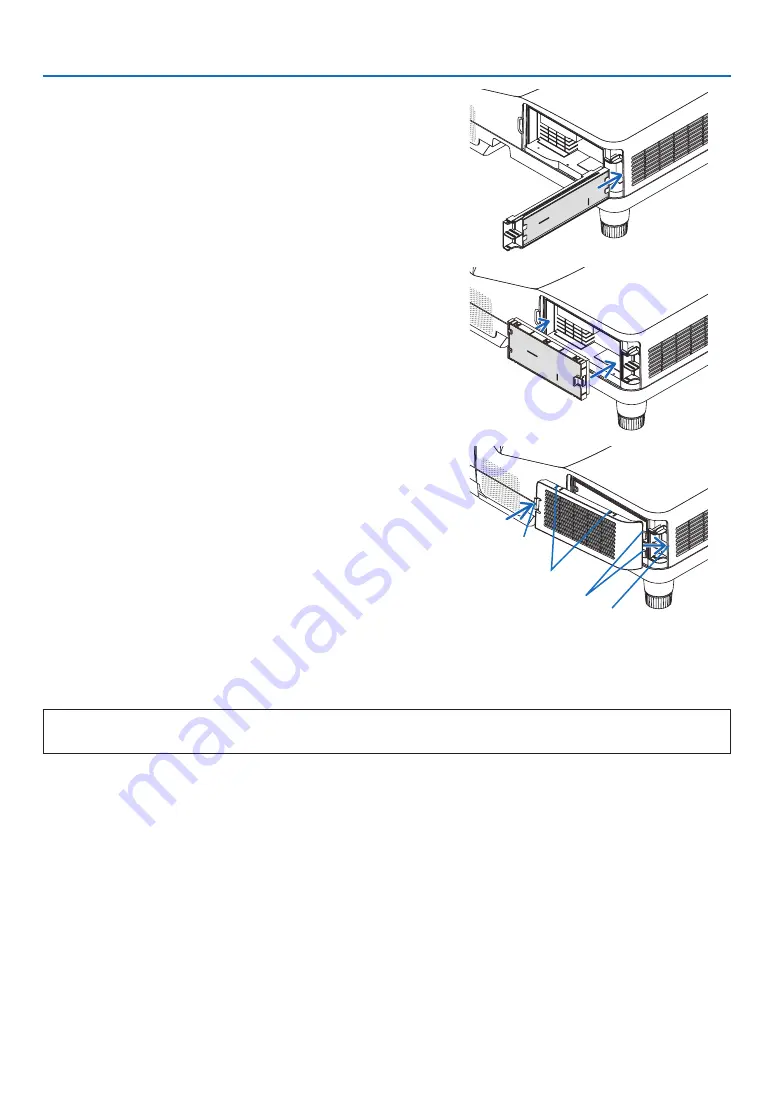
121
8. Maintenance
6. Insert the large filter case into the projector cabinet.
Make sure that the filter case is inserted in the correct orientation.
7. Put the small filter case to the projector cabinet.
Make sure that the filter case is inserted in the correct orientation.
8. Put the filter cover back to the projector cabinet.
Insert two catches of the tip of the filter cover into the groove of the
cabinet, and push the button to close the filter cover.
• If you find it to hard to close the filter cover, try pushing the hook.
Button
Hook
Catch
Inside rib
(protrusion)
This completes the filter replacement.
Go on to the clearing lamp and filter hour meters.
To clear the lamp usage hours and the filter usage hours:
1. Place the projector where you use it.
2. Plug the power cord into the wall outlet, and then turn on the projector.
3. Clear the lamp usage hours and the filter usage hours.
1. From the menu, select [RESET]
→
[CLEAR LAMP HOURS] and reset the lamp usage hours.
2. Select [CLEAR FILTER HOURS] and reset the filter usage hours. (
→
)
Содержание UM352W
Страница 1: ...Projector UM352W User s Manual Model No NP UM352W ...
Страница 151: ... NEC Display Solutions Ltd 2015 7N952151 ...
















































