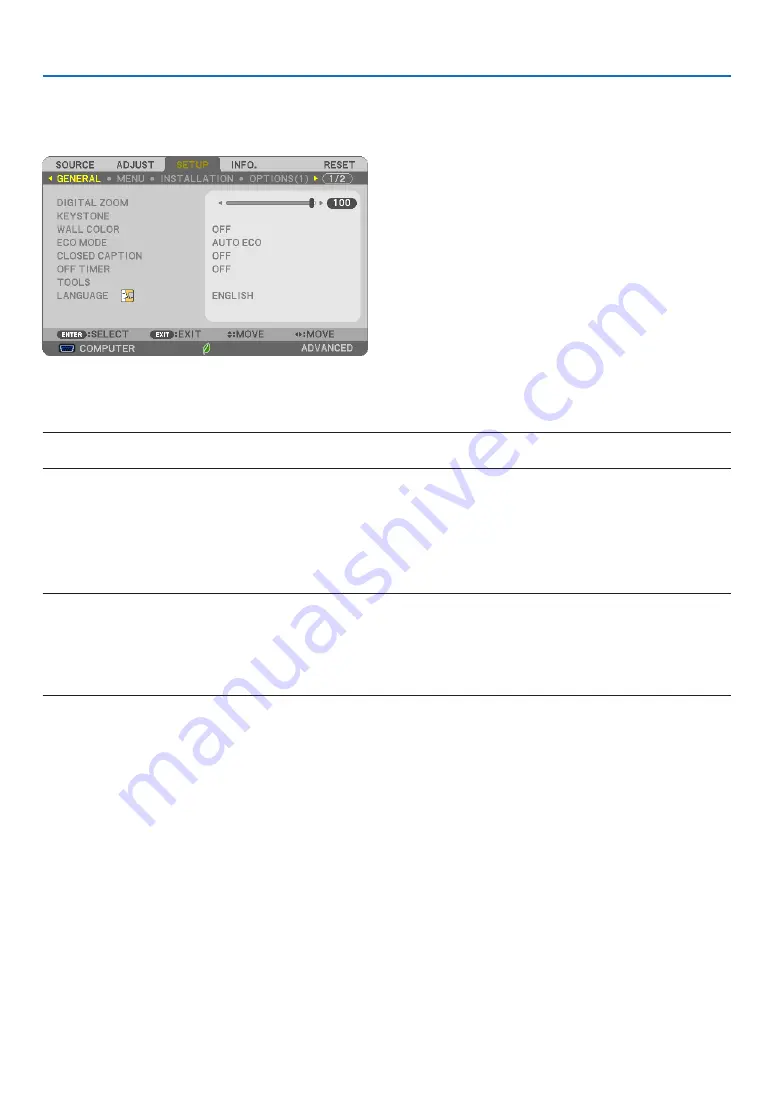
58
4. Using On-Screen Menu
❺
Menu Descriptions & Functions [SETUP]
[GENERAL]
Using Digital Zoom [DIGITAL ZOOM]
This feature allows you to electronically fine adjust the image size on the screen.
NOTE:
• This feature can not be used when [USB-B] is selected as a input terminal.
TIP: To adjust the projected image size roughly, move the projector away or closer to the screen. To fine adjust the zoom, use the
[DIGITAL ZOOM] function. (
→
page
)
Correcting Keystone Distortion Manually [KEYSTONE]
You can correct horizontal or vertical keystone, pincushion, or cornerstone distortion manually.
NOTE:
• Some items are not available when one item is activated. Unavailable items are shown in grey.
• To change from one item to another item, reset the first item.
• Adjustment values will be overwritten. They will not be deleted even when the projector is turned off.
• Using [KEYSTONE], [PINCUSHION] and [CORNERSTONE] correction can cause the image to be slightly blurred because the
correction is made electronically.
KEYSTONE HORIZONTAL ���Corrects horizontal keystone distortion� (
→
KEYSTONE VERTICAL���������Corrects vertical keystone distortion� (
→
page
)
CORNERSTONE ������������������Fits a projected image within the border of the screen easily by align the four corner of an image to
the ones of the screen� (
→
PINCUSHION ����������������������Corrects pincushion distortion at the top, bottom, left, or right side� By moving the reference point,
enable to move the top position of the correction curve�
RESET ���������������������������������Returns all the above items to the factory preset values�
TIP:
• Adjustable angle range in horizontal and vertical direction in the cornerstone and the keystone corrections: Approx. 10 degrees
(Max)
- Depending on input signal, the adjustable range may be narrower.
Содержание UM352W
Страница 1: ...Projector UM352W User s Manual Model No NP UM352W ...
Страница 151: ... NEC Display Solutions Ltd 2015 7N952151 ...
















































