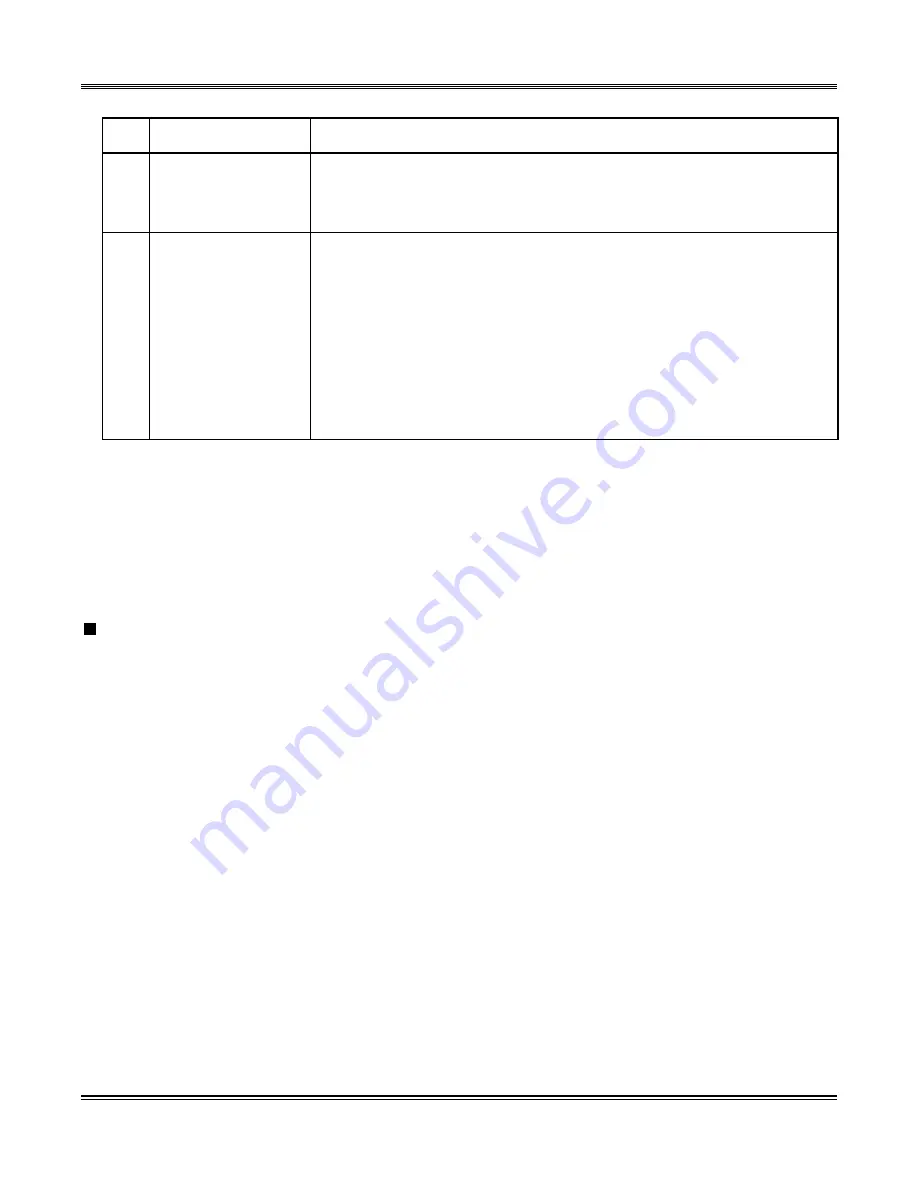
Chapter 4 Standard Mode
4-10
NWA-033628-001 Rev.1.0
[Implement] Category
STEP3:
Click the [OK] button.
You are directed back to the [Quick Setup] screen. Checked mark appears to the right of but-
ton [2].
The Date/Time and the language have now been set.
IP Address Setting (CM0B)
Set the IP addresses of the SV8300 (CPU blade) and the RTP port (VoIPDB blade) in these steps:
STEP1:
Click the [3] button in the [Quick Setup] screen.
The [3. Setting of IP Address] screen is displayed in the work window.
No. Item
Description
(1)
Setting of Date/
Time (CM02) check
box
Mark the check box to adjust the setting of the SV8300 to the Date/
Time of the PC displayed on the screen (default: checked).
(2)
Setting of Language
of the Multiline Ter-
minal (CM04) field
Choose the language displayed in the LCD of Multiline Terminal.
- Japanese
- English
- French (CANADIAN)
- Spanish (LATIN AM.)
- Portuguese
(LATIN AM.)
- German
- Italian
- Netherlandish
- French (Europe)
- Spanish (Europe)
- Portuguese
(Europe)
- Swedish
- Danish
- Catalan
- Japanese Kanji
- Russian
- English (Default)
Содержание SV8300
Страница 1: ...PC Programming Manual NWA 033628 001 ISSUE 1 0...
Страница 10: ...4 NWA 033628 001 Rev 1 0 THIS PAGE LEFT BLANK INTENTIONALLY...
Страница 34: ...2 18 NWA 033628 001 Rev 1 0 THIS PAGE LEFT BLANK INTENTIONALLY...
Страница 144: ...4 98 NWA 033628 001 Rev 1 0 THIS PAGE LEFT BLANK INTENTIONALLY...
Страница 206: ...8 14 NWA 033628 001 Rev 1 0 THIS PAGE LEFT BLANK INTENTIONALLY...
Страница 211: ...B 1 NWA 033628 001 Rev 1 0 UNIVERGE SV8300 PC Programming Manual Appendix B Uninstalling PCPro...






























