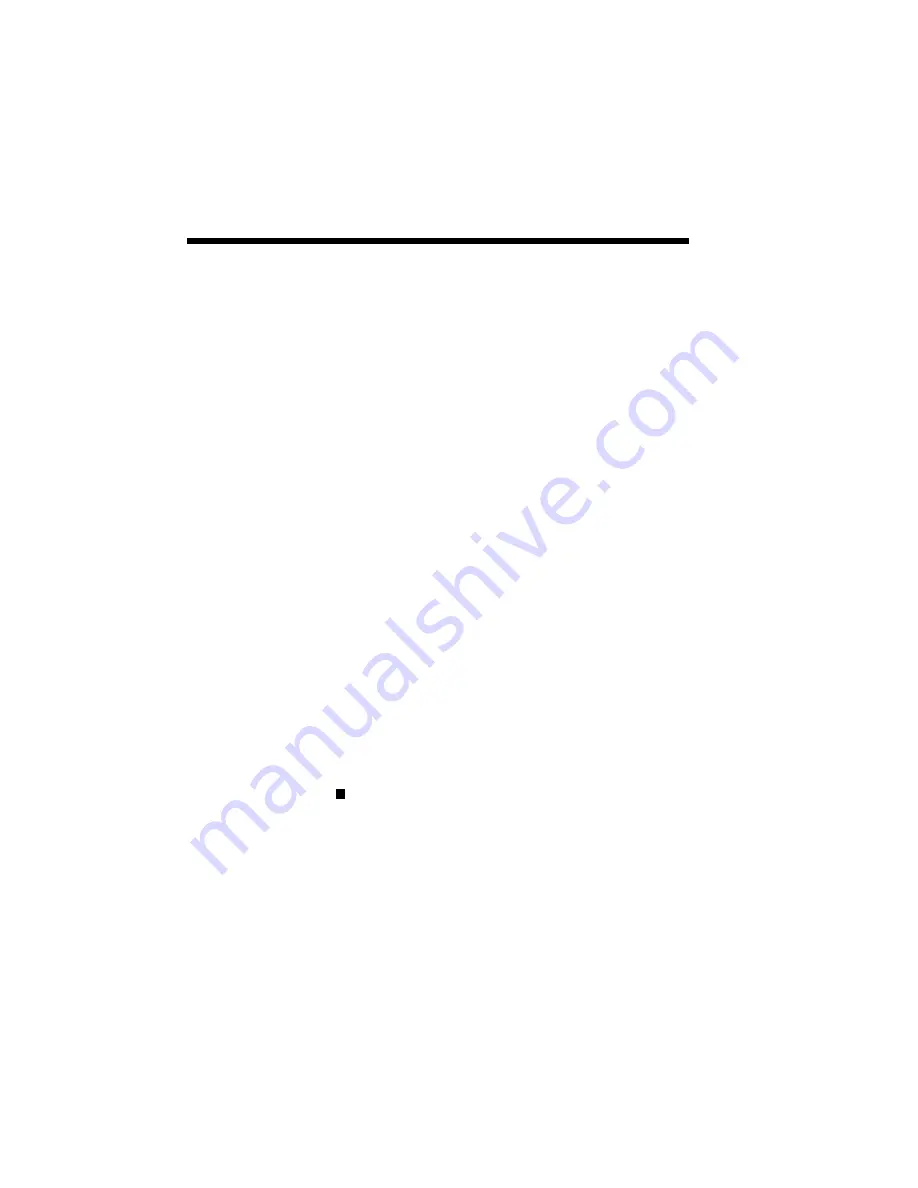
4–4 NEC SuperScript Print Manager
SuperScript’s priority settings let you control
the priority of the printing activity relative to
other applications running at the same time.
The Options menu lets you select high,
medium, or low priority processing when you
print. High priority produces output faster,
but it may slow down your system as well.
On the other hand, printing at a lower priority
lets other applications run faster, but also
means your document will take longer to
print. (For more information, see Appendix B
Optimizing Printer Performance.)
2
. Show Toolbar Titles
When checked the software will add titles to
the icons in the SuperScript Print Manager
screen. The default is ON.
3.
Time Format
This option allows you to change the display
format: 12 hour or 24 hour. (01:30 PM is an
example of 12 hour format. The same time
appears as 13:30 in 24 hour format.) The
time stamp is provided by your system clock.
Size
The Size menu lets you change the size of the
display window for the SuperScript Print Man-
ager. “Normal” shows the full display. “Re-
duced” takes up less space on your screen.
Содержание SuperScript 610plus
Страница 1: ...Silentwriter SuperScript 610plus User s Guide ...
Страница 8: ...vi Contents ...
Страница 10: ...viii ...
Страница 11: ...Introduction 1 1 1 1 Introduction ...
Страница 20: ...1 10 Introduction ...
Страница 21: ...Setting Up 2 1 2 2 Setting Up ...
Страница 26: ...2 6 Setting Up ...
Страница 60: ...2 40 Setting Up ...
Страница 64: ...2 44 Setting Up ...
Страница 65: ...Printing with Your SuperScript 610plus 3 1 3 3 Printing with Your SuperScript 610plus ...
Страница 95: ...NEC SuperScript Print Manager 4 1 4 4 NEC SuperScript Print Manager ...
Страница 104: ...4 10 NEC SuperScript Print Manager ...
Страница 105: ...Print Status Window 5 1 5 5 Print Status Window ...
Страница 117: ...Selecting Paper and Media 6 1 6 6 Selecting Paper and Media ...
Страница 133: ...Using Fonts 7 1 7 7 Using Fonts ...
Страница 137: ...Using Fonts 7 5 20 Additional TrueType Fonts ...
Страница 138: ...7 6 Using Fonts ...
Страница 139: ...Choosing Print Options 8 1 8 8 Choosing Print Options ...
Страница 155: ...Maintaining Your Printer 9 1 9 9 Maintaining Your Printer ...
Страница 168: ...9 14 Maintaining Your Printer 4 Remove the Toner Cartridge gently by holding the two green handles ...
Страница 181: ...Troubleshooting 10 1 1 10 0 Troubleshooting ...
Страница 190: ...10 10 Troubleshooting ...
Страница 201: ...Troubleshooting 10 21 Your printer has run out of paper Add more paper to the printer and then click RESUME ...
Страница 220: ...10 40 Troubleshooting ...
Страница 221: ...Getting Service and Support 11 1 1 11 1 Getting Service and Support For U S only ...
Страница 230: ...11 10 Getting Service and Support ...
Страница 250: ...A 20 Character Sets and Code Sequence Commands for HP LaserJet IIP ...
Страница 251: ...Optimizing Printer Performance B 1 B B Optimizing Printer Per formance ...
Страница 255: ...Specifications C 1 C C Specifications ...
Страница 258: ...C 4 Specifications Administrative Compliance UL 1950D3 CSA 22 2 No 950D3 FCC Class B CDRH Class I ...
Страница 259: ...Interface Cable Specifications D 1 D D Interface Cable Specifications ...
Страница 264: ...D 6 Interface Cable Specifications ...
Страница 265: ...Removing SuperScript Files from Your System E 1 E E Removing SuperScript Files from Your System ...
Страница 267: ...Installing the Memory Expansion Module F 1 F F Installing the Memory Expansion Module ...
Страница 282: ...Glossary 10 ...






























