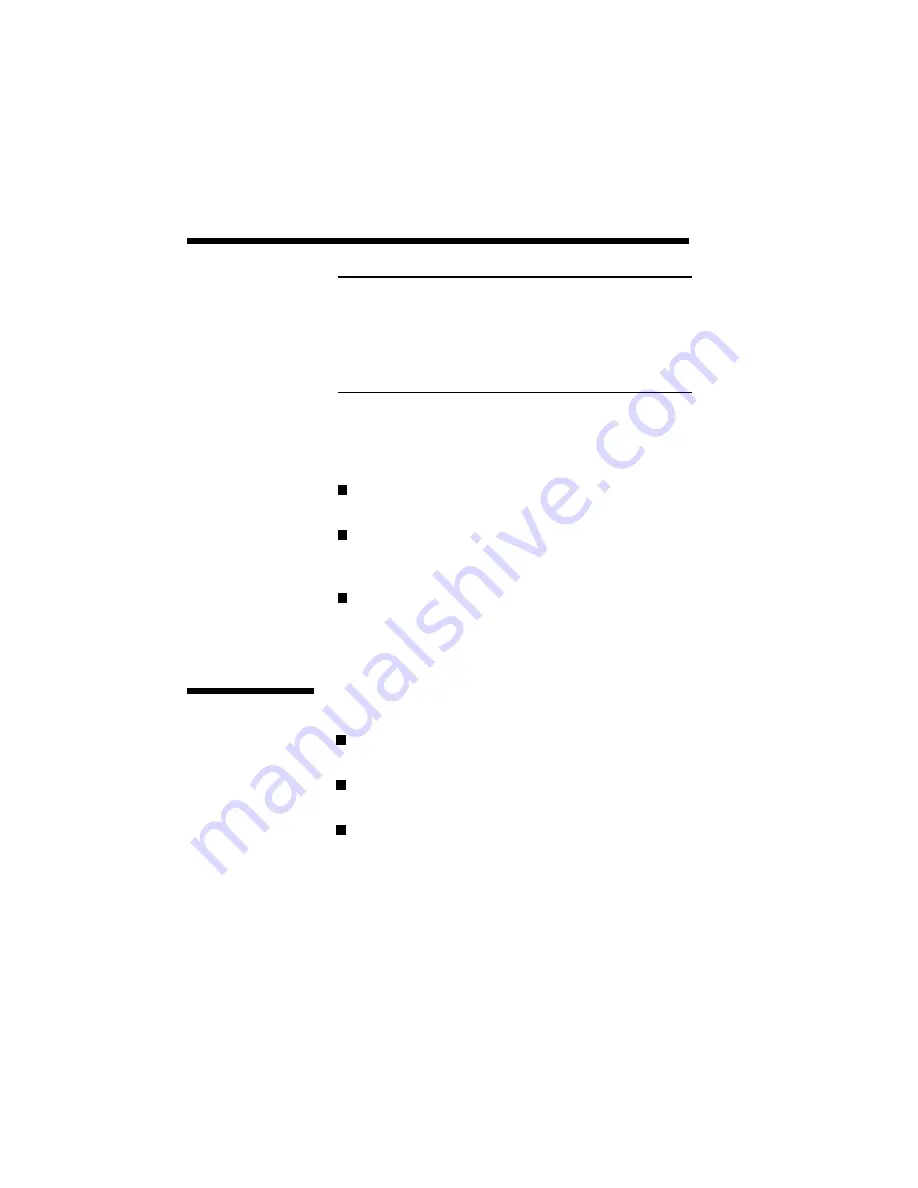
6–4 Selecting Paper and Media
Print Areas
Acceptable media sizes and their corresponding print
areas are as follows.
Letter 8.5 in.
×
11 in. (216 mm
×
279 mm): print
area of 8.1 in.
×
10.6 in. (206 mm
×
269 mm)
Legal 8.5 in.
×
14 in. (216 mm
×
356 mm): print
area of 8.1 in.
×
13.6 in. (206 mm
×
346 mm)
Envelope
Monarch 3.875 in.
×
7.5 in. (98.4 mm
×
190.5 mm): print area of 3.2 in.
×
6.9 in.
(82.4 mm
×
174.5 mm)
Commercial 10 4.125 in.
×
9.5 in. (105 mm
×
241 mm): print area of 3.5 in.
×
8.9 in.
(89 mm
×
225 mm)
NOTE: Paper properties can be changed by the
manufacturers. NEC has no control over such
changes. Thus NEC neither warrants nor recom-
mends the use of any particular paper and the user
assumes all responsibility as to the quality and
performance of paper selected.
No matter which manufacturer you select, note the
following considerations.
Smoother surface paper generates sharper output
resolution and detail.
Coated paper can melt, discolor, or release
hazardous emissions at temperatures greater than
200˚C (392˚F).
The acceptable range of media weight for use is
16 to 28 pounds (60 to 105 g/m
2
).
Содержание SuperScript 610plus
Страница 1: ...Silentwriter SuperScript 610plus User s Guide ...
Страница 8: ...vi Contents ...
Страница 10: ...viii ...
Страница 11: ...Introduction 1 1 1 1 Introduction ...
Страница 20: ...1 10 Introduction ...
Страница 21: ...Setting Up 2 1 2 2 Setting Up ...
Страница 26: ...2 6 Setting Up ...
Страница 60: ...2 40 Setting Up ...
Страница 64: ...2 44 Setting Up ...
Страница 65: ...Printing with Your SuperScript 610plus 3 1 3 3 Printing with Your SuperScript 610plus ...
Страница 95: ...NEC SuperScript Print Manager 4 1 4 4 NEC SuperScript Print Manager ...
Страница 104: ...4 10 NEC SuperScript Print Manager ...
Страница 105: ...Print Status Window 5 1 5 5 Print Status Window ...
Страница 117: ...Selecting Paper and Media 6 1 6 6 Selecting Paper and Media ...
Страница 133: ...Using Fonts 7 1 7 7 Using Fonts ...
Страница 137: ...Using Fonts 7 5 20 Additional TrueType Fonts ...
Страница 138: ...7 6 Using Fonts ...
Страница 139: ...Choosing Print Options 8 1 8 8 Choosing Print Options ...
Страница 155: ...Maintaining Your Printer 9 1 9 9 Maintaining Your Printer ...
Страница 168: ...9 14 Maintaining Your Printer 4 Remove the Toner Cartridge gently by holding the two green handles ...
Страница 181: ...Troubleshooting 10 1 1 10 0 Troubleshooting ...
Страница 190: ...10 10 Troubleshooting ...
Страница 201: ...Troubleshooting 10 21 Your printer has run out of paper Add more paper to the printer and then click RESUME ...
Страница 220: ...10 40 Troubleshooting ...
Страница 221: ...Getting Service and Support 11 1 1 11 1 Getting Service and Support For U S only ...
Страница 230: ...11 10 Getting Service and Support ...
Страница 250: ...A 20 Character Sets and Code Sequence Commands for HP LaserJet IIP ...
Страница 251: ...Optimizing Printer Performance B 1 B B Optimizing Printer Per formance ...
Страница 255: ...Specifications C 1 C C Specifications ...
Страница 258: ...C 4 Specifications Administrative Compliance UL 1950D3 CSA 22 2 No 950D3 FCC Class B CDRH Class I ...
Страница 259: ...Interface Cable Specifications D 1 D D Interface Cable Specifications ...
Страница 264: ...D 6 Interface Cable Specifications ...
Страница 265: ...Removing SuperScript Files from Your System E 1 E E Removing SuperScript Files from Your System ...
Страница 267: ...Installing the Memory Expansion Module F 1 F F Installing the Memory Expansion Module ...
Страница 282: ...Glossary 10 ...






























