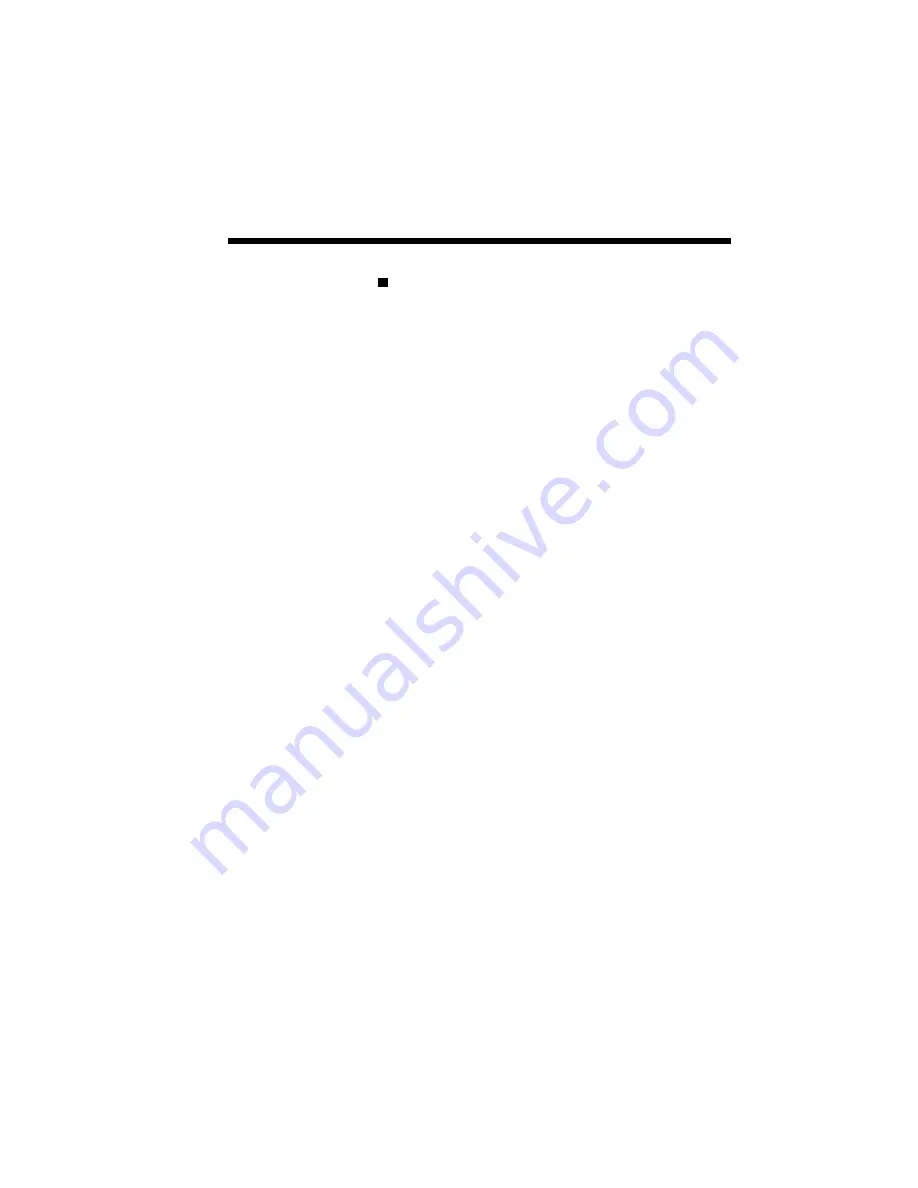
Printing with Your SuperScript 610plus 3–15
Print Overlay
When selected this feature will overlay a GDI
file on the print job. The File Name designates
the GDI file to be used as the overlay.
•
B/W Overlay
This will print the overlay file (e.g. WaterMark)
and the print job in a single pass in a single color
merging the overlay and print job (see page 3-17
for more information).
•
Color Overlay
This will print the overlay file in the first pass
after prompting the user to change the Toner
Cartridge to the appropriate color cartridge. Then
the user is prompted to reload the paper and
change the toner cartridge back. The File Name
designates the GDI file to be used as the overlay.
This feature is useful for users who wish to print
a spot color, such as printing the company logo
in color. NEC does not recommend the use of
this feature to print overhead transparencies, or
to use this feature multiple times on the same
document to produce additional colors (see page
3-19 for more information).
•
Overlay Page 1
Specifies page one of the print job will have the
overlay. This is the default.
•
Overlay All Pages
Specifies that all pages will have the overlay.
•
Print Instruction Page
Selecting this item will print an instruction sheet
indicating how to use the color overlay feature.
This item is not selectable for B/W overlay.
Содержание SuperScript 610plus
Страница 1: ...Silentwriter SuperScript 610plus User s Guide ...
Страница 8: ...vi Contents ...
Страница 10: ...viii ...
Страница 11: ...Introduction 1 1 1 1 Introduction ...
Страница 20: ...1 10 Introduction ...
Страница 21: ...Setting Up 2 1 2 2 Setting Up ...
Страница 26: ...2 6 Setting Up ...
Страница 60: ...2 40 Setting Up ...
Страница 64: ...2 44 Setting Up ...
Страница 65: ...Printing with Your SuperScript 610plus 3 1 3 3 Printing with Your SuperScript 610plus ...
Страница 95: ...NEC SuperScript Print Manager 4 1 4 4 NEC SuperScript Print Manager ...
Страница 104: ...4 10 NEC SuperScript Print Manager ...
Страница 105: ...Print Status Window 5 1 5 5 Print Status Window ...
Страница 117: ...Selecting Paper and Media 6 1 6 6 Selecting Paper and Media ...
Страница 133: ...Using Fonts 7 1 7 7 Using Fonts ...
Страница 137: ...Using Fonts 7 5 20 Additional TrueType Fonts ...
Страница 138: ...7 6 Using Fonts ...
Страница 139: ...Choosing Print Options 8 1 8 8 Choosing Print Options ...
Страница 155: ...Maintaining Your Printer 9 1 9 9 Maintaining Your Printer ...
Страница 168: ...9 14 Maintaining Your Printer 4 Remove the Toner Cartridge gently by holding the two green handles ...
Страница 181: ...Troubleshooting 10 1 1 10 0 Troubleshooting ...
Страница 190: ...10 10 Troubleshooting ...
Страница 201: ...Troubleshooting 10 21 Your printer has run out of paper Add more paper to the printer and then click RESUME ...
Страница 220: ...10 40 Troubleshooting ...
Страница 221: ...Getting Service and Support 11 1 1 11 1 Getting Service and Support For U S only ...
Страница 230: ...11 10 Getting Service and Support ...
Страница 250: ...A 20 Character Sets and Code Sequence Commands for HP LaserJet IIP ...
Страница 251: ...Optimizing Printer Performance B 1 B B Optimizing Printer Per formance ...
Страница 255: ...Specifications C 1 C C Specifications ...
Страница 258: ...C 4 Specifications Administrative Compliance UL 1950D3 CSA 22 2 No 950D3 FCC Class B CDRH Class I ...
Страница 259: ...Interface Cable Specifications D 1 D D Interface Cable Specifications ...
Страница 264: ...D 6 Interface Cable Specifications ...
Страница 265: ...Removing SuperScript Files from Your System E 1 E E Removing SuperScript Files from Your System ...
Страница 267: ...Installing the Memory Expansion Module F 1 F F Installing the Memory Expansion Module ...
Страница 282: ...Glossary 10 ...






























